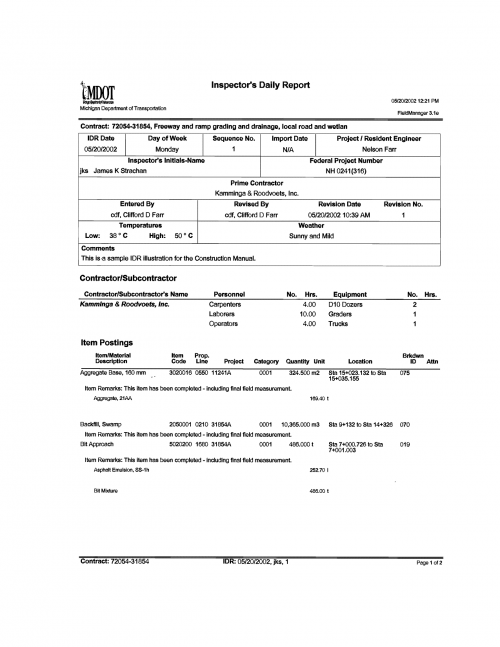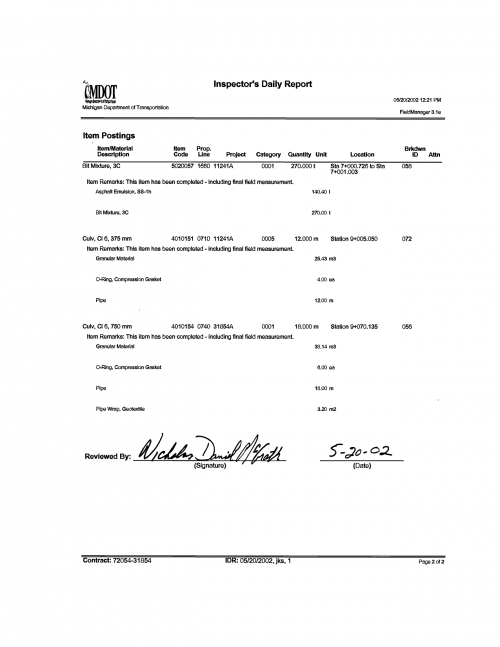FieldManager
FieldManager
FieldManager is a construction management system employed by over 1000 users to manage and track road and bridge construction projects in Michigan. It will be used by MDOT’s Region, TSC and construction field offices, local government agencies and construction consultants. Business functions automated by FieldManager include the following.
- Contractor payments
- Inspector’s Daily Reports (IDR)
- Daily Diaries
- Work item progress
- Contract Modifications
- Material usage
- Stockpile management
- Estimates
- Project finalizations
Construction projects are initialized in FieldManager from files that have been created in Lansing using AASHTO’s Trns*port software. Once construction begins, FieldManager stringently monitors and reviews the work activities that occur throughout the life of each project. IDR information is captured on notebook computers directly at the construction sites and later transferred to a network, or desktop computer, located in the field office responsible for managing the project. More than 50 inquires are available to provide information when and where it is needed. FieldManager also sends pertinent data to Trns*port software on a daily basis.
The FieldManager suite of products consists of four components:
- FieldManager - The main component, which usually runs at the field office and manages product data by processing IDR’s, Contract Modifications and Estimates.
- FieldBook - Used to gather IDR information directly at the construction site and sends the IDR’s electronically to FieldManager.
- FieldPad - A subcomponent of FieldBook that runs on a hand held device.
- FieldBuilder - Allows local government and consulting agencies to establish their own respective FieldManager projects on contracts that will not be processed through the Trns*port system.
For information on acquiring the software, self-paced FieldManager and FieldBook Tutorials, FieldManager User’s Guide, Trns*port interface or technical questions, please call the FieldManager Help Line at 517-322-1556.
Current information on FieldManager system requirements, articles, press releases, events, presentations, license feed, etc., can be found at www.fieldmanager.com
Using FieldManager to Track Design-Build Contracts
The purpose of this section is to provide instructions on how to utilize FieldManager to track design-build contracts. When design-build contracts are awarded, the managing office will receive the FieldManager initialization file (live contract) through FieldNet, which contains three-to-five pay items used to pay the contractor. However, design-build contracts do not use typical construction work items; therefore, FieldManager will utilize two contracts. In addition to the “live contract,” the managing office will also use a “shadow contract”, which will be used to:
- Document construction activities
- Document work items
- Track material usage and approvals
In short, continue using MDOT procedures when documenting the above items in the shadow contracts.
It is critical to track and document material usage on design-build contracts. Book 2 section 2 of
design-build contracts require the design-build team to provide MDOT with the estimated quantities for all items that require inspection or testing in accordance with MDOT’s Material Source Guide. The team must submit this information with or before the “released for construction” documents. The managing office will manually enter this information into the shadow contract.
FieldNet will be used for the live contract pay estimates, contract modifications, and contractor performance evaluations; however, FieldNet will not be used to process these electronic files for shadow contracts.
Documenting Procedures for Live and Shadow Contracts
- When the initialization file is received through FieldNet, contact the FieldManager Help Desk to acquire a shadow contract initialization file.
- Use the following contract ID naming convention:
- Live contract: 38103-105785
- Shadow contract: _38103-105785X
- Use the following project number naming convention:
- Live contract: 105785A
- Shadow contract: _105785AX
- Adding shadow contract items and materials:
a. Add items through:
- Contract modifications, or
- Tracked as unattached items
b. Add materials associated with items as needed.
- Subcontracts – Enter subcontracts into the live contract and the shadow contract; this includes the design subcontract.
- Construction Started Date – Populate the FieldManager Docu > General tab > “Construction started date” is to be populated when the design starts (just after award) on the live and shadow contracts, as the designer is a subcontractor.
- Contract Files – Include shadow contract documents in the original live contract files.
- Contractor Performance Evaluations (CPE) – Shadow contract CPEs will not be used for official contract documentation, but they must be generated before FieldManager will allow a final estimate to be completed. Use N/A to fill out the ratings tab for shadow contract CPEs.
- Archiving Shadow Contracts – Archive the contract in FieldManager after completing the final estimate, as is required with the live contract.
- FieldNet – You can use FieldNet to transfer shadow contract files between FieldManager and FieldBook, as can be done with any live contract. Contact the FieldManager Help Desk should you wish to use this feature.
- Contractor Read-Only (CRO) Files – In most cases, managing offices will not be creating biweekly shadow contract estimates. Therefore, contractors will not automatically receive CRO files as estimate creation is the auto-send CRO trigger. Users can still send CRO files to contractors via FieldNet by using FieldManager’s File > Export > Transfer contracts functionality.
- Stockpiles – This feature can be used on shadow contracts depending on how the managing office chooses to track contractor progress within the shadow contract.
To request a shadow contract or FieldManager support for design-build contracts, please contact the FieldManager Help Desk at 517-322-1556.
Mobile Inspector
Mobile Inspector is an app designed to run on tablets and smart phones. The purpose of the app is to allow inspectors in the field to create Inspector Daily Reports (IDRs) using a mobile device. Mobile Inspector runs on any device running Apple’s iOS or Android. It is designed to be as simple to use as possible.
Key features of the Mobile Inspector app include:
- Intuitive user interface.
- Easy IDR instruction for co-ops.
- Can create IDRs while walking around at job site.
- Voice recognition can be used instead of typing.
- IDRs completed in Mobile Inspector are automatically sent to FieldManager.
- Contract refreshes are automatically sent from FieldManager to Mobile Inspector.
- Does not require connectivity to enter IDRs.
- Runs on iPads, iPhones, and Android devices.
- Can be used by MDOT and consultant staff for any project where an MDOT facility is the managing office.
- Inspectors will not need training when MDOT implements AASHTOWare Project Construction & Materials as the app works with both FieldManager and the AASHTOWare software.
For more information on Mobile Inspector click on the link below:
Reference the links below for FieldManager User’s Guide Supplements along with information related to installing and using Mobile Inspector devices with FieldManager:
Mobile Inspector Device Setup Guide
FieldManager "Guest" User Account
In the past, individuals requiring FieldManager user accounts with a security level of "Read Only" have been added to the FieldManager user list at each office on an as needed basis. The number of people requesting "Read Only" access to FieldManager was significantly increasing, which causes additional work in requesting, establishing, and maintaining each individual account.
The FieldManager Administration Group established a "Guest" user account in FieldManager at all offices that are connected to MDOT's network. This account has a Security Level of "Read-Only" and appears in the FieldManager user list with a User ID of "Guest.” It is very important that no one at your office changes any information or removes this account from your FieldManager user list.
Those that need read-only access to FieldManager can use the account by logging into FieldManager with a User ID of "Guest" and a password of "Guest." Only MDOT employees that have a valid Netware User ID and valid FieldManager installation will be able to log into FieldManager using this account.
Inspector's Daily Report (IDR)
Perhaps the single most important type of project documentation is the Inspector’s Daily Report (IDR) and its variations. Because of the IDR’s importance, it is imperative that it be prepared correctly, legibly and thoroughly. At the very minimum, a completed IDR must include all report header information, a statement in the body of the report and a signature of the person who reviewed the IDR. The person reviewing the IDR should not be the author of the IDR.
The exact nomenclature and pay item code number shown in the proposal must be used when turning in a pay item. Any inaccuracy in nomenclature or code can be misleading, as many contracts contain pay items with similar nomenclature.
The recommended work flow method for submitting automated or manual IDR’s to the office for processing is to have each individual inspector complete the IDR and submit it to the office for processing.
Regardless of the method used, it is always the senior technician’s responsibility to collect all reports daily, review them and turn them into the office technician. Either the senior technician or the office technician checks and initials all computations.
Inspectors should complete and submit reports no later than the first work day after the work was performed. The sooner information is put in writing, the more accurate it will be.
In addition to the pay items, other details to be documented in the body of the report include Subcontractor information, final pay item quantities, final pay item field measurement (these items should be clearly labeled as final measured), associated pay item test material usage and comments, comments on maintaining traffic and maintenance of traffic devices (traffic device checks must be recorded daily). Anytime a material is posted to a pay item on an IDR, the inspector on site needs to visually inspect, verify the source/product name of the material, and document the information on the IDR. If the material source is unavailable, indicate that on the material posting. Comments on attitude and quality of Contractor’s work may also be recorded.
Other details that should be recorded include complaints from the public, along with inspector responses to these complaints, unusual events, daily weather conditions and accidents. Exceptionally good or bad work may also be cited.
Questions regarding this process can be answered by calling the FieldManager Help Line at 517-322-1556.
A sample IDR is shown in Figure 101-1.
Documentation of Inspector Daily Reports
The purpose of this is to remind construction staff of documentation requirements related to the retention of Inspector Daily Reports (IDRs) and any revisions made to the IDR. A 2013 Federal Highway Administration (FHWA) billing review noted deficiencies with retention of IDR documentation.
The 2013 FHWA billing review discovered that in some cases original IDRs are not being retained in the project files. Construction staff is to retain all original IDRs and any revisions to the IDR. These documents must be placed in the paper or electronic project files. This requirement applies to all federal aid projects regardless of construction oversight by MDOT, consultant, or local agency.
The requirement to maintain these documents has been previously referenced for local agency projects here, which states in part the following:
In addition, when Inspector’s Daily Reports (IDRs) are modified or changed, the original and all revisions are to be kept in the project files as a permanent part of the project records.
This information and requirement must be reinforced to all construction staff at MDOT, consultant offices and local agencies. These documents are considered source documentation and must be maintained in the project files. The documentation requirements are applicable to all federally funded projects.
Revisions to Inspector Daily Reports
All generated Inspector Daily Reports (IDRs) (FieldManager, FieldBook, Mobile Inspector) and associated generated revisions to those respective IDRs must be retained for audit purposes. These documents are considered source documentation and must be maintained in the project files (paper or ProjectWise) per established MDOT requirements. This requirement applies to all federal and/or state aid projects regardless of construction oversight by MDOT, consultant, or local agency.
An IDR is considered an official source document when it has the status of “Generated” in FieldManager. Generated IDRs receive signatures from the reviewer. The following guidance is to be followed when making a revision to an IDR that has a status of “Generated” in FieldManager. This does not pertain to IDRs that have a status of “Draft”.
In situations that require a correction be made to any IDR that has previously been generated, the correction must be made and cross referenced on a new IDR for the same date and be submitted for permanent record in the project files.
If an IDR with the status of “Generated” requires a correction, the following tasks must be completed:
- 1. The original IDR is an official source document and must be retained in the project files.
- 2. No changes can be made to the original signed IDR.
- a. The correction(s) must be noted/highlighted on the PDF of the revised IDR.
- b. The correction(s) must be adequately documented for audit purposes and correlated on the revised IDR.
- c. Every revised IDR must be a separate document.
- 3. The document names for original and revised IDRs must follow the current Standard Naming Convention for e-Construction.