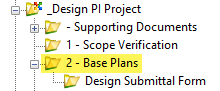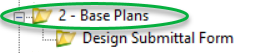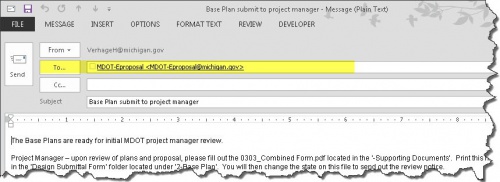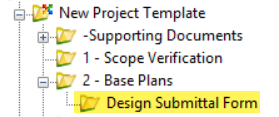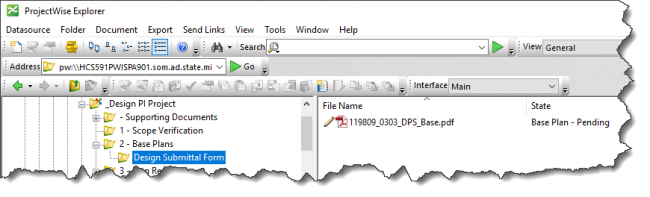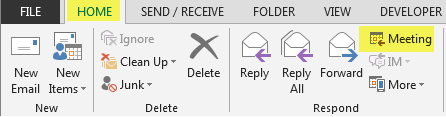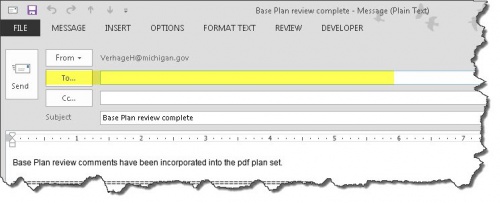Difference between revisions of "1.1 Base Plan Review ProjectWise Process"
Wilkersonj1 (talk | contribs) |
Wilkersonj1 (talk | contribs) m |
||
| Line 4: | Line 4: | ||
[[File:HeaderFolder_BasePlans.png|none|left|650px|frameless]] | [[File:HeaderFolder_BasePlans.png|none|left|650px|frameless]] | ||
| − | ==[[# | + | ==[[#1.1.1 Base Plan - Package Submittal|8.1.1 Base Plan - Package Submittal]]== |
===[[#State: Base Plan - Pending Submittal|State: Base Plan - Pending Submittal]]=== | ===[[#State: Base Plan - Pending Submittal|State: Base Plan - Pending Submittal]]=== | ||
'''PPMS Task:''' 3360 - Prepare Base Plans | '''PPMS Task:''' 3360 - Prepare Base Plans | ||
| Line 57: | Line 57: | ||
{{top}} | {{top}} | ||
| − | ==[[# | + | ==[[#1.1.2 Base Plan - Review|8.1.2 Base Plan - Review]]== |
'''Folder:''' | '''Folder:''' | ||
[[File:HeaderFolder_BasePlans_Review.png|none|left|500px|frameless]] | [[File:HeaderFolder_BasePlans_Review.png|none|left|500px|frameless]] | ||
Revision as of 14:41, 15 October 2015
By Chapter
Folder:
8.1.1 Base Plan - Package Submittal
State: Base Plan - Pending Submittal
PPMS Task: 3360 - Prepare Base Plans
| Step | Action |
|---|---|
| 1 | Design Team – Create PDF of:
NOTE: ROW must be included in Base Plan set. |
| 2 | Design Team – Add PDFs created in step 1 into the ‘2 – Base Plans’ folder. |
| 3 | Design Team – Are all Base Plan related files in the system? Yes, then:
|
| 4 | Design Team – Click on OK in the ‘Change Document to State’ window |
| 5 | Design Team – Add the Project Manger’s email address into the system generated email
|
State: Base Plan - Review
PPMS Task: 3360 - Prepare Base Plans
| Step | Action |
|---|---|
| 1 | Project Manager – Upon receipt of email, please review plans and supporting documents. |
| 2 | Project Manager – If plans are ready for review, create a Digital Pen Set. |
8.1.2 Base Plan - Review
Folder:
State: Base Plan Review - Pending
PPMS Task: 3360 - Prepare Base Plans
| Step | Action |
|---|---|
| 1 | Project Manager – Update and Save the ‘JN_0303_DPS.pdf file, located in ‘- Supporting Documents’ folder.
NOTE: This is a “living†form. The Project Manager will update this form at each milestone. |
| 2 | Project Manager – Print ‘JN_0303_DPS.pdf’ to PDF and apply the naming convention of ‘JN_0303_DPS _Base.pdf’. |
| 3 | Project Manager – Add file created in step 2 into the ‘Design Submittal Form’ Folder.
NOTE: This file will be used to trigger the rest of the Base Plan Review workflow process. |
| 4 | Project Manager – Ready for Base Plans to be reviewed? Yes, then:
|
| 5 | Project Manager – Click on OK in the ‘Change Document to State’ window |
| 6 | Project Manager – Please do the following to the system generated email:
NOTE: Please allow 20 work days for Base Plan Review. |
State: Base Plan Review - Ready for Review
PPMS Task: 3380 - Review Base Plans (20 work days for review)
| Step | Action |
|---|---|
| 1 | Base Plan Reviewers – Print dot matrix set and comment using the Digital Pen process or Adobe commenting.
|
| 2 | Base Plan Reviewers – Upload Digital Pen comments into ProjectWise.
|
| 3 | Project Manager – After the 20 work day review period,
|
| 4 | Project Manager – Click on OK in the ‘Change Document to State’ window.
NOTE: No email will be generated. |
State: Base Plan Review - PM Review in Progress
PPMS Task: 3395 - Project Manager Base Plan Review (5 work days for review)
| Step | Action |
|---|---|
| 1 | Project Manager – Copy ALL digital pen comment files to the ‘Pre-Construction > Record Plan Set Review Comments’ folder prior to reviewing the files. |
| 2 | Project Manager – Review and Compile comments on ALL digital pen comment files located under the JN’s ‘2 - Base Plan’ folder. |
| 3 | Project Manager – Once all comments have reviewed and compiled:
|
| 4 | Project Manager – Click on OK in the ‘Change Document to State’ window. |
| 5 | Project Manager - Add all Reviewers’ email addresses into the system generated email. |
State: Base Plan Review - Design Team Response
PPMS Task: Design Team (5 work days for review)
| Step | Action |
|---|---|
| 1 | Design Team/Reviewers – Review compiled comments. Reminder: contact Project Manager with any comments prior to the Base Plan Meeting. |
| 2 | Project Manager – Once the meeting has ocucred:
|
| 3 | Project Manager – Click on OK in the ‘Change Document to State’ window. |
| 4 | Base Plan Review workflow process is now complete. |