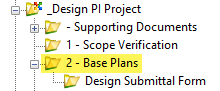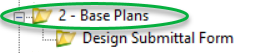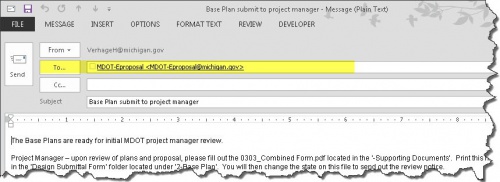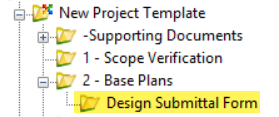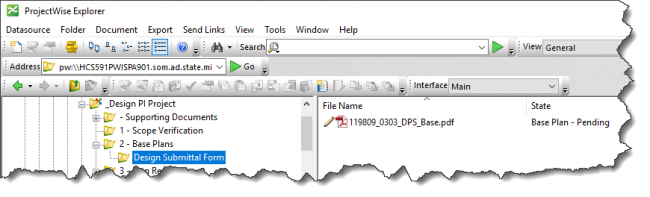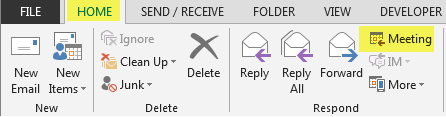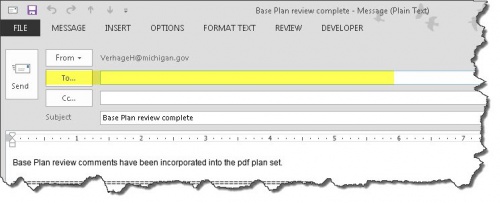Difference between revisions of "1.1 Base Plan Review ProjectWise Process"
m (→State: Base Plan Review - Design Team Response: text edits) |
|||
| (16 intermediate revisions by 3 users not shown) | |||
| Line 14: | Line 14: | ||
|- | |- | ||
| style="text-align:center;" | 1 | | style="text-align:center;" | 1 | ||
| − | | ''Design Team'' | + | | ''Design Team'' “ Create PDF of: |
| − | * Plan Set and name | + | * Plan Set and name ''˜JN_Road_Base.pdf"'', ''˜JN_Bridge_Base.pdf"'' |
| − | * Supporting Documents and name | + | * Supporting Documents and name ''˜JN_SupportingDocuments_Base.pdf"'' |
'''''NOTE: ROW must be included in Base Plan set.''''' | '''''NOTE: ROW must be included in Base Plan set.''''' | ||
|- | |- | ||
| style="text-align:center;" | 2 | | style="text-align:center;" | 2 | ||
| − | |''Design Team'' | + | |''Design Team'' Add PDFs created in step 1 into the “ Base Plans " folder. |
[[File:Base_Folder.png|right|650px|frameless]] | [[File:Base_Folder.png|right|650px|frameless]] | ||
|- | |- | ||
| style="text-align:center;" | 3 | | style="text-align:center;" | 3 | ||
| − | | ''Design Team'' | + | | ''Design Team'' Are all Base Plan related files in the system? Yes, then: |
| − | * Highlight all files located in the | + | * Highlight all files located in the “ Base Plans " folder. |
* Then right click and select Change State. | * Then right click and select Change State. | ||
* Select Next. | * Select Next. | ||
|- | |- | ||
| style="text-align:center;" | 4 | | style="text-align:center;" | 4 | ||
| − | | ''Design Team'' | + | | ''Design Team'' Click on OK in the "Change Document to State" window |
|- | |- | ||
| style="text-align:center;" | 5 | | style="text-align:center;" | 5 | ||
| − | | ''Design Team'' | + | | ''Design Team'' Add the Project Manger's email address into the system generated email [[File:Base_Submit_to_PM_Email.jpg|500px|frameless|right|Base Plan Submit to Project Manager Email]] |
| Line 49: | Line 49: | ||
|- | |- | ||
| style="text-align:center;" | 1 | | style="text-align:center;" | 1 | ||
| − | | ''Project Manager'' | + | | ''Project Manager'' - Upon receipt of email; review proposal, plans and supporting document packages. If ready, proceed to the next step of initiating the Base Plan Review. |
|- | |- | ||
|} | |} | ||
| Line 68: | Line 68: | ||
|- | |- | ||
| style="text-align:center;" | 1 | | style="text-align:center;" | 1 | ||
| − | | ''Project Manager'' | + | | ''Project Manager'' - Copy the ''"JN_0303_DPS.pdf"'' file, located in '-Supporting Documents' folder in the 'Milestone Forms' Document Set into the 'Supporting Documents' folder. Follow the instructions on the DPS-CA Form.xlsx to complete the 0303 DPS sheet. |
| − | '''''NOTE: This is a | + | '''''NOTE: This is a "living" form. The Project Manager will update this form at each milestone.''''' |
|- | |- | ||
|- | |- | ||
| style="text-align:center;" | 2 | | style="text-align:center;" | 2 | ||
| − | | ''Project Manager'' | + | | ''Project Manager'' - Print the '0303_DPS' sheet from the DPS-CA Form.xlsx file to PDF and apply the naming convention of ''"JN_0303_DPS_Base.pdf"'' |
|- | |- | ||
| style="text-align:center;" | 3 | | style="text-align:center;" | 3 | ||
| − | | ''Project Manager'' | + | | ''Project Manager'' - Add file created in step 2 into the "˜Design Submittal Form" Folder. |
[[File:Base Design Submittal Folder.png|650px|frameless|right|Base Design Submittal Form Folder]] | [[File:Base Design Submittal Folder.png|650px|frameless|right|Base Design Submittal Form Folder]] | ||
| Line 84: | Line 84: | ||
|- | |- | ||
| style="text-align:center;" | 4 | | style="text-align:center;" | 4 | ||
| − | | ''Project Manager'' | + | | ''Project Manager'' - Ready for Base Plans to be reviewed? Yes, then: |
* Create a Bluebeam Studio Session. For information on how to use Bluebeam Software, see [[Collaborative Milestone Review Process]] | * Create a Bluebeam Studio Session. For information on how to use Bluebeam Software, see [[Collaborative Milestone Review Process]] | ||
| − | * Single Left click on the | + | * Single Left click on the ''"JN_0303_DPS_Base.pdf"'' located in the "˜Design Submittal Form" folder. |
* Then right click and select Change State. | * Then right click and select Change State. | ||
* Select Next. | * Select Next. | ||
|- | |- | ||
| style="text-align:center;" | 5 | | style="text-align:center;" | 5 | ||
| − | | ''Project Manager'' | + | | ''Project Manager'' - Click on OK in the "Change Document to State" window |
|- | |- | ||
| style="text-align:center;" | 6 | | style="text-align:center;" | 6 | ||
| − | | ''Project Manager'' | + | | ''Project Manager'' - Please do the following to the system generated email: |
* File > Save (this will save the email into your Drafts Outlook cabinet) | * File > Save (this will save the email into your Drafts Outlook cabinet) | ||
* Close the system generated email [[File:Base_Meeting_Invite.png|650px|frameless|right|Base Meeting Invite]] | * Close the system generated email [[File:Base_Meeting_Invite.png|650px|frameless|right|Base Meeting Invite]] | ||
* Go into your Outlook Drafts cabinet | * Go into your Outlook Drafts cabinet | ||
| − | * Highlight | + | * Highlight "˜Base Plans ready for review" email |
* On the 'Home' tab click on the 'Meeting' icon | * On the 'Home' tab click on the 'Meeting' icon | ||
* The ProjectWise generated email will open into a Meeting Appointment | * The ProjectWise generated email will open into a Meeting Appointment | ||
** Update Date and Time for appointment | ** Update Date and Time for appointment | ||
** Add internal and external Base Plan meeting attendees | ** Add internal and external Base Plan meeting attendees | ||
| − | *** Use the 'Review meeting contacts list.xlsx' located in the | + | *** Use the 'Review meeting contacts list.xlsx' located in the "˜Supporting Documents" Reference Set. This list includes all Region and Central Office reviewers. |
**:'''''NOTE: Have ROW? Remember to invite ROW staff.''''' | **:'''''NOTE: Have ROW? Remember to invite ROW staff.''''' | ||
**Review body of email and update all meeting specific information (see highlighted text below) | **Review body of email and update all meeting specific information (see highlighted text below) | ||
| Line 118: | Line 118: | ||
:Work entails: <span style="background-color: #FFFF00">''ENTER INFORMATION HERE''</span> | :Work entails: <span style="background-color: #FFFF00">''ENTER INFORMATION HERE''</span> | ||
| − | :The Base Plan Meeting on this project has been scheduled for <span style="background-color: #FFFF00">''ENTER DATE HER''E</span>. <span style="background-color: #FFFF00">''ENTER PROJECT MANAGER''</span> will oversee this meeting and meet interested personnel at | + | :The Base Plan Meeting on this project has been scheduled for <span style="background-color: #FFFF00">''ENTER DATE HER''E</span>. <span style="background-color: #FFFF00">''ENTER PROJECT MANAGER''</span> will oversee this meeting and meet interested personnel at MDOT's <span style="background-color: #FFFF00">''ENTER LOCATION AND STREET ADDRESS HERE''</span> at <span style="background-color: #FFFF00">''ENTER TIME HERE''</span>. |
:'''This project will be using a Bluebeam Studio Session for reviewing the documents. Instructional videos on how to install Bluebeam Revu, create an account, install MDOT specific toolsets, and additional resources for utilizing the software can be found at the following link:''' [[Collaborative Milestone Review Process]] | :'''This project will be using a Bluebeam Studio Session for reviewing the documents. Instructional videos on how to install Bluebeam Revu, create an account, install MDOT specific toolsets, and additional resources for utilizing the software can be found at the following link:''' [[Collaborative Milestone Review Process]] | ||
| Line 126: | Line 126: | ||
:All comments need to be completed by 4:00 pm, <span style="background-color: #FFFF00">''ENTER DATE HERE''</span> for the ''PROJECT MANAGER'' <span style="background-color: #FFFF00">''ENTER PROJECT MANAGER'' </span> to review comments. | :All comments need to be completed by 4:00 pm, <span style="background-color: #FFFF00">''ENTER DATE HERE''</span> for the ''PROJECT MANAGER'' <span style="background-color: #FFFF00">''ENTER PROJECT MANAGER'' </span> to review comments. | ||
| − | :Electronic plan and proposal documents can be viewed in | + | :Electronic plan and proposal documents can be viewed in MDOT's ProjectWise Base Plan folder at the following location: |
:''Project Manager:'' <span style="background-color: #FFFF00">''ENTER NAME HERE AND PHONE NUMBER''</span> | :''Project Manager:'' <span style="background-color: #FFFF00">''ENTER NAME HERE AND PHONE NUMBER''</span> | ||
| Line 145: | Line 145: | ||
|- | |- | ||
| style="text-align:center;" | 1 | | style="text-align:center;" | 1 | ||
| − | | ''Base Plan Reviewers'' | + | | ''Base Plan Reviewers'' - Log into the Bluebeam Studio Session. The access code is included in the "Ready for review" email. |
|- | |- | ||
| style="text-align:center;" | 2 | | style="text-align:center;" | 2 | ||
| − | | ''Base Plan Reviewers'' | + | | ''Base Plan Reviewers'' - Review the documents included in the Bluebeam Studio Session. |
'''''NOTE: Make sure to use the correct Profile for commenting.''''' | '''''NOTE: Make sure to use the correct Profile for commenting.''''' | ||
| Line 155: | Line 155: | ||
|- | |- | ||
| style="text-align:center;" | 3 | | style="text-align:center;" | 3 | ||
| − | | ''Project Manager'' | + | | ''Project Manager'' - After the 20 work day review period, |
* Finish the Bluebeam Studio Session, load the review files back into ProjectWise. | * Finish the Bluebeam Studio Session, load the review files back into ProjectWise. | ||
| − | * Single Left click on the | + | * Single Left click on the ''"˜JN_0303_DPS_Base.pdf"'' located in the "˜Design Submittal Form" folder. |
* Then right click and select Change State. | * Then right click and select Change State. | ||
* Select Next. | * Select Next. | ||
|- | |- | ||
| style="text-align:center;" | 4 | | style="text-align:center;" | 4 | ||
| − | | ''Project Manager'' | + | | ''Project Manager'' - Click on OK in the "˜Change Document to State" window. |
'''''NOTE: No email will be generated.''''' | '''''NOTE: No email will be generated.''''' | ||
| Line 178: | Line 178: | ||
|- | |- | ||
| style="text-align:center;" | 1 | | style="text-align:center;" | 1 | ||
| − | | ''Project Manager'' | + | | ''Project Manager'' - Review comments on all files located under the JN's '2 - Base Plan" folder. |
|- | |- | ||
| style="text-align:center;" | 2 | | style="text-align:center;" | 2 | ||
| − | | ''Project Manager'' | + | | ''Project Manager'' - Once all comments have reviewed: |
| − | * Single Left click on the | + | * Single Left click on the "''JN_0303_DPS_Base.pdf''" located in the "Design Submittal Form" folder. |
* Then right click and select Change State. | * Then right click and select Change State. | ||
* Select Next. | * Select Next. | ||
|- | |- | ||
| style="text-align:center;" | 3 | | style="text-align:center;" | 3 | ||
| − | | ''Project Manager'' | + | | ''Project Manager'' - Click on OK in the "Change Document to State" window. |
|- | |- | ||
| style="text-align:center;" | 4 | | style="text-align:center;" | 4 | ||
| − | |''Project Manager'' - Add all | + | |''Project Manager'' - Add all Reviewer's email addresses into the system generated email. |
[[File:Email_BasePlan_ReviewComplete.jpg|right|500px|frameless]] | [[File:Email_BasePlan_ReviewComplete.jpg|right|500px|frameless]] | ||
|} | |} | ||
| Line 204: | Line 204: | ||
|- | |- | ||
| style="text-align:center;" | 1 | | style="text-align:center;" | 1 | ||
| − | | ''Design Team/Reviewers'' | + | | ''Design Team/Reviewers'' - Review compiled comments. Reminder: contact Project Manager with any comments prior to the Base Plan Meeting. |
|- | |- | ||
| style="text-align:center;" | 2 | | style="text-align:center;" | 2 | ||
| − | | ''Project Manager'' | + | | ''Project Manager'' - Once the meeting has ocucred: |
| − | * Single Left click on the | + | * Single Left click on the ''"˜JN_0303_DPS_Base.pdf"'' located in the "˜Design Submittal Form" folder. |
* Then right click and select Change State. | * Then right click and select Change State. | ||
* Select Next. | * Select Next. | ||
|- | |- | ||
| style="text-align:center;" | 3 | | style="text-align:center;" | 3 | ||
| − | | ''Project Manager'' | + | | ''Project Manager'' - Click on OK in the "˜Change Document to State" window. |
|- | |- | ||
| style="text-align:center;" | 4 | | style="text-align:center;" | 4 | ||
Latest revision as of 12:04, 16 April 2021
By Chapter
Folder:
1.1.1 Base Plan - Package Submittal
State: Base Plan - Pending Submittal
Pre-Construction Task: 3360 - Prepare Base Plans
| Step | Action |
|---|---|
| 1 | Design Team “ Create PDF of:
NOTE: ROW must be included in Base Plan set. |
| 2 | Design Team Add PDFs created in step 1 into the “ Base Plans " folder. |
| 3 | Design Team Are all Base Plan related files in the system? Yes, then:
|
| 4 | Design Team Click on OK in the "Change Document to State" window |
| 5 | Design Team Add the Project Manger's email address into the system generated email
|
State: Base Plan - Review
Pre-Construction Task: 3360 - Prepare Base Plans
| Step | Action |
|---|---|
| 1 | Project Manager - Upon receipt of email; review proposal, plans and supporting document packages. If ready, proceed to the next step of initiating the Base Plan Review. |
1.1.2 Base Plan - Review
Folder:
State: Base Plan Review - Pending
Pre-Construction Task: 3360 - Prepare Base Plans
| Step | Action |
|---|---|
| 1 | Project Manager - Copy the "JN_0303_DPS.pdf" file, located in '-Supporting Documents' folder in the 'Milestone Forms' Document Set into the 'Supporting Documents' folder. Follow the instructions on the DPS-CA Form.xlsx to complete the 0303 DPS sheet.
NOTE: This is a "living" form. The Project Manager will update this form at each milestone. |
| 2 | Project Manager - Print the '0303_DPS' sheet from the DPS-CA Form.xlsx file to PDF and apply the naming convention of "JN_0303_DPS_Base.pdf" |
| 3 | Project Manager - Add file created in step 2 into the "˜Design Submittal Form" Folder.
NOTE: This file will be used to trigger the rest of the Base Plan Review workflow process. |
| 4 | Project Manager - Ready for Base Plans to be reviewed? Yes, then:
|
| 5 | Project Manager - Click on OK in the "Change Document to State" window |
| 6 | Project Manager - Please do the following to the system generated email:
NOTE: Please allow 20 work days for Base Plan Review. |
State: Base Plan Review - Ready for Review
Pre-Construction Task: 3380 - Review Base Plans (20 work days for review)
| Step | Action |
|---|---|
| 1 | Base Plan Reviewers - Log into the Bluebeam Studio Session. The access code is included in the "Ready for review" email. |
| 2 | Base Plan Reviewers - Review the documents included in the Bluebeam Studio Session.
NOTE: Make sure to use the correct Profile for commenting. |
| 3 | Project Manager - After the 20 work day review period,
|
| 4 | Project Manager - Click on OK in the "˜Change Document to State" window.
NOTE: No email will be generated. |
State: Base Plan Review - PM Review in Progress
Pre-Construction Task: 3395 - Project Manager Base Plan Review (5 work days for review)
| Step | Action |
|---|---|
| 1 | Project Manager - Review comments on all files located under the JN's '2 - Base Plan" folder. |
| 2 | Project Manager - Once all comments have reviewed:
|
| 3 | Project Manager - Click on OK in the "Change Document to State" window. |
| 4 | Project Manager - Add all Reviewer's email addresses into the system generated email. |
State: Base Plan Review - Design Team Response
Pre-Construction Task: Design Team (5 work days for review)
| Step | Action |
|---|---|
| 1 | Design Team/Reviewers - Review compiled comments. Reminder: contact Project Manager with any comments prior to the Base Plan Meeting. |
| 2 | Project Manager - Once the meeting has ocucred:
|
| 3 | Project Manager - Click on OK in the "˜Change Document to State" window. |
| 4 | Base Plan Review workflow process is now complete. |