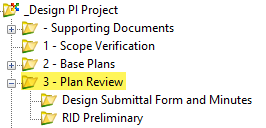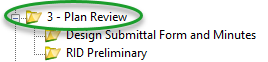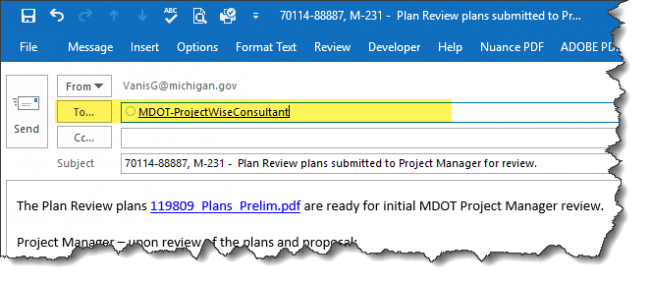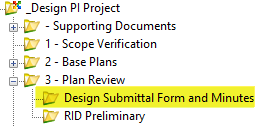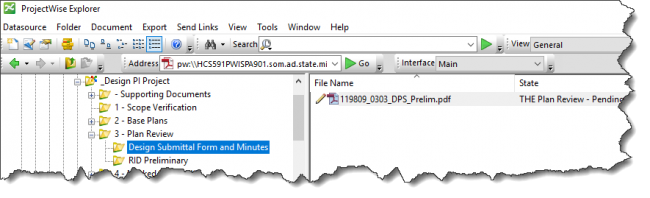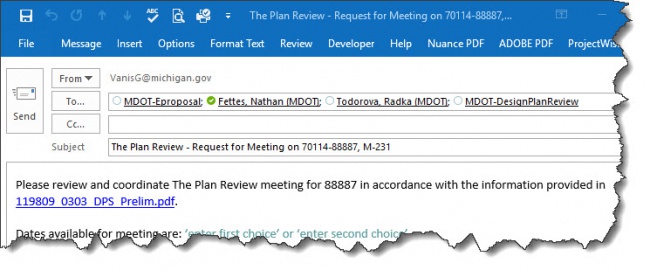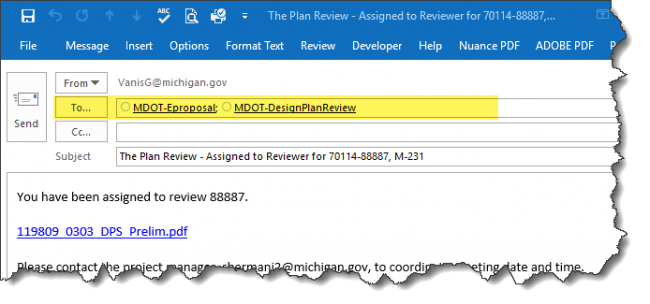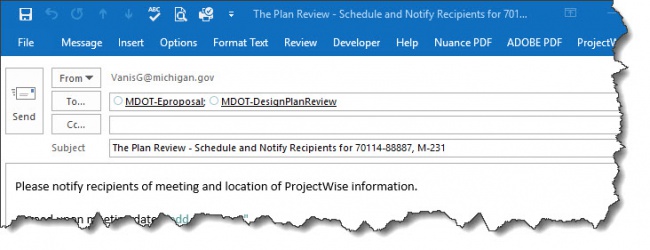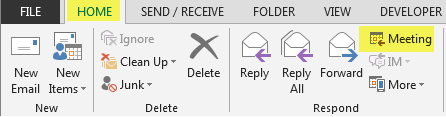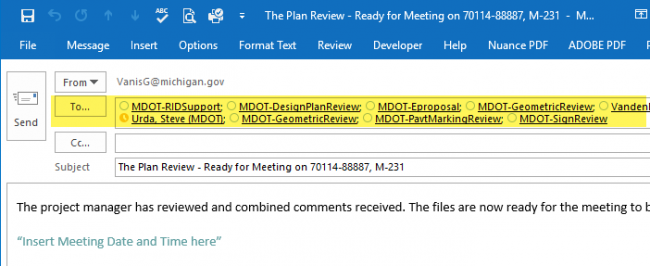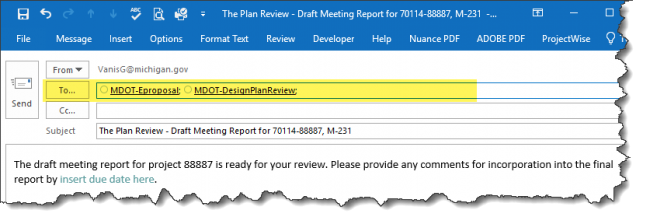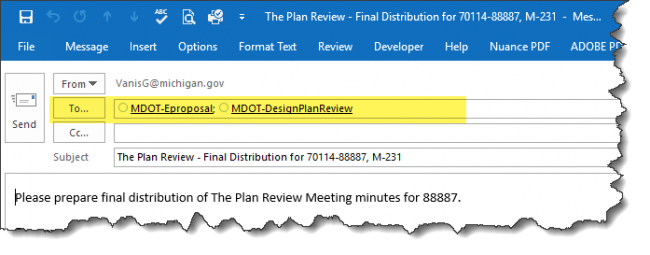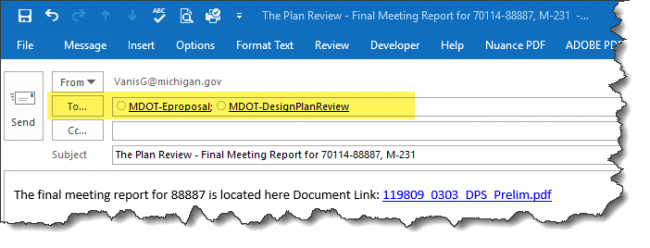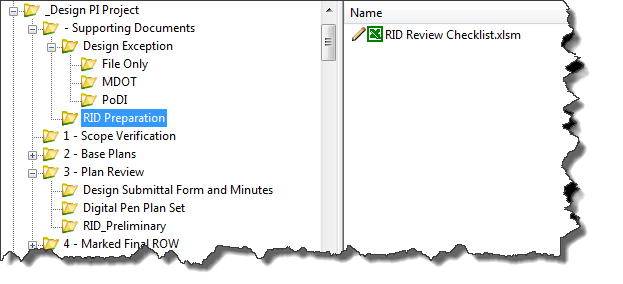Difference between revisions of "1.2 The Plan Review ProjectWise Process"
m (→1.2.3 Preliminary RID Review: text edit) |
|||
| (6 intermediate revisions by 2 users not shown) | |||
| Line 17: | Line 17: | ||
| style="text-align:center;" | 1 | | style="text-align:center;" | 1 | ||
| ''Design Team'' – Create PDF of: | | ''Design Team'' – Create PDF of: | ||
| − | * Plan Set and name '' | + | * Plan Set and name ''“JN_Road_Prelim.pdf”'', ''“˜JN_Bridge_Prelim.pdf”'' |
| − | * Proposal and name '' | + | * Proposal and name ''“JN_Proposal_Prelim.pdf”'' |
| − | * Supporting Documents and name '' | + | * Supporting Documents and name ''“JN_SupportingDocuments_Prelim.pdf”'' |
| Line 25: | Line 25: | ||
|- | |- | ||
| style="text-align:center;" | 2 | | style="text-align:center;" | 2 | ||
| − | |''Design Team'' | + | |''Design Team'' — Add PDFs created in step 1 into the '3 - Plan Review' folder.[[File:PlanReviewFolder.png|right|650px|frameless]] |
|- | |- | ||
| style="text-align:center;" | 3 | | style="text-align:center;" | 3 | ||
| − | | ''Design Team'' | + | | ''Design Team'' - Are all Preliminary Plan Review related files in the system? Yes, then: |
| − | * Highlight all files located in the | + | * Highlight all files located in the '˜3 - Plan Review' folder. |
* Then right click and select Change State. | * Then right click and select Change State. | ||
* Select Next. | * Select Next. | ||
|- | |- | ||
| style="text-align:center;" | 4 | | style="text-align:center;" | 4 | ||
| − | | ''Design Team'' | + | | ''Design Team'' - Click on OK in the ˜“Change Document to State” window |
|- | |- | ||
| style="text-align:center;" | 5 | | style="text-align:center;" | 5 | ||
| − | | ''Design Team'' | + | | ''Design Team'' - Send the system generated email. |
| Line 50: | Line 50: | ||
{{top}} | {{top}} | ||
| − | ====[[#State: Plan Review | + | ====[[#State: Plan Review – Review|State: Plan Review - Review]]==== |
| − | '''Pre-Construction Task:''' 3580 | + | '''Pre-Construction Task:''' 3580 - Develop Preliminary Plans |
{| class="wikitable" width = "80%" | {| class="wikitable" width = "80%" | ||
|- | |- | ||
| Line 58: | Line 58: | ||
|- | |- | ||
| style="text-align:center;" | 1 | | style="text-align:center;" | 1 | ||
| − | | ''Project Manager'' | + | | ''Project Manager'' - Upon receipt of email, review proposal, plans and supporting document packages. If ready, proceed to the next step of initiating the Plan Review. |
|- | |- | ||
|} | |} | ||
| Line 68: | Line 68: | ||
[[File:HeaderFolder_PlanReview_Review.png|none|left|650px|frameless]] | [[File:HeaderFolder_PlanReview_Review.png|none|left|650px|frameless]] | ||
| − | ====[[#State: Plan Review | + | ====[[#State: Plan Review - Pending|State: Plan Review - Pending]]==== |
| − | '''Pre-Construction Task:''' 3580 | + | '''Pre-Construction Task:''' 3580 - Develop Preliminary Plans |
{| class="wikitable" width = "80%" | {| class="wikitable" width = "80%" | ||
| Line 77: | Line 77: | ||
|- | |- | ||
| style="text-align:center;" | 1 | | style="text-align:center;" | 1 | ||
| − | | ''Project Manager'' | + | | ''Project Manager'' - Update and Save the '˜0303_DPS sheet' in the DPS-CA Form.xlsx file, located in '- Supporting Documents' folder. |
| − | '''''NOTE: This is a | + | '''''NOTE: This is a "living" form. The Project Manager will update this form at each milestone.''''' |
|- | |- | ||
| style="text-align:center;" | 2 | | style="text-align:center;" | 2 | ||
| − | | ''Project Manager'' | + | | ''Project Manager'' - Print the '0303_DPS' sheet from the DPS-CA Form.xlsx to PDF and apply the naming convention of '''˜JN_0303_DPS _Prelim.pdf'''. |
|- | |- | ||
| style="text-align:center;" | 3 | | style="text-align:center;" | 3 | ||
| − | | ''Project Manager'' | + | | ''Project Manager'' - Add file created in step 2 into the '˜Meeting Request and Minutes' Folder. |
[[File:Img_PlanReview_RequestForMeeting.png|right|650px|frameless]] | [[File:Img_PlanReview_RequestForMeeting.png|right|650px|frameless]] | ||
| Line 94: | Line 94: | ||
|- | |- | ||
| style="text-align:center;" | 4 | | style="text-align:center;" | 4 | ||
| − | | ''Project Manager'' | + | | ''Project Manager'' - Ready to coordinate the Plan Review meeting date with QA Review Manager? Yes, then: |
| − | * Single Left click on the '' | + | * Single Left click on the '''JN_0303_DPS_Prelim.pdf''' located in the "˜Meeting Request and Minutes" folder. |
* Then right click and select Change State. | * Then right click and select Change State. | ||
* Select Next. | * Select Next. | ||
|- | |- | ||
| style="text-align:center;" | 5 | | style="text-align:center;" | 5 | ||
| − | | ''Project Manager'' | + | | ''Project Manager'' - Click on OK in the 'Change Document to State' window |
|- | |- | ||
| style="text-align:center;" | 6 | | style="text-align:center;" | 6 | ||
| − | | ''Project Manager'' | + | | ''Project Manager'' - This email is to coordinate with QA on a date for the meeting. Enter dates available into the body of the system generated email. |
| Line 119: | Line 119: | ||
{{top}} | {{top}} | ||
| − | ====[[#State: Plan Review | + | ====[[#State: Plan Review - Request for Meeting|State: Plan Review - Request for Meeting]]==== |
'''Pre-Construction Task:''' | '''Pre-Construction Task:''' | ||
| Line 128: | Line 128: | ||
|- | |- | ||
| style="text-align:center;" | 1 | | style="text-align:center;" | 1 | ||
| − | | ''QA Review Manager'' | + | | ''QA Review Manager'' - Upon receipt of email, review Proposal, Plans and Supporting Documents packages. |
|- | |- | ||
| style="text-align:center;" | 2 | | style="text-align:center;" | 2 | ||
| − | | ''QA Review Manager'' | + | | ''QA Review Manager'' - If ready to assign a reviewer, then: |
| − | * Single Left click on the '' | + | * Single Left click on the '''˜JN_0303_DPS_Prelim.pdf''' located in the 'Meeting Request and Minutes' folder. |
* Then right click and select Change State. | * Then right click and select Change State. | ||
* Select Next. | * Select Next. | ||
|- | |- | ||
| style="text-align:center;" | 3 | | style="text-align:center;" | 3 | ||
| − | | ''QA Review Manager'' | + | | ''QA Review Manager'' - Click on OK in the '˜Change Document to State' window |
|- | |- | ||
| style="text-align:center;" | 4 | | style="text-align:center;" | 4 | ||
| − | | ''QA Review Manager'' | + | | ''QA Review Manager'' - Add the Reviewer's email address and requested information in the body of the system generated email. |
| Line 149: | Line 149: | ||
| − | '''''NOTE: Do not forget to switch this email to HTML format and include the | + | '''''NOTE: Do not forget to switch this email to HTML format and include the File's URN.''''' |
|- | |- | ||
|} | |} | ||
{{top}} | {{top}} | ||
| − | ====[[#State: Plan Review | + | ====[[#State: Plan Review - Assigned to Reviewer|State: Plan Review - Assigned to Reviewer]]==== |
'''Pre-Construction Task:''' | '''Pre-Construction Task:''' | ||
| Line 163: | Line 163: | ||
|- | |- | ||
| style="text-align:center;" | 1 | | style="text-align:center;" | 1 | ||
| − | | ''QA Reviewer'' | + | | ''QA Reviewer'' - Upon receipt of email, proceed with coordinating meeting date and time with Project Manager. |
|- | |- | ||
| style="text-align:center;" | 2 | | style="text-align:center;" | 2 | ||
| − | | ''QA Reviewer'' | + | | ''QA Reviewer'' - Once there is an agreed upon date: |
| − | * Single Left click on the '' | + | * Single Left click on the '''JN_0303_DPS_Prelim.pdf''' located in the 'Meeting Request and Minutes' folder. |
* Then right click and select Change State. | * Then right click and select Change State. | ||
* Select Next. | * Select Next. | ||
|- | |- | ||
| style="text-align:center;" | 3 | | style="text-align:center;" | 3 | ||
| − | | ''QA Reviewer'' | + | | ''QA Reviewer'' - Click on OK in the '˜Change Document to State' window |
|- | |- | ||
| style="text-align:center;" | 4 | | style="text-align:center;" | 4 | ||
| − | | ''QA Reviewer'' | + | | ''QA Reviewer'' - Add the requested information in the body of the system generated email. |
[[file:Email_PlanReview_SchedAndNotify.jpg|right|650px|frameless]] | [[file:Email_PlanReview_SchedAndNotify.jpg|right|650px|frameless]] | ||
| Line 184: | Line 184: | ||
{{top}} | {{top}} | ||
| − | ====[[#State: Plan Review | + | ====[[#State: Plan Review - Scheduling and Distribution|State: Plan Review - Scheduling and Distribution]]==== |
'''Pre-Construction Task:''' | '''Pre-Construction Task:''' | ||
| Line 193: | Line 193: | ||
|- | |- | ||
| style="text-align:center;" | 1 | | style="text-align:center;" | 1 | ||
| − | | ''Project Manager'' | + | | ''Project Manager'' - Upon receipt of email, proceed with scheduling meeting date and time with reviewers. |
|- | |- | ||
| style="text-align:center;" | 2 | | style="text-align:center;" | 2 | ||
| − | | ''Project Manager'' | + | | ''Project Manager'' - Once you ready to initiate the meeting appointment: |
* Create a Bluebeam Studio Session. For information on how to use Bluebeam software, see [[Collaborative Milestone Review Process]] | * Create a Bluebeam Studio Session. For information on how to use Bluebeam software, see [[Collaborative Milestone Review Process]] | ||
| − | * Single Left click on the | + | * Single Left click on the '''JN_0303_DPS_Prelim.pdf''' located in the '˜Meeting Request and Minutes' folder. |
* Then right click and select Change State. | * Then right click and select Change State. | ||
* Select Next. | * Select Next. | ||
|- | |- | ||
| style="text-align:center;" | 3 | | style="text-align:center;" | 3 | ||
| − | | ''Project Manager'' | + | | ''Project Manager'' - Click on OK in the 'Change Document to State' window |
|- | |- | ||
| style="text-align:center;" | 4 | | style="text-align:center;" | 4 | ||
| − | | ''Project Manager'' | + | | ''Project Manager'' - Please do the following to the system generated email: |
* File > Save (this will save the email into your Drafts Outlook cabinet) | * File > Save (this will save the email into your Drafts Outlook cabinet) | ||
* Close the system generated email | * Close the system generated email | ||
* Go into your Outlook Drafts cabinet | * Go into your Outlook Drafts cabinet | ||
| − | * Highlight | + | * Highlight '˜The Plan Review Meeting for (CS - JN)' email |
| − | * On the | + | * On the '˜Home' tab click on the '˜Meeting' icon |
* The ProjectWise generated email will open into a Meeting Appointment | * The ProjectWise generated email will open into a Meeting Appointment | ||
:* Update Date and Time for appointment | :* Update Date and Time for appointment | ||
:* Add internal and external meeting attendees | :* Add internal and external meeting attendees | ||
| − | ::* Use the Review meeting contacts list.xlsx located in the | + | ::* Use the Review meeting contacts list.xlsx located in the '-Supporting Documents' Reference Set. This list includes all Region and Central Office reviewers as well as [mailto:MDOT-RIDSupport@michigan.gov| MDOT RID Support]. |
[[File:Base_Meeting_Invite.png|650px|center|frameless]] | [[File:Base_Meeting_Invite.png|650px|center|frameless]] | ||
| Line 229: | Line 229: | ||
:Work entails: <span style="background-color: #FFFF00">'''''ENTER INFORMATION HERE'''''</span> | :Work entails: <span style="background-color: #FFFF00">'''''ENTER INFORMATION HERE'''''</span> | ||
| − | :The Plan Review Meeting on this project has been scheduled for <span style="background-color: #FFFF00">'''''ENTER DATE HERE. ENTER QA REVIEWER'''''</span> will oversee this meeting and meet interested personnel at | + | :The Plan Review Meeting on this project has been scheduled for <span style="background-color: #FFFF00">'''''ENTER DATE HERE. ENTER QA REVIEWER'''''</span> will oversee this meeting and meet interested personnel at MDOT's <span style="background-color: #FFFF00">'''''ENTER LOCATION AND STREET ADDRESS HERE'''''</span> at <span style="background-color: #FFFF00">'''''ENTER TIME HERE'''''</span>. |
:'''This project will be using a Bluebeam Studio Session for reviewing the documents. Instructional videos on how to install Bluebeam Revu, create an account, install MDOT Specific toolsets, and additional resources for utilizing the software can be found at the following link: [[Collaborative Milestone Review Process]] | :'''This project will be using a Bluebeam Studio Session for reviewing the documents. Instructional videos on how to install Bluebeam Revu, create an account, install MDOT Specific toolsets, and additional resources for utilizing the software can be found at the following link: [[Collaborative Milestone Review Process]] | ||
| Line 237: | Line 237: | ||
:All comments need to be completed by 4:00 pm <span style="background-color: #FFFF00">'''''ENTER DATE HERE'''''</span> for the PROJECT MANAGER <span style="background-color: #FFFF00">'''''ENTER PROJECT MANAGER'''''</span> to review comments. | :All comments need to be completed by 4:00 pm <span style="background-color: #FFFF00">'''''ENTER DATE HERE'''''</span> for the PROJECT MANAGER <span style="background-color: #FFFF00">'''''ENTER PROJECT MANAGER'''''</span> to review comments. | ||
| − | :Electronic plan and proposal documents can be viewed in | + | :Electronic plan and proposal documents can be viewed in MDOT's ProjectWise at the following location: 119809_0303_DPS_Prelim.pdf |
:For access into MDOT's ProjectWise system, please notify the Project Manager. | :For access into MDOT's ProjectWise system, please notify the Project Manager. | ||
| Line 261: | Line 261: | ||
====[[#State: Plan Review – Ready for Review|State: Plan Review – Ready for Review]]==== | ====[[#State: Plan Review – Ready for Review|State: Plan Review – Ready for Review]]==== | ||
| − | '''Pre-Construction Task:''' 3590 | + | '''Pre-Construction Task:''' 3590 - Preliminary Plan Review (''NOTE: 20 work days for review'') |
{| class="wikitable" width = "80%" | {| class="wikitable" width = "80%" | ||
| Line 269: | Line 269: | ||
|- | |- | ||
| style="text-align:center;" | 1 | | style="text-align:center;" | 1 | ||
| − | | ''The Plan Reviewers'' | + | | ''The Plan Reviewers'' - Log in to the Bluebeam Studio Session. The access code is included in the "Ready for Review" email. |
|- | |- | ||
| style="text-align:center;" | 2 | | style="text-align:center;" | 2 | ||
| − | | ''The Plan Reviewers'' | + | | ''The Plan Reviewers'' - Review the documents included in the Bluebeam Studio Session |
|- | |- | ||
| style="text-align:center;" | 3 | | style="text-align:center;" | 3 | ||
| − | | ''Project Manager'' | + | | ''Project Manager'' - After the 20 work day review period: |
* Finish the Bluebeam Studio Session, load the review files back into ProjectWise. | * Finish the Bluebeam Studio Session, load the review files back into ProjectWise. | ||
| − | * Single Left click on the | + | * Single Left click on the '''˜JN_0303_DPS_Prelim.pdf''' located in the 'Design Submittal Form' folder. |
* Then right click and select Change State. | * Then right click and select Change State. | ||
* Select Next. | * Select Next. | ||
|- | |- | ||
| style="text-align:center;" | 4 | | style="text-align:center;" | 4 | ||
| − | | ''Project Manager'' | + | | ''Project Manager'' - Click on OK in the '˜Change Document to State' window. |
| Line 290: | Line 290: | ||
{{top}} | {{top}} | ||
| − | ====[[#State: Plan Review | + | ====[[#State: Plan Review - PM Review in Progress|State: Plan Review - PM Review in Progress]]==== |
| − | '''Pre-Construction Task:''' 3600 | + | '''Pre-Construction Task:''' 3600 - Project Manager The Plan Review (5 work days for review) |
{| class="wikitable" width = "80%" | {| class="wikitable" width = "80%" | ||
| Line 299: | Line 299: | ||
|- | |- | ||
| style="text-align:center;" | 1 | | style="text-align:center;" | 1 | ||
| − | | ''Project Manager'' | + | | ''Project Manager'' - Review comments located under the JN's '3 - Plan Review' folder. |
|- | |- | ||
| style="text-align:center;" | 2 | | style="text-align:center;" | 2 | ||
| − | |''Project Manager'' | + | |''Project Manager'' - Once all comments have reviewed: |
| − | * Single Left click on the | + | * Single Left click on the '''JN_0303_DPS_Prelim.pdf''' located in the 'Design Submittal Form' folder. |
* Then right click and select Change State. | * Then right click and select Change State. | ||
* Select Next. | * Select Next. | ||
|- | |- | ||
| style="text-align:center;" | 3 | | style="text-align:center;" | 3 | ||
| − | | ''Project Manager'' | + | | ''Project Manager'' - Click on OK in the 'Change Document to State' window. |
|- | |- | ||
| style="text-align:center;" | 4 | | style="text-align:center;" | 4 | ||
| − | | ''Project Manager'' - Add all | + | | ''Project Manager'' - Add all Reviewers' email addresses and requested information into the system generated email. |
[[File:Email_PlanReview_ReadyForMeeting.png|650px|right|frameless]] | [[File:Email_PlanReview_ReadyForMeeting.png|650px|right|frameless]] | ||
| − | '''''NOTE: Do not forgot to switch this email to HTML format and include the | + | '''''NOTE: Do not forgot to switch this email to HTML format and include the File's URN.''''' |
|- | |- | ||
|} | |} | ||
{{top}} | {{top}} | ||
| − | ====[[#State: Plan Review | + | ====[[#State: Plan Review - Ready for Meeting|State: Plan Review - Ready for Meeting]]==== |
'''Pre-Construction Task:''' Design Team (5 work days for review) | '''Pre-Construction Task:''' Design Team (5 work days for review) | ||
| Line 330: | Line 330: | ||
|- | |- | ||
| style="text-align:center;" | 1 | | style="text-align:center;" | 1 | ||
| − | | ''Reviewers'' | + | | ''Reviewers'' - Review comments. Reminder: contact Project Manager with any comments prior to the Plan Review Meeting. |
|- | |- | ||
| style="text-align:center;" | 2 | | style="text-align:center;" | 2 | ||
| − | | ''QA Review'' | + | | ''QA Review'' - Once the meeting has ocucred: |
* Prepare Draft Meeting Notes | * Prepare Draft Meeting Notes | ||
| − | * Add file into the | + | * Add file into the '˜Meeting Request and Minutes' folder. |
|- | |- | ||
| style="text-align:center;" | 3 | | style="text-align:center;" | 3 | ||
| − | | ''QA Review'' | + | | ''QA Review'' - Prepare to send out notification requesting review of draft report: |
| − | * Highlight all files located in the | + | * Highlight all files located in the '˜Meeting Request and Minutes' folder. |
* Then right click and select Change State. | * Then right click and select Change State. | ||
* Select Next. | * Select Next. | ||
|- | |- | ||
| style="text-align:center;" | 4 | | style="text-align:center;" | 4 | ||
| − | | ''QA Review'' | + | | ''QA Review'' - Click on OK in the '˜Change Document to State' window. |
|- | |- | ||
| style="text-align:center;" | 5 | | style="text-align:center;" | 5 | ||
| Line 352: | Line 352: | ||
| − | '''''NOTE: Do not forget to switch this email to HTML format and include the | + | '''''NOTE: Do not forget to switch this email to HTML format and include the File's URN. Add Route and JN to Subject line.''''' |
'''''NOTE: Only send one email.''''' | '''''NOTE: Only send one email.''''' | ||
| Line 359: | Line 359: | ||
{{top}} | {{top}} | ||
| − | ====[[#State: Plan Review | + | ====[[#State: Plan Review - Draft Meeting Report Pending|State: Plan Review - Draft Meeting Report Pending]]==== |
'''Pre-Construction Task:''' | '''Pre-Construction Task:''' | ||
| Line 368: | Line 368: | ||
|- | |- | ||
| style="text-align:center;" | 1 | | style="text-align:center;" | 1 | ||
| − | | ''Reviewers'' | + | | ''Reviewers'' - Upon receipt of email, review Draft Meeting Report. Reminder: contact QA Reviewer with any comments prior to the due date. |
|- | |- | ||
| style="text-align:center;" | 2 | | style="text-align:center;" | 2 | ||
| − | | ''QA Review'' | + | | ''QA Review'' - Once the due date has occurred: |
* Prepare Final Meeting Notes | * Prepare Final Meeting Notes | ||
| − | * Print to PDF and add file into the | + | * Print to PDF and add file into the '˜Meeting Request and Minutes' folder. |
|- | |- | ||
| style="text-align:center;" | 2 | | style="text-align:center;" | 2 | ||
| − | | ''QA Review'' | + | | ''QA Review'' - Prepare to send out request to have Final Meeting Report distributed: |
| − | * Highlight all files located in the | + | * Highlight all files located in the '˜Meeting Request and Minutes' folder. |
* Then right click and select Change State. | * Then right click and select Change State. | ||
* Select Next. | * Select Next. | ||
|- | |- | ||
| style="text-align:center;" | 3 | | style="text-align:center;" | 3 | ||
| − | | ''QA Review'' | + | | ''QA Review'' - Click on OK in the 'Change Document to State' window. |
|- | |- | ||
| style="text-align:center;" | 4 | | style="text-align:center;" | 4 | ||
| − | | ''QA Review'' | + | | ''QA Review'' - Add requested information in the body of the system generated email. |
[[File:Email_PlanReview_FinalDist.png|650px|right|frameless]] | [[File:Email_PlanReview_FinalDist.png|650px|right|frameless]] | ||
| − | '''''NOTE: Do not forgot to switch this email to HTML format and include the | + | '''''NOTE: Do not forgot to switch this email to HTML format and include the File's URN.''''' |
'''''NOTE: Only send one email.''''' | '''''NOTE: Only send one email.''''' | ||
| Line 396: | Line 396: | ||
{{top}} | {{top}} | ||
| − | ====[[#State: Plan Review | + | ====[[#State: Plan Review - Final Report Distribution|State: Plan Review - Final Report Distribution]]==== |
'''Pre-Construction Task:''' | '''Pre-Construction Task:''' | ||
| Line 405: | Line 405: | ||
|- | |- | ||
| style="text-align:center;" | 1 | | style="text-align:center;" | 1 | ||
| − | | ''QA Admin Assistant'' | + | | ''QA Admin Assistant'' - Prepare Final Meeting Report for distribution. |
|- | |- | ||
| style="text-align:center;" | 2 | | style="text-align:center;" | 2 | ||
| − | | ''QA Admin Assistant'' | + | | ''QA Admin Assistant'' - Prepare to send out Final Meeting Report notification: |
| − | * Highlight Final Meeting report located in the | + | * Highlight Final Meeting report located in the '˜Meeting Request and Minutes' folder. |
* Then right click and select Change State. | * Then right click and select Change State. | ||
* Select Next. | * Select Next. | ||
|- | |- | ||
| style="text-align:center;" | 3 | | style="text-align:center;" | 3 | ||
| − | | ''QA Admin Assistant'' | + | | ''QA Admin Assistant'' - Click on OK in the 'Change Document to State' window. |
|- | |- | ||
| style="text-align:center;" | 4 | | style="text-align:center;" | 4 | ||
| Line 452: | Line 452: | ||
|- | |- | ||
|style="text-align:center;" | 1 | |style="text-align:center;" | 1 | ||
| − | | ''Design Team'' | + | | ''Design Team'' - Create [[Chapter_5_-_RID_Process#5.2_RID_Submittals| RID Submittal Deliverables]] during [[1.2_The_Plan_Review_ProjectWise_Process#1.2.1_Package_Submittal | State: Plan Review - Pending Submittal]]: |
* Place the X-XXXXXX_XS_Roadway_20YY-MM-DD.dgn and non-DGN RID files in the ''RID-Preliminary'' folder per [[Chapter_5_-_RID_Process | Chapter 5 - RID Process]] | * Place the X-XXXXXX_XS_Roadway_20YY-MM-DD.dgn and non-DGN RID files in the ''RID-Preliminary'' folder per [[Chapter_5_-_RID_Process | Chapter 5 - RID Process]] | ||
* Create XXXXXX_RID_Review.dgn in the ''''- Supporting Documents > RID Preparation'' folder by referencing the working files located in the ''PlanSet'' and ''Pre-Construction'' folders. See [[Chapter_5_-_RID_Process#Milestone_RID | Milestone_RID]]. | * Create XXXXXX_RID_Review.dgn in the ''''- Supporting Documents > RID Preparation'' folder by referencing the working files located in the ''PlanSet'' and ''Pre-Construction'' folders. See [[Chapter_5_-_RID_Process#Milestone_RID | Milestone_RID]]. | ||
* Copy the latest version of the [http://mdotjboss.state.mi.us/SpecProv/getDocumentById.htm?docGuid=71536ffa-6a51-4e45-b38b-da310526378b&fileName=%22RID%20Review%20Checklist.xlsm%22 RID Review Checklist.xlsm] into the ''- Supporting Documents > RID Preparation'' folder. | * Copy the latest version of the [http://mdotjboss.state.mi.us/SpecProv/getDocumentById.htm?docGuid=71536ffa-6a51-4e45-b38b-da310526378b&fileName=%22RID%20Review%20Checklist.xlsm%22 RID Review Checklist.xlsm] into the ''- Supporting Documents > RID Preparation'' folder. | ||
* Copy the latest version of the [http://mdotjboss.state.mi.us/SpecProv/getDocumentById.htm?docGuid=44417294-c470-4e39-9da7-0721b0cfc619&fileName=%22RID_Index.xlsm%22 RID Index] into the ''- Supporting Documents > RID Preparation'' folder. | * Copy the latest version of the [http://mdotjboss.state.mi.us/SpecProv/getDocumentById.htm?docGuid=44417294-c470-4e39-9da7-0721b0cfc619&fileName=%22RID_Index.xlsm%22 RID Index] into the ''- Supporting Documents > RID Preparation'' folder. | ||
| − | * Complete the preliminary column of the [http://mdotjboss.state.mi.us/SpecProv/getDocumentById.htm?docGuid=71536ffa-6a51-4e45-b38b-da310526378b&fileName=%22RID%20Review%20Checklist.xlsm%22 RID Review Checklist.xlsm]. If files or categories that are identified with an | + | * Complete the preliminary column of the [http://mdotjboss.state.mi.us/SpecProv/getDocumentById.htm?docGuid=71536ffa-6a51-4e45-b38b-da310526378b&fileName=%22RID%20Review%20Checklist.xlsm%22 RID Review Checklist.xlsm]. If files or categories that are identified with an "R" in the [http://mdotjboss.state.mi.us/SpecProv/getDocumentById.htm?docGuid=71536ffa-6a51-4e45-b38b-da310526378b&fileName=%22RID%20Review%20Checklist.xlsm%22 RID Review Checklist.xlsm] are not included please document the reason in the Preliminary Comments Column of the [http://mdotjboss.state.mi.us/SpecProv/getDocumentById.htm?docGuid=71536ffa-6a51-4e45-b38b-da310526378b&fileName=%22RID%20Review%20Checklist.xlsm%22 RID Review Checklist.xlsm]. |
|- | |- | ||
|style="text-align:center;" | 2 | |style="text-align:center;" | 2 | ||
| − | | ''Project Manager'' | + | | ''Project Manager'' - Check the [http://mdotjboss.state.mi.us/SpecProv/getDocumentById.htm?docGuid=71536ffa-6a51-4e45-b38b-da310526378b&fileName=%22RID%20Review%20Checklist.xlsm%22 RID Review Checklist.xlsm] file, located in the ''- Supporting Documents > RID Preparation'' folder. |
[[File:RID Prelim Checklist Folder.png|800px|right|frameless]] | [[File:RID Prelim Checklist Folder.png|800px|right|frameless]] | ||
| − | ''NOTE: This is a | + | ''NOTE: This is a "living" form. The Project Manager will update this form at each milestone.'' |
|- | |- | ||
|style="text-align:center;" | 3 | |style="text-align:center;" | 3 | ||
| − | | ''Project Manager'' | + | | ''Project Manager'' - Make sure the RID files are ready for review prior to completing the [[1.2_The_Plan_Review_ProjectWise_Process#State:_Plan_Review_-_Pending | State: Plan Review - Pending]]. |
|- | |- | ||
|style="text-align:center;" | 4 | |style="text-align:center;" | 4 | ||
| − | | ''Project Manager'' | + | | ''Project Manager'' - Once you are ready to initiate the meeting appointment during the [[1.2_The_Plan_Review_ProjectWise_Process#State:_Plan_Review_-_Scheduling_and_Distribution | State: Plan Review - Scheduling and Distribution]]: |
| − | * Single Left click on the files in located in the | + | * Single Left click on the files in located in the '˜RID-Preliminary' folder. |
* Then right click and select Change State. | * Then right click and select Change State. | ||
* Select Next. | * Select Next. | ||
|- | |- | ||
|style="text-align:center;" | 5 | |style="text-align:center;" | 5 | ||
| − | | ''Project Manager'' | + | | ''Project Manager'' - Click on OK in the '˜Change Document to State' window |
|- | |- | ||
|style="text-align:center;" | 6 | |style="text-align:center;" | 6 | ||
| − | | ''Project Manager'' | + | | ''Project Manager'' - Include [mailto:MDOT-RIDSupport@michigan.gov MDOT RID Support] on the email generated during the [[1.2_The_Plan_Review_ProjectWise_Process#State:_Plan_Review_-_Scheduling_and_Distribution | State: Plan Review - Scheduling and Distribution]]. |
|- | |- | ||
|} | |} | ||
| Line 495: | Line 495: | ||
|- | |- | ||
| style="text-align:center;" | 1 | | style="text-align:center;" | 1 | ||
| − | | ''MDOT-RIDSupport Reviewers'' | + | | ''MDOT-RIDSupport Reviewers'' - Perform review of the RID files and document comments in the [http://mdotjboss.state.mi.us/SpecProv/getDocumentById.htm?docGuid=71536ffa-6a51-4e45-b38b-da310526378b&fileName=%22RID%20Review%20Checklist.xlsm%22 RID Review Checklist.xlsm]. Reference saved views in the Preliminary Comments column. |
| − | ''NOTE: During this state the | + | ''NOTE: During this state the 'RID-Preliminary' folder will be locked for MDOT-RIDSupport review.'' |
|- | |- | ||
| style="text-align:center;" | 2 | | style="text-align:center;" | 2 | ||
| − | | ''MDOT-RIDSupport Reviewers'' | + | | ''MDOT-RIDSupport Reviewers'' - Create a pdf copy of the [http://mdotjboss.state.mi.us/SpecProv/getDocumentById.htm?docGuid=71536ffa-6a51-4e45-b38b-da310526378b&fileName=%22RID%20Review%20Checklist.xlsm%22 RID Review Checklist.xlsm] file and add the date to end of the '''RID Review Checklist.pdf''' in the '˜RID_Preliminary' folder. |
|- | |- | ||
| style="text-align:center;" | 3 | | style="text-align:center;" | 3 | ||
| − | | ''MDOT-RIDSupport Reviewers'' | + | | ''MDOT-RIDSupport Reviewers'' - After the 20 work day review period: |
| − | * Single Left click on the files in located in the | + | * Single Left click on the files in located in the '˜RID-Preliminary' folder. |
* Then right click and select Change State. | * Then right click and select Change State. | ||
* Select Next. | * Select Next. | ||
|- | |- | ||
| style="text-align:center;" | 4 | | style="text-align:center;" | 4 | ||
| − | | ''MDOT-RIDSupport Reviewers'' | + | | ''MDOT-RIDSupport Reviewers'' - Click on OK in the '˜Change Document to State' window. |
''NOTE: No email will be generated.'' | ''NOTE: No email will be generated.'' | ||
| Line 525: | Line 525: | ||
|- | |- | ||
| style="text-align:center;" | 1 | | style="text-align:center;" | 1 | ||
| − | | The files in the | + | | The files in the 'RID-Preliminary' folder will be locked as a time stamp of the submittal and review. Responses from the Design Team or Project Manager should be placed in the FPC Comments column of the [http://mdotjboss.state.mi.us/SpecProv/getDocumentById.htm?docGuid=71536ffa-6a51-4e45-b38b-da310526378b&fileName=%22RID%20Review%20Checklist.xlsm%22 RID Review Checklist.xlsm] in the ''- Supporting Documents > RID Preparation'' folder. The RID files can be copied from the '˜RID-Preliminary' folder if necessary for discussion. |
|- | |- | ||
| style="text-align:center;" | 2 | | style="text-align:center;" | 2 | ||
Latest revision as of 15:34, 16 April 2021
By Chapter
Folder:
1.2.1 Package Submittal
State: Plan Review - Pending Submittal
Pre-Construction Task: 3580 - Develop Preliminary Plans
| Step | Action |
|---|---|
| 1 | Design Team – Create PDF of:
|
| 2 | Design Team — Add PDFs created in step 1 into the '3 - Plan Review' folder. |
| 3 | Design Team - Are all Preliminary Plan Review related files in the system? Yes, then:
|
| 4 | Design Team - Click on OK in the ˜“Change Document to State” window |
| 5 | Design Team - Send the system generated email.
|
State: Plan Review - Review
Pre-Construction Task: 3580 - Develop Preliminary Plans
| Step | Action |
|---|---|
| 1 | Project Manager - Upon receipt of email, review proposal, plans and supporting document packages. If ready, proceed to the next step of initiating the Plan Review. |
1.2.2 Review
Folder:
State: Plan Review - Pending
Pre-Construction Task: 3580 - Develop Preliminary Plans
| Step | Action |
|---|---|
| 1 | Project Manager - Update and Save the '˜0303_DPS sheet' in the DPS-CA Form.xlsx file, located in '- Supporting Documents' folder.
|
| 2 | Project Manager - Print the '0303_DPS' sheet from the DPS-CA Form.xlsx to PDF and apply the naming convention of ˜JN_0303_DPS _Prelim.pdf. |
| 3 | Project Manager - Add file created in step 2 into the '˜Meeting Request and Minutes' Folder.
|
| 4 | Project Manager - Ready to coordinate the Plan Review meeting date with QA Review Manager? Yes, then:
|
| 5 | Project Manager - Click on OK in the 'Change Document to State' window |
| 6 | Project Manager - This email is to coordinate with QA on a date for the meeting. Enter dates available into the body of the system generated email.
|
State: Plan Review - Request for Meeting
Pre-Construction Task:
| Step | Action |
|---|---|
| 1 | QA Review Manager - Upon receipt of email, review Proposal, Plans and Supporting Documents packages. |
| 2 | QA Review Manager - If ready to assign a reviewer, then:
|
| 3 | QA Review Manager - Click on OK in the '˜Change Document to State' window |
| 4 | QA Review Manager - Add the Reviewer's email address and requested information in the body of the system generated email.
|
State: Plan Review - Assigned to Reviewer
Pre-Construction Task:
| Step | Action |
|---|---|
| 1 | QA Reviewer - Upon receipt of email, proceed with coordinating meeting date and time with Project Manager. |
| 2 | QA Reviewer - Once there is an agreed upon date:
|
| 3 | QA Reviewer - Click on OK in the '˜Change Document to State' window |
| 4 | QA Reviewer - Add the requested information in the body of the system generated email.
|
State: Plan Review - Scheduling and Distribution
Pre-Construction Task:
| Step | Action |
|---|---|
| 1 | Project Manager - Upon receipt of email, proceed with scheduling meeting date and time with reviewers. |
| 2 | Project Manager - Once you ready to initiate the meeting appointment:
|
| 3 | Project Manager - Click on OK in the 'Change Document to State' window |
| 4 | Project Manager - Please do the following to the system generated email:
NOTE: Please allow 20 work days for Preliminary Plan Review. |
REMINDER: Update RID Checklist and the RID Index then copy it into the Supporting Documents>RID Preparation folder for review. Highlight all files than change state to next to submit to RID Review staff.
State: Plan Review – Ready for Review
Pre-Construction Task: 3590 - Preliminary Plan Review (NOTE: 20 work days for review)
| Step | Action |
|---|---|
| 1 | The Plan Reviewers - Log in to the Bluebeam Studio Session. The access code is included in the "Ready for Review" email. |
| 2 | The Plan Reviewers - Review the documents included in the Bluebeam Studio Session |
| 3 | Project Manager - After the 20 work day review period:
|
| 4 | Project Manager - Click on OK in the '˜Change Document to State' window.
|
State: Plan Review - PM Review in Progress
Pre-Construction Task: 3600 - Project Manager The Plan Review (5 work days for review)
| Step | Action |
|---|---|
| 1 | Project Manager - Review comments located under the JN's '3 - Plan Review' folder. |
| 2 | Project Manager - Once all comments have reviewed:
|
| 3 | Project Manager - Click on OK in the 'Change Document to State' window. |
| 4 | Project Manager - Add all Reviewers' email addresses and requested information into the system generated email.
|
State: Plan Review - Ready for Meeting
Pre-Construction Task: Design Team (5 work days for review)
| Step | Action |
|---|---|
| 1 | Reviewers - Review comments. Reminder: contact Project Manager with any comments prior to the Plan Review Meeting. |
| 2 | QA Review - Once the meeting has ocucred:
|
| 3 | QA Review - Prepare to send out notification requesting review of draft report:
|
| 4 | QA Review - Click on OK in the '˜Change Document to State' window. |
| 5 | QA Review - Add all applicable email addresses into the system generated email.
NOTE: Only send one email. |
State: Plan Review - Draft Meeting Report Pending
Pre-Construction Task:
| Step | Action |
|---|---|
| 1 | Reviewers - Upon receipt of email, review Draft Meeting Report. Reminder: contact QA Reviewer with any comments prior to the due date. |
| 2 | QA Review - Once the due date has occurred:
|
| 2 | QA Review - Prepare to send out request to have Final Meeting Report distributed:
|
| 3 | QA Review - Click on OK in the 'Change Document to State' window. |
| 4 | QA Review - Add requested information in the body of the system generated email.
NOTE: Only send one email. |
State: Plan Review - Final Report Distribution
Pre-Construction Task:
| Step | Action |
|---|---|
| 1 | QA Admin Assistant - Prepare Final Meeting Report for distribution. |
| 2 | QA Admin Assistant - Prepare to send out Final Meeting Report notification:
|
| 3 | QA Admin Assistant - Click on OK in the 'Change Document to State' window. |
| 4 | QA Admin Assistant - Add all applicable email addresses into the system generated email. |
State: Plan Review - Final Meeting Report
Pre-Construction Task:
| Step | Action |
|---|---|
| 1 | Preliminary Plan Review workflow process is now complete. |
1.2.3 Preliminary RID Review
State: Preliminary RID Review - Pending
Pre-Construction Task: 3580 - Develop Preliminary Plans
| Step | Action |
|---|---|
| 1 | Design Team - Create RID Submittal Deliverables during State: Plan Review - Pending Submittal:
|
| 2 | Project Manager - Check the RID Review Checklist.xlsm file, located in the - Supporting Documents > RID Preparation folder.
NOTE: This is a "living" form. The Project Manager will update this form at each milestone. |
| 3 | Project Manager - Make sure the RID files are ready for review prior to completing the State: Plan Review - Pending. |
| 4 | Project Manager - Once you are ready to initiate the meeting appointment during the State: Plan Review - Scheduling and Distribution:
|
| 5 | Project Manager - Click on OK in the '˜Change Document to State' window |
| 6 | Project Manager - Include MDOT RID Support on the email generated during the State: Plan Review - Scheduling and Distribution. |
State: Preliminary RID Review - Review in Progress
Pre-Construction Task: 3590 - The Plan Review (20 work days for review)
| Step | Action |
|---|---|
| 1 | MDOT-RIDSupport Reviewers - Perform review of the RID files and document comments in the RID Review Checklist.xlsm. Reference saved views in the Preliminary Comments column.
NOTE: During this state the 'RID-Preliminary' folder will be locked for MDOT-RIDSupport review. |
| 2 | MDOT-RIDSupport Reviewers - Create a pdf copy of the RID Review Checklist.xlsm file and add the date to end of the RID Review Checklist.pdf in the '˜RID_Preliminary' folder. |
| 3 | MDOT-RIDSupport Reviewers - After the 20 work day review period:
|
| 4 | MDOT-RIDSupport Reviewers - Click on OK in the '˜Change Document to State' window.
NOTE: No email will be generated. |
State: Preliminary RID Review - Complete
Pre-Construction Task:
| Step | Action |
|---|---|
| 1 | The files in the 'RID-Preliminary' folder will be locked as a time stamp of the submittal and review. Responses from the Design Team or Project Manager should be placed in the FPC Comments column of the RID Review Checklist.xlsm in the - Supporting Documents > RID Preparation folder. The RID files can be copied from the '˜RID-Preliminary' folder if necessary for discussion. |
| 2 | The files can be viewed by the Project Manager and Design Team during the State: Plan Review - PM Review in Progress and the State: Plan Review - Ready for Meeting. |