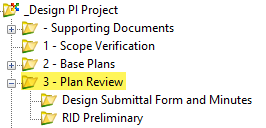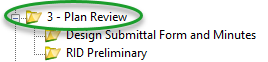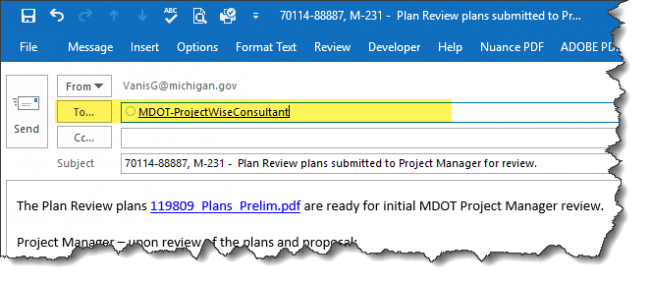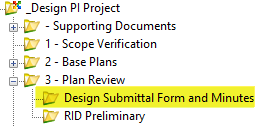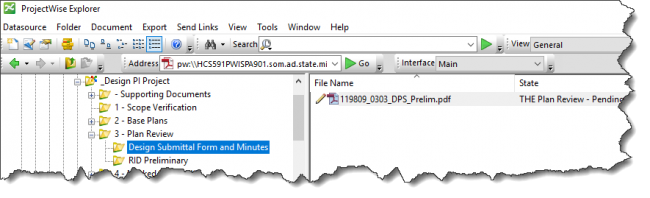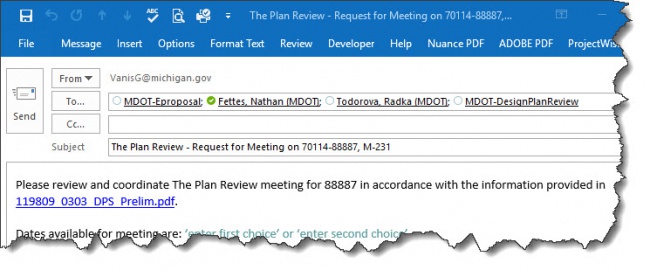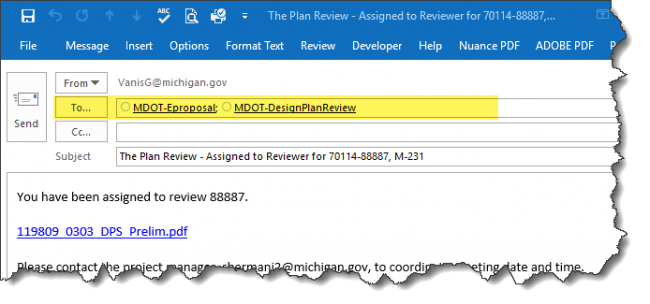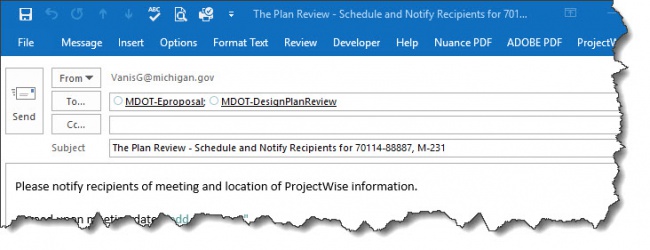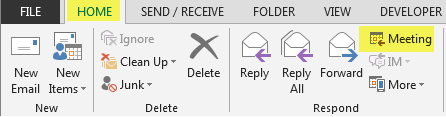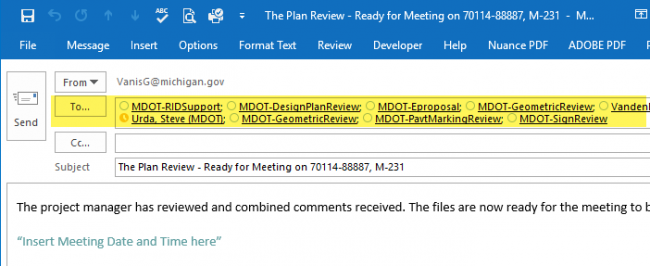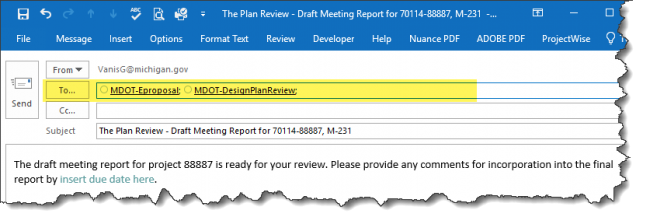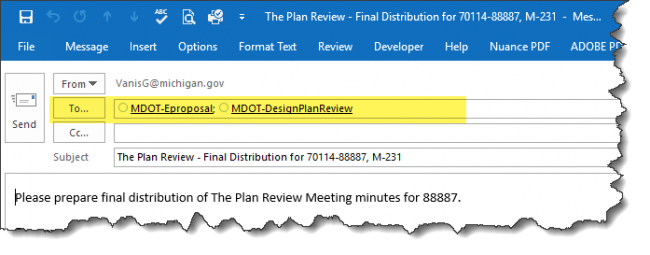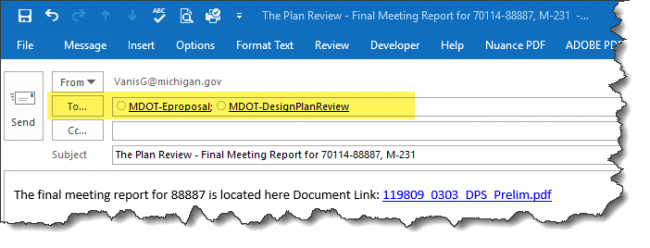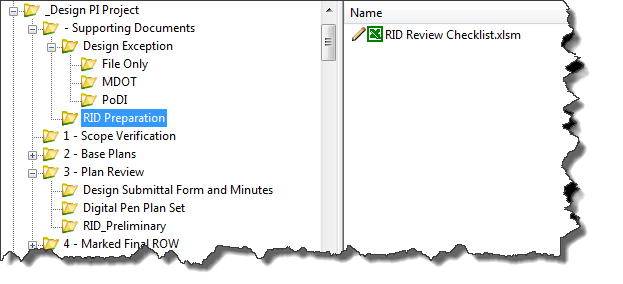1.2 The Plan Review ProjectWise Process
By Chapter
Folder:
1.2.1 Package Submittal
State: Plan Review - Pending Submittal
Pre-Construction Task: 3580 - Develop Preliminary Plans
| Step | Action |
|---|---|
| 1 | Design Team – Create PDF of:
|
| 2 | Design Team — Add PDFs created in step 1 into the '3 - Plan Review' folder. |
| 3 | Design Team - Are all Preliminary Plan Review related files in the system? Yes, then:
|
| 4 | Design Team - Click on OK in the ˜“Change Document to State” window |
| 5 | Design Team - Send the system generated email.
|
State: Plan Review - Review
Pre-Construction Task: 3580 - Develop Preliminary Plans
| Step | Action |
|---|---|
| 1 | Project Manager - Upon receipt of email, review proposal, plans and supporting document packages. If ready, proceed to the next step of initiating the Plan Review. |
1.2.2 Review
Folder:
State: Plan Review - Pending
Pre-Construction Task: 3580 - Develop Preliminary Plans
| Step | Action |
|---|---|
| 1 | Project Manager - Update and Save the '˜0303_DPS sheet' in the DPS-CA Form.xlsx file, located in '- Supporting Documents' folder.
|
| 2 | Project Manager - Print the '0303_DPS' sheet from the DPS-CA Form.xlsx to PDF and apply the naming convention of ˜JN_0303_DPS _Prelim.pdf. |
| 3 | Project Manager - Add file created in step 2 into the '˜Meeting Request and Minutes' Folder.
|
| 4 | Project Manager - Ready to coordinate the Plan Review meeting date with QA Review Manager? Yes, then:
|
| 5 | Project Manager - Click on OK in the 'Change Document to State' window |
| 6 | Project Manager - This email is to coordinate with QA on a date for the meeting. Enter dates available into the body of the system generated email.
|
State: Plan Review - Request for Meeting
Pre-Construction Task:
| Step | Action |
|---|---|
| 1 | QA Review Manager - Upon receipt of email, review Proposal, Plans and Supporting Documents packages. |
| 2 | QA Review Manager - If ready to assign a reviewer, then:
|
| 3 | QA Review Manager - Click on OK in the '˜Change Document to State' window |
| 4 | QA Review Manager - Add the Reviewer's email address and requested information in the body of the system generated email.
|
State: Plan Review - Assigned to Reviewer
Pre-Construction Task:
| Step | Action |
|---|---|
| 1 | QA Reviewer - Upon receipt of email, proceed with coordinating meeting date and time with Project Manager. |
| 2 | QA Reviewer - Once there is an agreed upon date:
|
| 3 | QA Reviewer - Click on OK in the '˜Change Document to State' window |
| 4 | QA Reviewer - Add the requested information in the body of the system generated email.
|
State: Plan Review - Scheduling and Distribution
Pre-Construction Task:
| Step | Action |
|---|---|
| 1 | Project Manager - Upon receipt of email, proceed with scheduling meeting date and time with reviewers. |
| 2 | Project Manager - Once you ready to initiate the meeting appointment:
|
| 3 | Project Manager - Click on OK in the 'Change Document to State' window |
| 4 | Project Manager - Please do the following to the system generated email:
NOTE: Please allow 20 work days for Preliminary Plan Review. |
REMINDER: Update RID Checklist and the RID Index then copy it into the Supporting Documents>RID Preparation folder for review. Highlight all files than change state to next to submit to RID Review staff.
State: Plan Review – Ready for Review
Pre-Construction Task: 3590 - Preliminary Plan Review (NOTE: 20 work days for review)
| Step | Action |
|---|---|
| 1 | The Plan Reviewers - Log in to the Bluebeam Studio Session. The access code is included in the "Ready for Review" email. |
| 2 | The Plan Reviewers - Review the documents included in the Bluebeam Studio Session |
| 3 | Project Manager - After the 20 work day review period:
|
| 4 | Project Manager - Click on OK in the '˜Change Document to State' window.
|
State: Plan Review - PM Review in Progress
Pre-Construction Task: 3600 - Project Manager The Plan Review (5 work days for review)
| Step | Action |
|---|---|
| 1 | Project Manager - Review comments located under the JN's '3 - Plan Review' folder. |
| 2 | Project Manager - Once all comments have reviewed:
|
| 3 | Project Manager - Click on OK in the 'Change Document to State' window. |
| 4 | Project Manager - Add all Reviewers' email addresses and requested information into the system generated email.
|
State: Plan Review - Ready for Meeting
Pre-Construction Task: Design Team (5 work days for review)
| Step | Action |
|---|---|
| 1 | Reviewers - Review comments. Reminder: contact Project Manager with any comments prior to the Plan Review Meeting. |
| 2 | QA Review - Once the meeting has ocucred:
|
| 3 | QA Review - Prepare to send out notification requesting review of draft report:
|
| 4 | QA Review - Click on OK in the '˜Change Document to State' window. |
| 5 | QA Review - Add all applicable email addresses into the system generated email.
NOTE: Only send one email. |
State: Plan Review - Draft Meeting Report Pending
Pre-Construction Task:
| Step | Action |
|---|---|
| 1 | Reviewers - Upon receipt of email, review Draft Meeting Report. Reminder: contact QA Reviewer with any comments prior to the due date. |
| 2 | QA Review - Once the due date has occurred:
|
| 2 | QA Review - Prepare to send out request to have Final Meeting Report distributed:
|
| 3 | QA Review - Click on OK in the 'Change Document to State' window. |
| 4 | QA Review - Add requested information in the body of the system generated email.
NOTE: Only send one email. |
State: Plan Review - Final Report Distribution
Pre-Construction Task:
| Step | Action |
|---|---|
| 1 | QA Admin Assistant - Prepare Final Meeting Report for distribution. |
| 2 | QA Admin Assistant - Prepare to send out Final Meeting Report notification:
|
| 3 | QA Admin Assistant - Click on OK in the 'Change Document to State' window. |
| 4 | QA Admin Assistant - Add all applicable email addresses into the system generated email. |
State: Plan Review - Final Meeting Report
Pre-Construction Task:
| Step | Action |
|---|---|
| 1 | Preliminary Plan Review workflow process is now complete. |
1.2.3 Preliminary RID Review
State: Preliminary RID Review - Pending
Pre-Construction Task: 3580 - Develop Preliminary Plans
| Step | Action |
|---|---|
| 1 | Design Team - Create RID Submittal Deliverables during State: Plan Review - Pending Submittal:
|
| 2 | Project Manager - Check the RID Review Checklist.xlsm file, located in the - Supporting Documents > RID Preparation folder.
NOTE: This is a "living" form. The Project Manager will update this form at each milestone. |
| 3 | Project Manager - Make sure the RID files are ready for review prior to completing the State: Plan Review - Pending. |
| 4 | Project Manager - Once you are ready to initiate the meeting appointment during the State: Plan Review - Scheduling and Distribution:
|
| 5 | Project Manager - Click on OK in the '˜Change Document to State' window |
| 6 | Project Manager - Include MDOT RID Support on the email generated during the State: Plan Review - Scheduling and Distribution. |
State: Preliminary RID Review - Review in Progress
Pre-Construction Task: 3590 - The Plan Review (20 work days for review)
| Step | Action |
|---|---|
| 1 | MDOT-RIDSupport Reviewers - Perform review of the RID files and document comments in the RID Review Checklist.xlsm. Reference saved views in the Preliminary Comments column.
NOTE: During this state the 'RID-Preliminary' folder will be locked for MDOT-RIDSupport review. |
| 2 | MDOT-RIDSupport Reviewers - Create a pdf copy of the RID Review Checklist.xlsm file and add the date to end of the RID Review Checklist.pdf in the '˜RID_Preliminary' folder. |
| 3 | MDOT-RIDSupport Reviewers - After the 20 work day review period:
|
| 4 | MDOT-RIDSupport Reviewers - Click on OK in the '˜Change Document to State' window.
NOTE: No email will be generated. |
State: Preliminary RID Review - Complete
Pre-Construction Task:
| Step | Action |
|---|---|
| 1 | The files in the 'RID-Preliminary' folder will be locked as a time stamp of the submittal and review. Responses from the Design Team or Project Manager should be placed in the FPC Comments column of the RID Review Checklist.xlsm in the - Supporting Documents > RID Preparation folder. The RID files can be copied from the '˜RID-Preliminary' folder if necessary for discussion. |
| 2 | The files can be viewed by the Project Manager and Design Team during the State: Plan Review - PM Review in Progress and the State: Plan Review - Ready for Meeting. |