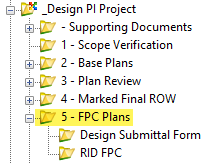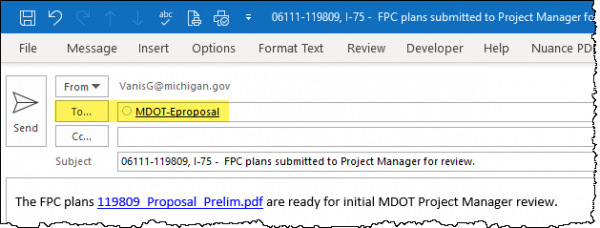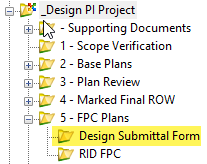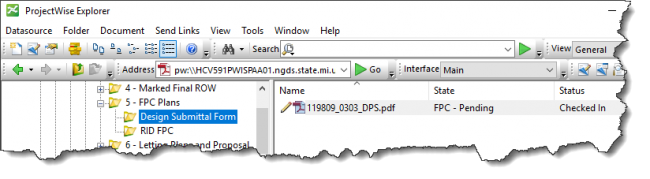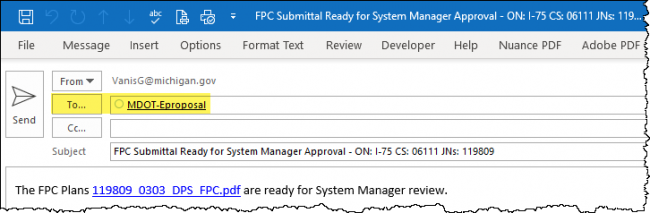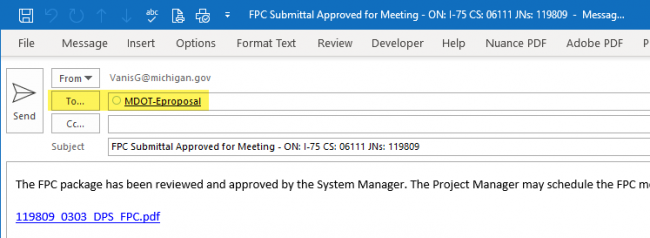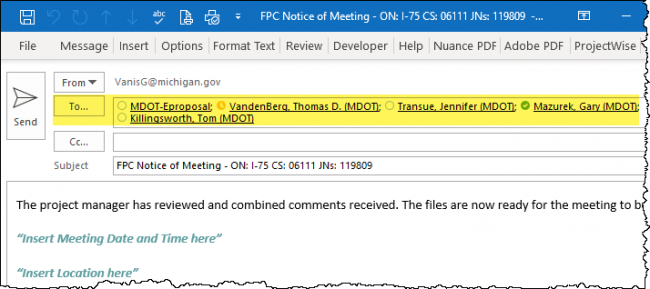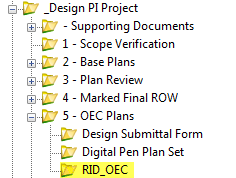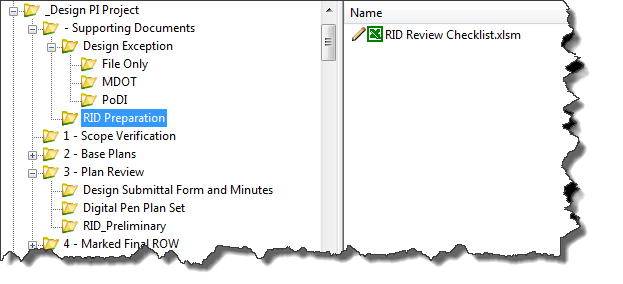Difference between revisions of "1.3 FPC Plan Review ProjectWise Process"
(→State: FPC RID Review - Pending: Updated guidance on where files should be placed, all DGN files should be referenced into RID_Review.dgn) |
m (Text Edits) |
||
| Line 16: | Line 16: | ||
|- | |- | ||
| style="text-align:center;" | 1 | | style="text-align:center;" | 1 | ||
| − | | ''Design Team'' | + | | ''Design Team'' - Create PDF of: |
| − | * Plan Set and name '' | + | * Plan Set and name '''˜JN_Road_FPC.pdf''' or '''˜JN_Bridge_FPC.pdf''' |
| − | * Proposal and name '' | + | * Proposal and name '''˜JN_Proposal_FPC.pdf''' |
| − | * Supporting Documents and name '' | + | * Supporting Documents and name '''˜JN_SupportingDocuments_FPC.pdf''' |
| Line 25: | Line 25: | ||
|- | |- | ||
| style="text-align:center;" | 2 | | style="text-align:center;" | 2 | ||
| − | | ''Design Team'' | + | | ''Design Team'' - Add PDFs created in step 1 into the '˜5 - FPC Plans' folder. |
|- | |- | ||
| style="text-align:center;" | 3 | | style="text-align:center;" | 3 | ||
| − | | ''Design Team'' | + | | ''Design Team'' - Are all FPC Plan related files in the system? Yes, then: |
| − | * Highlight all files located in the | + | * Highlight all files located in the '˜5 - FPC Plans' folder. |
* Then right click and select Change State. | * Then right click and select Change State. | ||
* Select Next. | * Select Next. | ||
|- | |- | ||
| style="text-align:center;" | 4 | | style="text-align:center;" | 4 | ||
| − | | ''Design Team'' | + | | ''Design Team'' - Click on OK in the 'Change Document to State' window |
|- | |- | ||
| style="text-align:center;" | 5 | | style="text-align:center;" | 5 | ||
| − | | ''Design Team'' - Add the Project | + | | ''Design Team'' - Add the Project Manager's email address into the system generated email. |
| Line 49: | Line 49: | ||
{{top}} | {{top}} | ||
| − | ====[[#State: FPC | + | ====[[#State: FPC - Review|State: FPC - Review]]==== |
'''Pre-Construction Task:''' | '''Pre-Construction Task:''' | ||
{| class="wikitable" | {| class="wikitable" | ||
| Line 57: | Line 57: | ||
|- | |- | ||
| style="text-align:center;" | 1 | | style="text-align:center;" | 1 | ||
| − | | ''Project Manager'' | + | | ''Project Manager'' - Upon receipt of email, please review proposal, plans and supporting document packages. If ready, proceed to the next step of initiating the FPC Plan Review. |
|} | |} | ||
| Line 75: | Line 75: | ||
|- | |- | ||
| style="text-align:center;" | 1 | | style="text-align:center;" | 1 | ||
| − | | ''Project Manager'' | + | | ''Project Manager'' - Update and Save the '˜0303_DPS' sheet in the DPS-CA Form.xlsx file, located in '˜- Supporting Documents' folder. |
| − | '''''NOTE: This is a | + | '''''NOTE: This is a "living" form. The Project Manager will update this form for each milestone.''''' |
|- | |- | ||
| style="text-align:center;" | 2 | | style="text-align:center;" | 2 | ||
| − | | ''Project Manager'' | + | | ''Project Manager'' - Print the '˜0303_DPS' sheet from the DPS-CA Form.xlsx file to PDF and apply the naming convention of '''˜JN_0303_DPS _FPC.pdf'''. |
|- | |- | ||
| style="text-align:center;" | 3 | | style="text-align:center;" | 3 | ||
| − | | ''Project Manager'' | + | | ''Project Manager'' - Add file created in step 2 into the '˜Design Submittal Form' Folder. |
'''''NOTE: This file will be used to trigger the rest of the FPC Plan Review workflow process.''''' | '''''NOTE: This file will be used to trigger the rest of the FPC Plan Review workflow process.''''' | ||
[[File:0303_Pending.png|center|650px|frameless]] | [[File:0303_Pending.png|center|650px|frameless]] | ||
|- | |- | ||
| style="text-align:center;" | 4 | | style="text-align:center;" | 4 | ||
| − | | ''Project Manager'' | + | | ''Project Manager'' - Ready for FPC Plans to be reviewed by Region System Manager? Yes, then: |
| − | * Single Left click on the '' | + | * Single Left click on the '''˜JN_0303_DPS_FPC.pdf''' located in the '˜Design Submittal Form' folder. |
* Then right click and select Change State. | * Then right click and select Change State. | ||
* Select Next. | * Select Next. | ||
|- | |- | ||
| style="text-align:center;" | 5 | | style="text-align:center;" | 5 | ||
| − | | ''Project Manager'' | + | | ''Project Manager'' - Click on OK in the 'Change Document to State' window |
|- | |- | ||
| style="text-align:center;" | 6 | | style="text-align:center;" | 6 | ||
| − | | ''Project Manager'' | + | | ''Project Manager'' - Add the System Manager's email address into the system generated email. |
[[File:System Manager Email.png|center|650px|frameless]] | [[File:System Manager Email.png|center|650px|frameless]] | ||
| Line 106: | Line 106: | ||
{{top}} | {{top}} | ||
| − | ====[[#State: FPC | + | ====[[#State: FPC - Ready for System Manager Review |State: FPC - Ready for System Manager Review]]==== |
'''Pre-Construction Task:''' ''(5 work days for review)'' | '''Pre-Construction Task:''' ''(5 work days for review)'' | ||
{| class="wikitable" width = "80%" | {| class="wikitable" width = "80%" | ||
| Line 114: | Line 114: | ||
|- | |- | ||
| style="text-align:center;" | 1 | | style="text-align:center;" | 1 | ||
| − | | ''System Manager'' | + | | ''System Manager'' - Upon receipt of email, review Proposal, Plans and Supporting Documents packages. |
|- | |- | ||
| style="text-align:center;" | 2 | | style="text-align:center;" | 2 | ||
| − | | ''System Manager'' | + | | ''System Manager'' - If approved for FPC review/meeting, then: |
| − | * Single Left click on the '' | + | * Single Left click on the '''˜JN_0303_DPS_FPC.pdf''' located in the 'Design Submittal Form' folder. |
* Then right click and select Change State. | * Then right click and select Change State. | ||
* Select Next. | * Select Next. | ||
|- | |- | ||
| style="text-align:center;" | 3 | | style="text-align:center;" | 3 | ||
| − | | ''System Manager'' | + | | ''System Manager'' - Click on OK in the '˜Change Document to State' window |
|- | |- | ||
| style="text-align:center;" | 4 | | style="text-align:center;" | 4 | ||
| − | | ''System Manager'' | + | | ''System Manager'' - Add the Project Manager's email address into the system generated email. |
[[File:System Manager Approval Email.png |center|650px]] | [[File:System Manager Approval Email.png |center|650px]] | ||
| Line 133: | Line 133: | ||
|- | |- | ||
| style="text-align:center;" | 5 | | style="text-align:center;" | 5 | ||
| − | | ''Project Manager'' | + | | ''Project Manager'' - Upon System Manager approval, schedule FPC Meeting. |
|- | |- | ||
|} | |} | ||
| Line 139: | Line 139: | ||
{{top}} | {{top}} | ||
| − | ====[[#State: FPC | + | ====[[#State: FPC - System Manager Approved|State: FPC - System Manager Approved]]==== |
'''Pre-Construction Task:''' ''(5 work days for review)'' | '''Pre-Construction Task:''' ''(5 work days for review)'' | ||
| Line 149: | Line 149: | ||
| style="text-align:center;" | 1 | | style="text-align:center;" | 1 | ||
| − | | ''Project Manager'' | + | | ''Project Manager'' - |
* Create a Bluebeam Studio Session. For information on how to use Bluebeam Software see [[Collaborative Milestone Review Process]]. | * Create a Bluebeam Studio Session. For information on how to use Bluebeam Software see [[Collaborative Milestone Review Process]]. | ||
| − | * Single Left click on the '' | + | * Single Left click on the '''˜JN_0303_DPS_FPC.pdf''' located in the '˜Design Submittal Form' folder. |
* Then right click and select Change State. | * Then right click and select Change State. | ||
* Select Next. | * Select Next. | ||
|- | |- | ||
| style="text-align:center;" | 2 | | style="text-align:center;" | 2 | ||
| − | | ''Project Manager'' | + | | ''Project Manager'' - Click on OK in the 'Change Document to State' window |
|- | |- | ||
| style="text-align:center;" | 3 | | style="text-align:center;" | 3 | ||
| − | | ''Project Manager'' | + | | ''Project Manager'' - Please do the following to the system generated email: |
* File > Save (this will save the email into your Drafts Outlook cabinet) | * File > Save (this will save the email into your Drafts Outlook cabinet) | ||
* Close the system generated email | * Close the system generated email | ||
* Go into your Outlook Drafts cabinet | * Go into your Outlook Drafts cabinet | ||
| − | * Highlight | + | * Highlight '˜FPC Plans ready for review' email |
* Copy and Paste body of email into a newly created Meeting email | * Copy and Paste body of email into a newly created Meeting email | ||
**Add internal and external Base Plan meeting attendees | **Add internal and external Base Plan meeting attendees | ||
| − | ***Use the Contact List located in the | + | ***Use the Contact List located in the '˜-Supporting Documents' Reference Set. This list includes all Region and Central Office reviewers as well as [mailto:MDOT-RIDSupport@michigan.gov| MDOT RID Support]. |
**:'''''NOTE: Have ROW? Remember to invite ROW staff.''''' | **:'''''NOTE: Have ROW? Remember to invite ROW staff.''''' | ||
**Review body of email and update all meeting specific information (see highlighted text below) | **Review body of email and update all meeting specific information (see highlighted text below) | ||
| Line 177: | Line 177: | ||
'''"*PLEASE NOTE THAT CHANGES OR ADDITIONS TO THE SCOPE OF WORK WILL NOT BE CONSIDERED AT THIS MEETING."''' | '''"*PLEASE NOTE THAT CHANGES OR ADDITIONS TO THE SCOPE OF WORK WILL NOT BE CONSIDERED AT THIS MEETING."''' | ||
| − | The FPC Meeting on this project has been scheduled for <span style="background-color: #FFFF00">'''''"ENTER DATE HERE"'''''</span>. The MDOT Project Manager: <span style="background-color: #FFFF00">'''''"ENTER PROJECT MANAGER"'''''</span> will oversee this meeting and meet interested personnel at | + | The FPC Meeting on this project has been scheduled for <span style="background-color: #FFFF00">'''''"ENTER DATE HERE"'''''</span>. The MDOT Project Manager: <span style="background-color: #FFFF00">'''''"ENTER PROJECT MANAGER"'''''</span> will oversee this meeting and meet interested personnel at MDOT's <span style="background-color: #FFFF00">'''''"ENTER LOCATION AND STREET ADDRESS HERE"'''''</span> at <span style="background-color: #FFFF00">'''''"ENTER TIME HERE".'''''</span> |
''This project will be using a Bluebeam Studio Session for reviewing the documents. Instructional videos on how to install Bluebeam Review, create an account, install the MDOT specific toolsets, and additional resources for utilizing the software can be found at the following link: [[Collaborative Milestone Review Process]] | ''This project will be using a Bluebeam Studio Session for reviewing the documents. Instructional videos on how to install Bluebeam Review, create an account, install the MDOT specific toolsets, and additional resources for utilizing the software can be found at the following link: [[Collaborative Milestone Review Process]] | ||
| Line 185: | Line 185: | ||
All comments need to be placed in ProjectWise by 4:00 pm, <span style="background-color: #FFFF00">'''''"ENTER DATE HERE"'''''</span> for the MDOT Project Manager: <span style="background-color: #FFFF00">'''''ENTER PROJECT MANAGER'''''</span> to review comments. | All comments need to be placed in ProjectWise by 4:00 pm, <span style="background-color: #FFFF00">'''''"ENTER DATE HERE"'''''</span> for the MDOT Project Manager: <span style="background-color: #FFFF00">'''''ENTER PROJECT MANAGER'''''</span> to review comments. | ||
| − | Electronic plan and proposal documents can be viewed in | + | Electronic plan and proposal documents can be viewed in MDOT's ProjectWise at the following location: |
<span style="color: #0040FF"><u>119809 0303 DPS FPC.pdf </u> </span> | <span style="color: #0040FF"><u>119809 0303 DPS FPC.pdf </u> </span> | ||
| Line 207: | Line 207: | ||
{{top}} | {{top}} | ||
| − | ====[[#State: FPC | + | ====[[#State: FPC - Meeting Scheduled and Ready for Review|State: FPC - Meeting Scheduled and Ready for Review]]==== |
| − | '''Pre-Construction Task:''' 3870 | + | '''Pre-Construction Task:''' 3870 - FPC Plan Review '''''(NOTE: 15 work days for review)''''' |
{| class="wikitable" width = "80%" | {| class="wikitable" width = "80%" | ||
| Line 216: | Line 216: | ||
|- | |- | ||
| style="text-align:center;" | 1 | | style="text-align:center;" | 1 | ||
| − | | ''FPC Plan Reviewers'' | + | | ''FPC Plan Reviewers'' - Login to the Bluebeam Studio Session. The access code is included in the "Ready for Review" email. |
|- | |- | ||
| style="text-align:center;" | 2 | | style="text-align:center;" | 2 | ||
| − | | ''FPC Plan Reviewers'' | + | | ''FPC Plan Reviewers'' - Review the documents included in the BlueBeam Studio Session. |
|- | |- | ||
| style="text-align:center;" | 3 | | style="text-align:center;" | 3 | ||
| − | | ''Project Manager'' | + | | ''Project Manager'' - After the 15 work day review period: |
* Finish the Bluebeam Studio Session, load the review files back into ProjectWise. | * Finish the Bluebeam Studio Session, load the review files back into ProjectWise. | ||
| − | * Single Left click on the '' | + | * Single Left click on the '''˜JN_0303_DPS_FPC.pdf''' located in the '˜Design Submittal Form' folder. |
* Then right click and select Change State. | * Then right click and select Change State. | ||
* Select Next. | * Select Next. | ||
| Line 230: | Line 230: | ||
|- | |- | ||
| style="text-align:center;" | 4 | | style="text-align:center;" | 4 | ||
| − | | ''Project Manager'' | + | | ''Project Manager'' - Click on OK in the '˜Change Document to State' window. |
'''''NOTE: No email will be generated.''''' | '''''NOTE: No email will be generated.''''' | ||
| Line 238: | Line 238: | ||
{{top}} | {{top}} | ||
| − | ====[[#State: FPC | + | ====[[#State: FPC - Review in Progress|State: FPC - Review in Progress]]==== |
| − | '''Pre-Construction Task:''' 3885 | + | '''Pre-Construction Task:''' 3885 - Project Manager FPC Plan Review (5 work days for review) |
{| class="wikitable" width = "80%" | {| class="wikitable" width = "80%" | ||
|- | |- | ||
| Line 246: | Line 246: | ||
|- | |- | ||
| style="text-align:center;" | 1 | | style="text-align:center;" | 1 | ||
| − | | ''Project Manager'' | + | | ''Project Manager'' - Review and compile comments on files located under the JN's '˜5 - FPC Plan' folder. |
|- | |- | ||
| style="text-align:center;" | 2 | | style="text-align:center;" | 2 | ||
| − | | ''Project Manager'' | + | | ''Project Manager'' - Once all comments have reviewed and compiled: |
| − | * Single Left click on the '' | + | * Single Left click on the '''˜JN_0303_DPS_FPC.pdf''' located in the '˜Design Submittal Form' folder. |
* Then right click and select Change State. | * Then right click and select Change State. | ||
* Select Next. | * Select Next. | ||
|- | |- | ||
| style="text-align:center;" | 3 | | style="text-align:center;" | 3 | ||
| − | | ''Project Manager'' | + | | ''Project Manager'' - Click on OK in the '˜Change Document to State' window. |
|- | |- | ||
| style="text-align:center;" | 4 | | style="text-align:center;" | 4 | ||
| − | | ''Project Manager'' - Add all | + | | ''Project Manager'' - Add all Reviewers' email addresses into the system generated email. |
[[File:Notice of Meeting.png|center|650px]] | [[File:Notice of Meeting.png|center|650px]] | ||
| Line 274: | Line 274: | ||
|- | |- | ||
| style="text-align:center;" | 1 | | style="text-align:center;" | 1 | ||
| − | | ''Design Team/Reviewers'' | + | | ''Design Team/Reviewers'' - Review comments. Reminder: contact Project Manager with any comments prior to the FPC Plan Meeting. |
|- | |- | ||
| style="text-align:center;" | 2 | | style="text-align:center;" | 2 | ||
| − | | ''Project Manager'' | + | | ''Project Manager'' - Once the meeting has occurred: |
| − | * Single Left click on the '' | + | * Single Left click on the '''˜JN_0303_DPS_FPC.pdf''' located in the 'Design Submittal Form' folder. |
* Then right click and select Change State. | * Then right click and select Change State. | ||
* Select Next. | * Select Next. | ||
|- | |- | ||
| style="text-align:center;" | 3 | | style="text-align:center;" | 3 | ||
| − | | ''Project Manager'' | + | | ''Project Manager'' - Click on OK in the 'Change Document to State' window. |
|- | |- | ||
| style="text-align:center;" | 4 | | style="text-align:center;" | 4 | ||
| Line 306: | Line 306: | ||
|- | |- | ||
| style="text-align:center;" | 1 | | style="text-align:center;" | 1 | ||
| − | | ''Design Team'' | + | | ''Design Team'' - Create RID Submittal during the [[1.3_FPC_Plan_Review_ProjectWise_Process#State:_FPC_-_Pending_Submittal| State: FPC - Pending Submittal]]: |
| − | * Place Non-DGN RID files in the | + | * Place Non-DGN RID files in the '˜RID-FPC' folder per [[Chapter_5_-_RID_Process#FPC| Chapter 5 - Section 5.2 - FPC]] |
* Update XXXXXX_RID_Review.dgn in the ''- Supporting Documents > RID Preparation'' folder by importing or adding the current working files into the ''PlanSet'' and ''Pre-Construction'' folders. Add references as necessary. See [[Chapter_5_-_RID_Process#Milestone_RID | Milestone_RID]]. | * Update XXXXXX_RID_Review.dgn in the ''- Supporting Documents > RID Preparation'' folder by importing or adding the current working files into the ''PlanSet'' and ''Pre-Construction'' folders. Add references as necessary. See [[Chapter_5_-_RID_Process#Milestone_RID | Milestone_RID]]. | ||
* Respond to comments in the [http://mdotjboss.state.mi.us/SpecProv/getDocumentById.htm?docGuid=71536ffa-6a51-4e45-b38b-da310526378b&fileName=%22RID%20Review%20Checklist.xlsm%22 RID Review Checklist.xlsm] located in the ''- Supporting Documents > RID Preparation'' folder. | * Respond to comments in the [http://mdotjboss.state.mi.us/SpecProv/getDocumentById.htm?docGuid=71536ffa-6a51-4e45-b38b-da310526378b&fileName=%22RID%20Review%20Checklist.xlsm%22 RID Review Checklist.xlsm] located in the ''- Supporting Documents > RID Preparation'' folder. | ||
| Line 313: | Line 313: | ||
|- | |- | ||
| style="text-align:center;" | 2 | | style="text-align:center;" | 2 | ||
| − | | ''Project Manager'' | + | | ''Project Manager'' - Make sure the [http://mdotjboss.state.mi.us/SpecProv/getDocumentById.htm?docGuid=71536ffa-6a51-4e45-b38b-da310526378b&fileName=%22RID%20Review%20Checklist.xlsm%22 RID Review Checklist.xlsm] file, located in ''- Supporting Documents > RID Preparation'' folder is ready for submittal. |
[[File:RID_Prelim_Checklist_Folder.png|center|650px|frameless]] | [[File:RID_Prelim_Checklist_Folder.png|center|650px|frameless]] | ||
| − | ''NOTE: This is a | + | ''NOTE: This is a "living" form. The Project Manager will update this form at each milestone.'' |
|- | |- | ||
| style="text-align:center;" | 3 | | style="text-align:center;" | 3 | ||
| − | | ''Project Manager'' | + | | ''Project Manager'' - Make sure the RID files are ready for review prior to completing the [[1.3_FPC_Plan_Review_ProjectWise_Process#State:_FPC_-_Pending | State: FPC - Pending]]. |
|- | |- | ||
| style="text-align:center;" | 4 | | style="text-align:center;" | 4 | ||
| − | | ''Project Manager'' | + | | ''Project Manager'' - |
| − | * Single Left click on the files located in the | + | Once you are ready to initiate the meeting appointment during [[1.3_FPC_Plan_Review_ProjectWise_Process#State:_FPC_-_System_Manager_Approved_for_Meeting | State: FPC - System Manager Approved for Meeting]]: |
| + | * Single Left click on the files located in the '˜RID-FPC' folder. | ||
* Then right click and select Change State. | * Then right click and select Change State. | ||
* Select Next. | * Select Next. | ||
|- | |- | ||
| style="text-align:center;" | 5 | | style="text-align:center;" | 5 | ||
| − | | ''Project Manager'' | + | | ''Project Manager'' - Click on OK in the '˜Change Document to State' window |
|- | |- | ||
| style="text-align:center;" | 6 | | style="text-align:center;" | 6 | ||
| − | | ''Project Manager'' | + | | ''Project Manager'' - Include [mailto:MDOT-RIDSupport@michigan.gov MDOT RID Support] on the email generated during the state change from [[1.3_FPC_Plan_Review_ProjectWise_Process#State:_FPC_-_System_Manager_Approved_for_Meeting | State: FPC - System Manager Approved for Meeting]] to [[1.3_FPC_Plan_Review_ProjectWise_Process#State:_FPC_-_Meeting_Scheduled_and_Ready_for_Review | State: FPC- Meeting Scheduled and Ready for Review]]. |
|- | |- | ||
|} | |} | ||
| Line 345: | Line 346: | ||
|- | |- | ||
| style="text-align:center;" | 1 | | style="text-align:center;" | 1 | ||
| − | | ''MDOT-RIDSupport Reviewers'' | + | | ''MDOT-RIDSupport Reviewers'' - Perform review of the RID files and document comments in the [http://mdotjboss.state.mi.us/SpecProv/getDocumentById.htm?docGuid=71536ffa-6a51-4e45-b38b-da310526378b&fileName=%22RID%20Review%20Checklist.xlsm%22 RID Review Checklist.xlsm]. Reference saved views in the FPC Comments column. |
| − | ''NOTE: During this state the | + | ''NOTE: During this state the '˜RID-FPC' folder will be locked for MDOT-RIDSupport review.'' |
|- | |- | ||
| style="text-align:center;" | 2 | | style="text-align:center;" | 2 | ||
| − | | ''MDOT-RIDSupport Reviewers'' | + | | ''MDOT-RIDSupport Reviewers'' - Create a pdf copy of the [http://mdotjboss.state.mi.us/SpecProv/getDocumentById.htm?docGuid=71536ffa-6a51-4e45-b38b-da310526378b&fileName=%22RID%20Review%20Checklist.xlsm%22 RID Review Checklist.xlsm] file and add the date to end of the 'RID Review Checklist.pdf' in the '˜RID_FPC' folder. |
|- | |- | ||
| style="text-align:center;" | 3 | | style="text-align:center;" | 3 | ||
| − | | ''MDOT-RIDSupport Reviewers'' | + | | ''MDOT-RIDSupport Reviewers'' - After the 15 work day review period: |
| − | * Single Left click on the files located in the | + | * Single Left click on the files located in the '˜RID-FPC' folder. |
* Then right click and select Change State. | * Then right click and select Change State. | ||
* Select Next. | * Select Next. | ||
|- | |- | ||
| style="text-align:center;" | 4 | | style="text-align:center;" | 4 | ||
| − | | ''MDOT-RIDSupport Reviewers'' | + | | ''MDOT-RIDSupport Reviewers'' - Click on OK in the '˜Change Document to State' window. |
| Line 377: | Line 378: | ||
|- | |- | ||
| style="text-align:center;" | 1 | | style="text-align:center;" | 1 | ||
| − | | The files in the | + | | The files in the '˜RID-FPC' folder will be locked as a time stamp of the submittal and review. Responses from the Design Team or Project Manager should be placed in the RID Comments column of the [http://mdotjboss.state.mi.us/SpecProv/getDocumentById.htm?docGuid=71536ffa-6a51-4e45-b38b-da310526378b&fileName=%22RID%20Review%20Checklist.xlsm%22 RID Review Checklist.xlsm] which is in the ''- Supporting Documents > RID Preparation'' folder. The RID files can be copied from the '˜RID-FPC' folder if necessary for discussion. |
|- | |- | ||
| style="text-align:center;" | 2 | | style="text-align:center;" | 2 | ||
| − | | The files can be viewed by the Project Manager and Design Team during the [[1.3_FPC_Plan_Review_ProjectWise_Process#State:_FPC_-_PM_Review_in_Progress| State: FPC – PM Review in Process]] and the [[1.3_FPC_Plan_Review_ProjectWise_Process#State:_FPC_-_Design_Team_Response| State: FPC | + | | The files can be viewed by the Project Manager and Design Team during the [[1.3_FPC_Plan_Review_ProjectWise_Process#State:_FPC_-_PM_Review_in_Progress| State: FPC – PM Review in Process]] and the [[1.3_FPC_Plan_Review_ProjectWise_Process#State:_FPC_-_Design_Team_Response| State: FPC - Design Team Response]]. |
|- | |- | ||
|} | |} | ||
Latest revision as of 14:46, 20 April 2021
By Chapter
Folder:
1.3.1 Package Submittal
State: FPC - Pending Submittal
Pre-Construction Task:
| Step | Action |
|---|---|
| 1 | Design Team - Create PDF of:
|
| 2 | Design Team - Add PDFs created in step 1 into the '˜5 - FPC Plans' folder. |
| 3 | Design Team - Are all FPC Plan related files in the system? Yes, then:
|
| 4 | Design Team - Click on OK in the 'Change Document to State' window |
| 5 | Design Team - Add the Project Manager's email address into the system generated email.
NOTE: Leave MDOT-Eproposal address in email. Also, you only need to send one email (close out of the other ones). |
State: FPC - Review
Pre-Construction Task:
| Step | Action |
|---|---|
| 1 | Project Manager - Upon receipt of email, please review proposal, plans and supporting document packages. If ready, proceed to the next step of initiating the FPC Plan Review. |
1.3.2 Review
Folder:
State: FPC - Pending
Pre-Construction Task:
| Step | Action |
|---|---|
| 1 | Project Manager - Update and Save the '˜0303_DPS' sheet in the DPS-CA Form.xlsx file, located in '˜- Supporting Documents' folder.
|
| 2 | Project Manager - Print the '˜0303_DPS' sheet from the DPS-CA Form.xlsx file to PDF and apply the naming convention of ˜JN_0303_DPS _FPC.pdf. |
| 3 | Project Manager - Add file created in step 2 into the '˜Design Submittal Form' Folder.
NOTE: This file will be used to trigger the rest of the FPC Plan Review workflow process. |
| 4 | Project Manager - Ready for FPC Plans to be reviewed by Region System Manager? Yes, then:
|
| 5 | Project Manager - Click on OK in the 'Change Document to State' window |
| 6 | Project Manager - Add the System Manager's email address into the system generated email.
NOTE: Leave MDOT-Eproposal address in email. |
State: FPC - Ready for System Manager Review
Pre-Construction Task: (5 work days for review)
| Step | Action |
|---|---|
| 1 | System Manager - Upon receipt of email, review Proposal, Plans and Supporting Documents packages. |
| 2 | System Manager - If approved for FPC review/meeting, then:
|
| 3 | System Manager - Click on OK in the '˜Change Document to State' window |
| 4 | System Manager - Add the Project Manager's email address into the system generated email.
NOTE: Leave MDOT-Eproposal address in email. |
| 5 | Project Manager - Upon System Manager approval, schedule FPC Meeting. |
State: FPC - System Manager Approved
Pre-Construction Task: (5 work days for review)
| Step | Action |
|---|---|
| 1 | Project Manager -
|
| 2 | Project Manager - Click on OK in the 'Change Document to State' window |
| 3 | Project Manager - Please do the following to the system generated email:
Work entails: "ENTER INFORMATION HERE" "*PLEASE NOTE THAT CHANGES OR ADDITIONS TO THE SCOPE OF WORK WILL NOT BE CONSIDERED AT THIS MEETING." The FPC Meeting on this project has been scheduled for "ENTER DATE HERE". The MDOT Project Manager: "ENTER PROJECT MANAGER" will oversee this meeting and meet interested personnel at MDOT's "ENTER LOCATION AND STREET ADDRESS HERE" at "ENTER TIME HERE". This project will be using a Bluebeam Studio Session for reviewing the documents. Instructional videos on how to install Bluebeam Review, create an account, install the MDOT specific toolsets, and additional resources for utilizing the software can be found at the following link: Collaborative Milestone Review Process PASTE BLUEBEAM STUDIO SESSION HERE All comments need to be placed in ProjectWise by 4:00 pm, "ENTER DATE HERE" for the MDOT Project Manager: ENTER PROJECT MANAGER to review comments. Electronic plan and proposal documents can be viewed in MDOT's ProjectWise at the following location: 119809 0303 DPS FPC.pdf For access into MDOT's ProjectWise system, please notify the Project Manager. Project Manager: "ENTER NAME AND PHONE NUMBER HERE" If you have further comments or questions that require discussion, please contact me. NOTE: Please allow 15 work days for FPC Plan Review. |
REMINDER: Be sure to update the RID Review Checklist.xlsm and save it into the - Supporting Documents > RID Preparation folder. Also remember to save all the other required RID files in the RID_FPC folder for review. Make sure MDOT RID Support is included in meeting invite.
State: FPC - Meeting Scheduled and Ready for Review
Pre-Construction Task: 3870 - FPC Plan Review (NOTE: 15 work days for review)
| Step | Action |
|---|---|
| 1 | FPC Plan Reviewers - Login to the Bluebeam Studio Session. The access code is included in the "Ready for Review" email. |
| 2 | FPC Plan Reviewers - Review the documents included in the BlueBeam Studio Session. |
| 3 | Project Manager - After the 15 work day review period:
Note: No email will be generated |
| 4 | Project Manager - Click on OK in the '˜Change Document to State' window.
NOTE: No email will be generated. |
State: FPC - Review in Progress
Pre-Construction Task: 3885 - Project Manager FPC Plan Review (5 work days for review)
| Step | Action |
|---|---|
| 1 | Project Manager - Review and compile comments on files located under the JN's '˜5 - FPC Plan' folder. |
| 2 | Project Manager - Once all comments have reviewed and compiled:
|
| 3 | Project Manager - Click on OK in the '˜Change Document to State' window. |
| 4 | Project Manager - Add all Reviewers' email addresses into the system generated email.
NOTE: Please leave the three email addresses on the email. |
State: FPC - Design Team Response
Pre-Construction Task: Design Team (5 work days for review)
| Step | Action |
|---|---|
| 1 | Design Team/Reviewers - Review comments. Reminder: contact Project Manager with any comments prior to the FPC Plan Meeting. |
| 2 | Project Manager - Once the meeting has occurred:
|
| 3 | Project Manager - Click on OK in the 'Change Document to State' window. |
| 4 | FPC Plan Review workflow process is now complete. |
1.3.3 FPC - RID Review
Folder:
State: FPC RID Review - Pending
Pre-Construction Task:
| Step | Action |
|---|---|
| 1 | Design Team - Create RID Submittal during the State: FPC - Pending Submittal:
|
| 2 | Project Manager - Make sure the RID Review Checklist.xlsm file, located in - Supporting Documents > RID Preparation folder is ready for submittal.
NOTE: This is a "living" form. The Project Manager will update this form at each milestone. |
| 3 | Project Manager - Make sure the RID files are ready for review prior to completing the State: FPC - Pending. |
| 4 | Project Manager -
Once you are ready to initiate the meeting appointment during State: FPC - System Manager Approved for Meeting:
|
| 5 | Project Manager - Click on OK in the '˜Change Document to State' window |
| 6 | Project Manager - Include MDOT RID Support on the email generated during the state change from State: FPC - System Manager Approved for Meeting to State: FPC- Meeting Scheduled and Ready for Review. |
State: FPC RID Review - Review in Progress
Pre-Construction Task: 3870 - FPC Plan Review (15 work days for review)
| Step | Action |
|---|---|
| 1 | MDOT-RIDSupport Reviewers - Perform review of the RID files and document comments in the RID Review Checklist.xlsm. Reference saved views in the FPC Comments column.
|
| 2 | MDOT-RIDSupport Reviewers - Create a pdf copy of the RID Review Checklist.xlsm file and add the date to end of the 'RID Review Checklist.pdf' in the '˜RID_FPC' folder. |
| 3 | MDOT-RIDSupport Reviewers - After the 15 work day review period:
|
| 4 | MDOT-RIDSupport Reviewers - Click on OK in the '˜Change Document to State' window.
|
State: FPC RID Review - Complete
Pre-Construction Task:
| Step | Action |
|---|---|
| 1 | The files in the '˜RID-FPC' folder will be locked as a time stamp of the submittal and review. Responses from the Design Team or Project Manager should be placed in the RID Comments column of the RID Review Checklist.xlsm which is in the - Supporting Documents > RID Preparation folder. The RID files can be copied from the '˜RID-FPC' folder if necessary for discussion. |
| 2 | The files can be viewed by the Project Manager and Design Team during the State: FPC – PM Review in Process and the State: FPC - Design Team Response. |