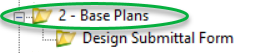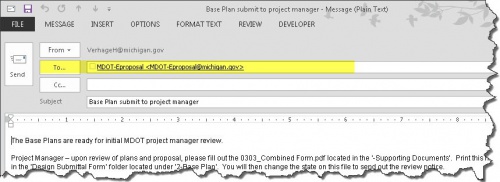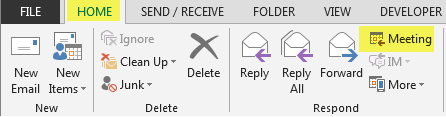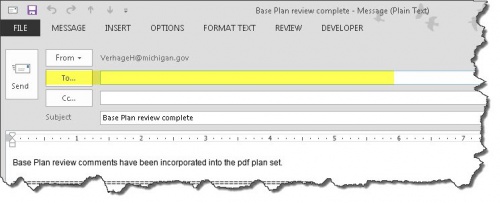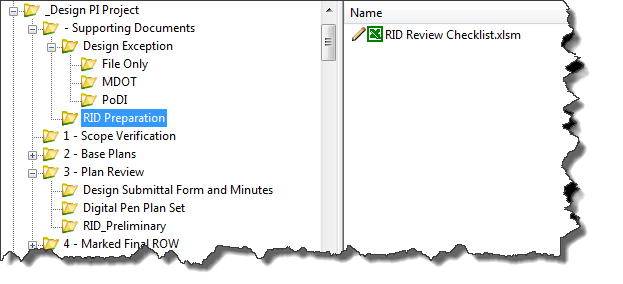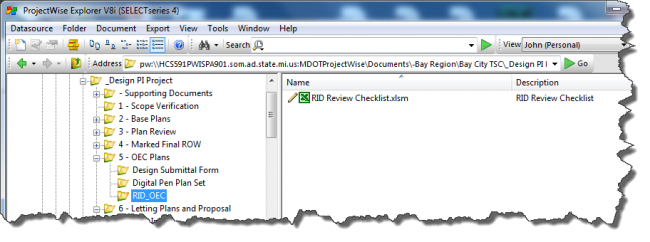Difference between revisions of "Chapter 1 - ProjectWise Pre-Bid Processes"
Wilkersonj1 (talk | contribs) |
Wilkersonj1 (talk | contribs) |
||
| Line 19: | Line 19: | ||
|- | |- | ||
| style="text-align:center;" | 2 | | style="text-align:center;" | 2 | ||
| − | |[[File:Base_Folder.png|right|650px|frame]]''Design Team'' – Add PDFs created in step 1 into the ‘2 – Base Plans’ folder. | + | |[[File:Base_Folder.png|right|650px|frame]] ''Design Team'' – Add PDFs created in step 1 into the ‘2 – Base Plans’ folder. |
|- | |- | ||
| Line 32: | Line 32: | ||
|- | |- | ||
| style="text-align:center;" | 5 | | style="text-align:center;" | 5 | ||
| − | | ''Design Team'' – Add the Project Manger’s email address into the system generated email [[File:Base_Submit_to_PM_Email.jpg| | + | | ''Design Team'' – Add the Project Manger’s email address into the system generated email [[File:Base_Submit_to_PM_Email.jpg|500px|thumbnail|right|Base Plan Submit to Project Manager Email]] |
Revision as of 21:57, 20 May 2015
-Reserved-
8.1 Base Plan Review ProjectWise Process
The Base_Plan_Review_process_instructions.pdf has been temporarily posted while the information is converted to wiki format.
8.1.1 Base Plan - Package Submittal
State: Base Plan - Pending Submittal
PPMS Task: 3360 - Prepare Base Plans
| Step | Action |
|---|---|
| 1 | Design Team – Create PDF of:
NOTE: ROW must be included in Base Plan set. |
| 2 | Design Team – Add PDFs created in step 1 into the ‘2 – Base Plans’ folder. |
| 3 | Design Team – Are all Base Plan related files in the system? Yes, then:
|
| 4 | Design Team – Click on OK in the ‘Change Document to State’ window |
| 5 | Design Team – Add the Project Manger’s email address into the system generated email
|
State: Base Plan - Review
PPMS Task: 3360 - Prepare Base Plans
| Step | Action |
|---|---|
| 1 | Project Manager – Upon receipt of email, please review plans and supporting documents. |
| 2 | Project Manager – If plans are ready for review, create a Digital Pen Set. |
8.1.2 Base Plan - Review
State: Base Plan Review - Pending
PPMS Task: 3360 - Prepare Base Plans
| Step | Action |
|---|---|
| 1 | Project Manager – Update and Save the ‘JN_0303_DPS.pdf file, located in ‘- Supporting Documents’ folder.
NOTE: This is a “living†form. The Project Manager will update this form at each milestone. |
| 2 | Project Manager – Print ‘JN_0303_DPS.pdf’ to PDF and apply the naming convention of ‘JN_0303_DPS _Base.pdf’. |
| 3 | File:Base Design Submittal Folder Image.png Base Design Submittal Form Folder
NOTE: This file will be used to trigger the rest of the Base Plan Review workflow process. |
| 4 | Project Manager – Ready for Base Plans to be reviewed? Yes, then:
|
| 5 | Project Manager – Click on OK in the ‘Change Document to State’ window |
| 6 | Project Manager – Please do the following to the system generated email:
NOTE: Please allow 20 work days for Base Plan Review. |
State: Base Plan Review - Ready for Review
PPMS Task: 3380 – Review Base Plans (NOTE: 20 work days for review)
| Step | Action |
|---|---|
| 1 | Base Plan Reviewers – Print dot matrix set and comment using the Digital Pen process or Adobe commenting.
|
| 2 | Base Plan Reviewers – Upload Digital Pen comments into ProjectWise.
|
| 3 | Project Manager – After the 20 work day review period,
|
| 4 | Project Manager – Click on OK in the ‘Change Document to State’ window.
NOTE: No email will be generated. |
State: Base Plan Review - PM Review in Progress
PPMS Task: 3395 – Project Manager Base Plan Review (5 work days for review)
| Step | Action |
|---|---|
| 1 | Project Manager – Copy ALL digital pen comment files to the ‘Pre-Construction > Record Plan Set Review Comments’ folder prior to reviewing the files. |
| 2 | Project Manager – Review and Compile comments on ALL digital pen comment files located under the JN’s ‘2 - Base Plan’ folder. |
| 3 | Project Manager – Once all comments have reviewed and compiled:
|
| 4 | Project Manager – Click on OK in the ‘Change Document to State’ window. |
| 5 | Project Manager - Add all Reviewers’ email addresses into the system generated email. |
State: Base Plan Review - Design Team Response
PPMS Task: Design Team (5 work days for review)
| Step | Action |
|---|---|
| 1 | Design Team/Reviewers – Review compiled comments. Reminder: contact Project Manager with any comments prior to the Base Plan Meeting. |
| 2 | Project Manager – Once the meeting has ocucred:
|
| 3 | Project Manager – Click on OK in the ‘Change Document to State’ window. |
| 4 | Base Plan Review workflow process is now complete. |
8.2 The Plan Review ProjectWise Process
The The_Plan_Review_process_instructions.pdf has been temporarily posted while the information is converted to wiki format.
8.2.1 The Plan Review - Package Submittal
-Reserved-
State: Plan Review - Pending Submittal
PPMS Task: 3580 – Develop Preliminary Plans
-Reserved-
State: Plan Review - Review
PPMS Task: 3580 – Develop Preliminary Plans
-Reserved-
8.2.2 The Plan Review - Review
-Reserved-
State: Plan Review - Pending
PPMS Task: 3580 – Develop Preliminary Plans
-Reserved-
State: Plan Review - Request for Meeting
PPMS Task:
-Reserved-
State: Plan Review – Assigned to Reviewer
PPMS Task:
-Reserved-
State: Plan Review – Scheduling and Distribution
PPMS Task:
-Reserved-
State: Plan Review - Ready for Review
PPMS Task: 3590 – Preliminary Plan Review (NOTE: 20 work days for review)
-Reserved-
State: Plan Review – PM Review in Progress
PPMS Task: 3600 – Project Manager Preliminary Plan Review (5 work days for review)
-Reserved-
State: Plan Review – Ready for Meeting
PPMS Task: Design Team (5 work days for review)
-Reserved-
State: Plan Review – Draft Meeting Report Pending
PPMS Task:
-Reserved-
State: Plan Review – Final Report Distribution
PPMS Task:
-Reserved-
State: Plan Review – Final Meeting Report
PPMS Task:
-Reserved-
8.2.3 RID Review
State: RID Review – Pending
PPMS Task: 3580 - Develop Preliminary Plans
| Step | Action |
|---|---|
| 1 | Design Team – Create RID Submittal during Plan Review – Pending Submittal State:
|
| 2 | Project Manager – Copy the RID_Review_Checklist.xlsm file, located in ‘- Supporting Documents’ folder to ‘RID_Preliminary’ folder.
NOTE: This is a “living†form. The Project Manager will update this form at each milestone. |
| 3 | Project Manager – Make sure the RID files are ready for review prior to completing Plan Review - Pending State. |
| 4 | Project Manager – Once you ready to initiate the meeting appointment during Plan Review – Scheduling and Distribution State:
|
| 5 | Project Manager – Click on OK in the ‘Change Document to State’ window |
| 6 | Project Manager – Include MDOT RID Support on the email generated during the state change from Plan Review – Scheduling and Distribution. |
State: RID Review – Review in Progress
PPMS Task: 3590 – The Plan Review (NOTE: 20 work days for review)
| Step | Action |
|---|---|
| 1 | MDOT-RIDSupport Reviewers – Perform review of the RID files and document comments in the RID_Review_Checklist.xlsm. Reference saved views in the Preliminary Comments column.
NOTE: During this state the ‘RID-Preliminary’ folder will be locked for MDOT-RIDSupport review. |
| 2 | MDOT-RIDSupport Reviewers – Copy the RID_Review_Checklist.xlsm file, located in ‘RID_Preliminary’ folder to ‘- Supporting Documents’ folder. Then add the date to end of the RID_Review_Checklist.xlsm in the ‘RID_Preliminary’ folder. |
| 3 | MDOT-RIDSupport Reviewers – After the 20 work day review period:
|
| 4 | MDOT-RIDSupport Reviewers – Click on OK in the ‘Change Document to State’ window.
NOTE: No email will be generated. |
State: RID Review – Complete
PPMS Task:
| Step | Action |
|---|---|
| 1 | The files in the ‘RID-Preliminary’ folder will be locked as a time stamp of the submittal and review. Responses from the Design Team or Project Manager should be placed in the Preliminary Comments column of the RID_Review_Checklist.xlsm which is now in the ‘- Supporting Documents’ folder. The RID files can be copied from the ‘RID-Preliminary’ folder if necessary for discussion. |
| 2 | The files can be viewed by the Project Manager and Design Team during the Plan_Review_-_PM_Review_in_Progress and Plan_Review_-_Ready_for_Meeting States. |
8.3 OEC Review ProjectWise Process
The OEC Plan Review process instructions.pdf has been temporarily posted while the information is converted to wiki format.
8.3.1 OEC - Package Submittal
-Reserved-
State: OEC - Pending Submittal
PPMS Task:
-Reserved-
State: OEC - Review
PPMS Task:
-Reserved-
8.3.2 OEC - Review
-Reserved-
State: OEC - Pending
PPMS Task:
-Reserved-
State: OEC - Ready for System Manager Approval
PPMS Task:
-Reserved-
State: OEC – System Manager Approved for Meeting
PPMS Task:
-Reserved-
State: OEC – Meeting Scheduled and Ready for Review
PPMS Task: 3870 – OEC Plan Review (NOTE: 15 work days for review)
-Reserved-
State: OEC – PM Review in Progress
PPMS Task: 3885 – Project Manager OEC Plan Review (5 work days for review)
-Reserved-
State: OEC - Design Team Response
PPMS Task: Design Team (5 work days for review)
-Reserved-
8.3.3 RID Review
State: RID Review – Pending
PPMS Task:
| Step | Action |
|---|---|
| 1 | Design Team – Create RID Submittal during the OEC_-_Pending_Submittal State:
|
| 2 | Project Manager – Copy the RID_Review_Checklist.xlsm file, located in ‘- Supporting Documents’ folder to ‘RID_OEC’ folder.
NOTE: This is a “living†form. The Project Manager will update this form at each milestone. |
| 3 | Project Manager – Make sure the RID files are ready for review prior to completing the OEC_Review_-_Pending State. |
| 4 | Project Manager – Once you ready to initiate the meeting appointment during OEC – System Manager Approved for Meeting State:
|
| 5 | Project Manager – Click on OK in the ‘Change Document to State’ window |
| 6 | Project Manager – Include MDOT-RIDSupport@michigan.gov on the email generated during the state change from OEC – System Manager Approved for Meeting to OEC- Meeting Scheduled and Ready for Review. |
State: RID Review – Review in Progress
PPMS Task: 3870 – OEC Plan Review (NOTE: 15 work days for review)
| Step | Action |
|---|---|
| 1 | MDOT-RIDSupport Reviewers – Perform review of the RID files and document comments in the RID_Review_Checklist.xlsm. Reference saved views in the Preliminary Comments column.
NOTE: During this state the ‘RID-Preliminary’ folder will be locked for MDOT-RIDSupport review. |
| 2 | MDOT-RIDSupport Reviewers – Copy the RID_Review_Checklist.xlsm file, located in ‘RID_OEC’ folder to ‘- Supporting Documents’ folder. Then add the date to end of the RID_Review_Checklist.xlsm in the ‘RID_OEC’ folder. |
| 3 | MDOT-RIDSupport Reviewers – After the 15 work day review period:
|
| 4 | MDOT-RIDSupport Reviewers – Click on OK in the ‘Change Document to State’ window.
NOTE: No email will be generated. |
State: RID Review – Complete
PPMS Task:
| Step | Action |
|---|---|
| 1 | The files in the ‘RID-OEC’ folder will be locked as a time stamp of the submittal and review. Responses from the Design Team or Project Manager should be placed in the OEC Comments column of the RID_Review_Checklist.xlsm which is now in the ‘- Supporting Documents’ folder. The RID files can be copied from the ‘RID-OEC’ folder if necessary for discussion. |
| 2 | The files can be viewed by the Project Manager and Design Team during the OEC – PM Review in Process and OEC_-_Design_Team_Response States. |
8.4 Letting Plan Review ProjectWise Process
put temporary link to Letting Plan and Proposal Review process instructions.docx
-Reserved-
8.4.1 Letting - Package Submittal
-Reserved-
State: E-Proposal Pending
PPMS Task: -Reserved-
State: E-Proposal Complete
PPMS Task: -Reserved-
State: E-Prop Initiate Final Project Review
PPMS Task: -Reserved-
State: E-Prop Workflow Assign
PPMS Task: -Reserved-
8.4.2 Letting - Review
-Reserved-
State: QA Tech - Pending
PPMS Task: -Reserved-
State: QA Tech - Complete
PPMS Task: -Reserved-
State: QA Tech - Assign to Reviewer
PPMS Task: -Reserved-
State: QA SE - Pending
PPMS Task: -Reserved-
State: QA SE - Complete
PPMS Task: -Reserved-
State: QA SE - Assign to Estimator
PPMS Task: -Reserved-
State: QA Est - Pending
PPMS Task: -Reserved-
State: QA Est - Complete
PPMS Task: -Reserved-
State: QA Final - Pending
PPMS Task: -Reserved-
State: QA Final - Complete
PPMS Task: -Reserved-
State: QA Final - Ready for Finance
PPMS Task: -Reserved-
State: Finance PQ - Pending
PPMS Task: -Reserved-
State: Finance BLU - Pending
PPMS Task: -Reserved-
State: Final
PPMS Task: -Reserved-
8.4.3 Letting - RID Review
State: E-Proposal RID Pending
PPMS Task:
| Step | Action |
|---|---|
| 1 | Design Team – Create RID Submittal during the E-Proposal Complete State:
|
| 2 | Project Manager – Make sure the RID files are ready for review prior to completing the E-Prop Initiate Final Project Review State. |
| 3 | Project Manager – Include MDOT-RIDSupport@michigan.gov on the email generated during the E-Prop Initiate Final Project Review State. |
State: E-Proposal RID Complete
PPMS Task:
| Step | Action |
|---|---|
| 1 | MDOT-RIDSupport Reviewers – Perform review of the RID files and document comments in the RID_Review_Checklist.xlsm. Reference saved views in the RID Comments column.
NOTE: During this state the ‘RID’ folder will remain accessible for easy corrections of RID files during the MDOT-RIDSupport review. |
| 2 | MDOT-RIDSupport Reviewers – Prior to the QA Final – Ready for Finance State:
|
| 3 | MDOT-RIDSupport Reviewers – Click on OK in the ‘Change Document to State’ window. |
State: E-Proposal RID Publish
PPMS Task:
| Step | Action |
|---|---|
| 1 | Finance – During the Final State:
|
8.5 Design Exception ProjectWise Process
put temporary link to Design Exception Review process instructions.docx
-Reserved-