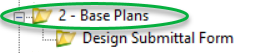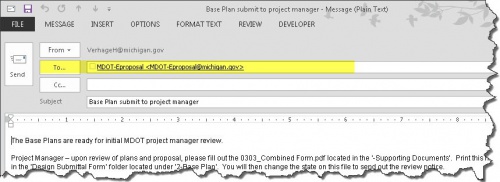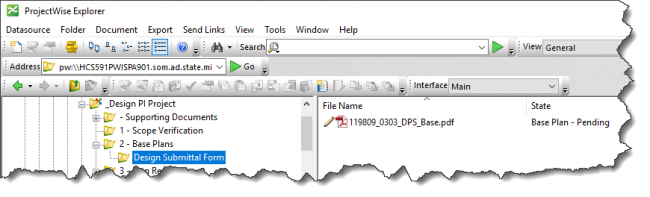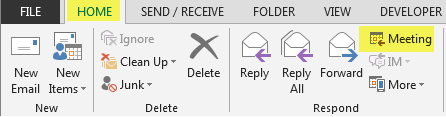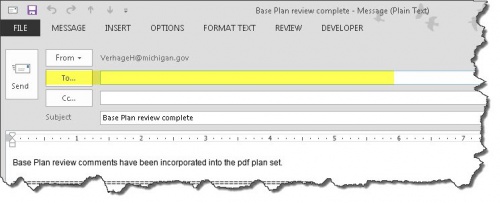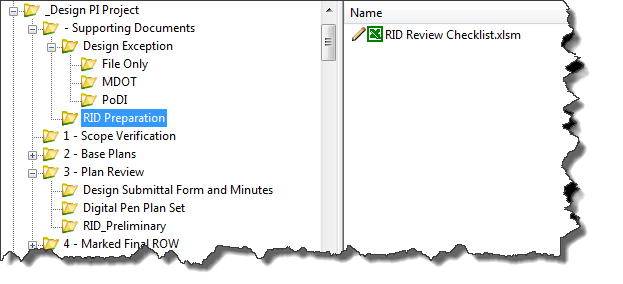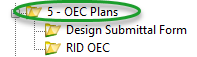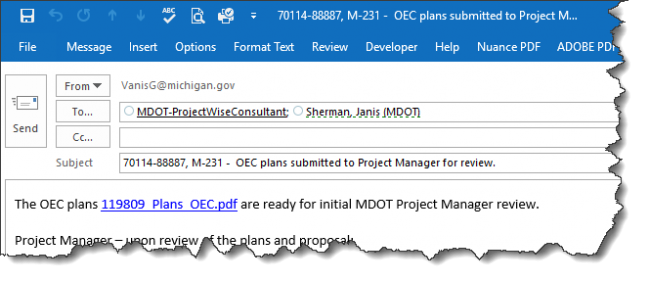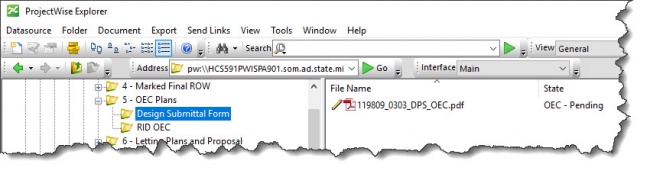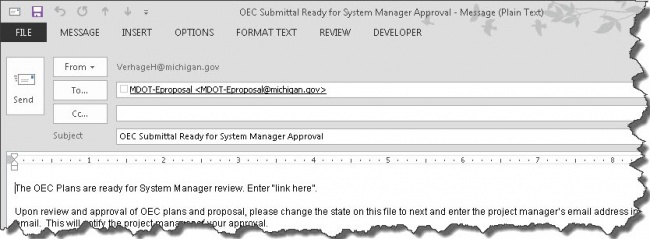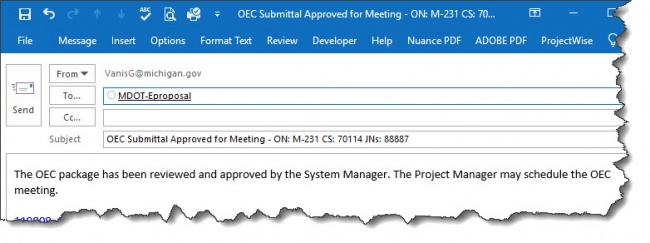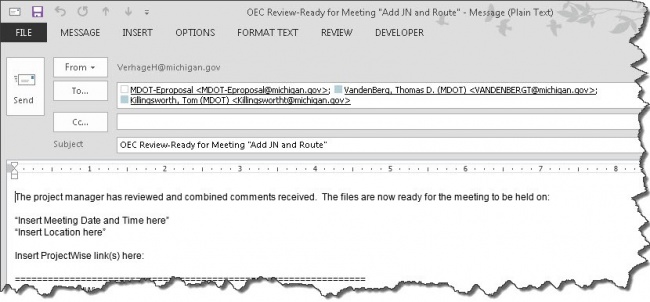Difference between revisions of "Chapter 1 - ProjectWise Pre-Bid Processes"
| Line 392: | Line 392: | ||
{{top}} | {{top}} | ||
| − | ==[[#8.3 OEC Review ProjectWise Process|8.3 OEC Review ProjectWise Process]]== | + | ==[[#8.3 OEC Plan Review ProjectWise Process|8.3 OEC Plan Review ProjectWise Process]]== |
The '''[//{{SERVERNAME}}/images_design/3/38/OEC_Plan_Review_process_instructions.pdf OEC Plan Review process instructions.pdf]''' has been temporarily posted while the information is converted to wiki format. | The '''[//{{SERVERNAME}}/images_design/3/38/OEC_Plan_Review_process_instructions.pdf OEC Plan Review process instructions.pdf]''' has been temporarily posted while the information is converted to wiki format. | ||
| − | ===[[#8.3.1 | + | ===[[#8.3.1 Package Submittal|8.3.1 Package Submittal]]=== |
<span style="color: red"> -Reserved- </span> | <span style="color: red"> -Reserved- </span> | ||
| − | ====[[#State: OEC | + | ====[[#State: OEC – Pending Submittal|State: OEC – Pending Submittal]]==== |
'''PPMS Task:''' | '''PPMS Task:''' | ||
| − | + | {| class="wikitable" | |
| − | + | |- | |
| + | ! style="text-align:center;" | Step | ||
| + | ! Action | ||
| + | |- | ||
| + | | style="text-align:center;" | 1 | ||
| + | | ''Design Team'' – Create PDF of: | ||
| + | * Plan Set and name “JN_Road_OEC.pdf†or “JN_Bridge_OEC.pdf†| ||
| + | * Proposal and name “JN_Proposal_OEC.pdf†| ||
| + | * Supporting Documents and name “JN_SupportingDocuments_OEC.pdf†| ||
| + | |||
| − | + | ''NOTE: ROW must be included in plan set.'' | |
| − | ''' | + | |- |
| + | | style="text-align:center;" | 2 | ||
| + | | ''Design Team'' – Add PDFs created in step 1 into the ‘5 – OEC Plans’ folder. | ||
| + | [[File:Img_OECPlans_Folder.png|right|650px|frame]] | ||
| − | + | |- | |
| − | + | | style="text-align:center;" | 3 | |
| + | | ''Design Team'' – Are all OEC Plan related files in the system? Yes, then: | ||
| + | * Highlight all files located in the ‘5 – OEC Plans’ folder. | ||
| + | * Then right click and select Change State. | ||
| + | * Select Next. | ||
| + | |- | ||
| + | | style="text-align:center;" | 4 | ||
| + | | ''Design Team'' – Click on OK in the ‘Change Document to State’ window | ||
| + | |- | ||
| + | | style="text-align:center;" | 5 | ||
| + | | ''Design Team'' - Add the Project Manager’s email address into the system generated email. | ||
| − | |||
| − | |||
| − | |||
| − | |||
| − | + | [[File:Email_OEC_PendingSub.png|center|650px]] | |
| − | |||
| − | + | ''NOTE: Leave MDOT-Eproposal address in email. Also, you only need to send one email (close out of the other ones).'' | |
| − | '' | + | |- |
| + | |} | ||
| − | |||
{{top}} | {{top}} | ||
| − | ====[[#State: OEC – | + | ====[[#State: OEC – Review|State: OEC – Review]]==== |
'''PPMS Task:''' | '''PPMS Task:''' | ||
| + | {| class="wikitable" | ||
| + | |- | ||
| + | ! style="text-align:center;" | Step | ||
| + | ! Action | ||
| + | |- | ||
| + | | style="text-align:center;" | 1 | ||
| + | | ''Project Manager'' – Upon receipt of email, please review proposal, plans and supporting document packages. If ready, proceed to the next step of initiating the OEC Plan Review. | ||
| + | |- | ||
| + | | style="text-align:center;" | 2 | ||
| + | | ''Project Manager'' – If files are ready for review, create a Digital Pen Set. | ||
| + | |- | ||
| + | |} | ||
| − | |||
{{top}} | {{top}} | ||
| − | ====[[#State: OEC – | + | ===[[#8.3.2 Review|8.3.2 Review]]=== |
| − | '''PPMS Task:''' | + | <span style="color: red"> -Reserved- </span> |
| + | ====[[#State: OEC – Pending|State: OEC – Pending]]==== | ||
| + | '''PPMS Task:''' | ||
| − | + | {| class="wikitable" | |
| − | + | |- | |
| + | ! style="text-align:center;" | Step | ||
| + | ! Action | ||
| + | |- | ||
| + | | style="text-align:center;" | 1 | ||
| + | | ''Project Manager'' – Update and Save the ‘JN_0303_DPS.pdf file, located in ‘- Supporting Documents’ folder. | ||
| − | |||
| − | |||
| − | + | ''NOTE: This is a “living†form. The Project Manager will update this form for each milestone.'' | |
| − | + | |- | |
| + | | style="text-align:center;" | 2 | ||
| + | | ''Project Manager'' – Print ‘JN_0303_DPS.pdf’ to PDF and apply the naming convention of ‘JN_0303_DPS _OEC.pdf’. | ||
| + | |- | ||
| + | | style="text-align:center;" | 3 | ||
| + | | ''Project Manager'' – Add file created in step 2 into the ‘Design Submittal Form’ Folder. | ||
| + | ''NOTE: This file will be used to trigger the rest of the OEC Plan Review workflow process.'' | ||
| + | [[File:PW_OEC_Review_Pending.jpg|center|650px]] | ||
| + | |- | ||
| + | | style="text-align:center;" | 4 | ||
| + | | ''Project Manager'' – Ready for OEC Plans to be reviewed by Region System Manager? Yes, then: | ||
| + | * Single Left click on the ‘0303_DPS_OEC.pdf’ located in the ‘Design Submittal Form’ folder. | ||
| + | * Then right click and select Change State. | ||
| + | * Select Next. | ||
| + | |- | ||
| + | | style="text-align:center;" | 5 | ||
| + | | ''Project Manager'' – Click on OK in the ‘Change Document to State’ window | ||
| + | |- | ||
| + | | style="text-align:center;" | 6 | ||
| + | | ''Project Manager'' – Add the System Manager’s email address into the system generated email. | ||
| − | |||
| − | |||
| − | + | [[File:Email_OEC_Review_Pending.jpg|right|650px]] | |
| + | ''NOTE: Leave MDOT-Eproposal address in email.'' | ||
| + | |- | ||
| + | |} | ||
{{top}} | {{top}} | ||
| − | + | ====[[#State: OEC – Ready for System Manager Approval |State: OEC – Ready for System Manager Approval]]==== | |
| − | + | '''PPMS Task:''' ''(5 work days for review)'' | |
| − | ====[[#State: | ||
| − | '''PPMS Task:''' | ||
| − | |||
{| class="wikitable" | {| class="wikitable" | ||
|- | |- | ||
| Line 459: | Line 509: | ||
|- | |- | ||
| style="text-align:center;" | 1 | | style="text-align:center;" | 1 | ||
| − | | '' | + | | ''System Manager'' – Upon receipt of email, review Proposal, Plans and Supporting Documents packages. |
| − | |||
| − | |||
| − | |||
|- | |- | ||
| style="text-align:center;" | 2 | | style="text-align:center;" | 2 | ||
| − | | '' | + | | ''System Manager'' – If approved for OEC review/meeting, then: |
| − | + | * Single Left click on the ‘0303_DPS_OEC.pdf’ located in the ‘Design Submittal Form’ folder. | |
| − | + | * Then right click and select Change State. | |
| − | + | * Select Next. | |
|- | |- | ||
| style="text-align:center;" | 3 | | style="text-align:center;" | 3 | ||
| − | | '' | + | | ''System Manager'' – Click on OK in the ‘Change Document to State’ window |
|- | |- | ||
| style="text-align:center;" | 4 | | style="text-align:center;" | 4 | ||
| − | | '' | + | | ''System Manager'' – Add the Project Manager’s email address into the system generated email. |
| − | * Left click on the | + | |
| + | |||
| + | [[File:Email_OEC_Review_ReadyFor.jpg |center|650px]] | ||
| + | |||
| + | ''NOTE: Leave MDOT-Eproposal address in email.'' | ||
| + | |- | ||
| + | | style="text-align:center;" | 5 | ||
| + | | ''Project Manager'' – Upon System Manager approval, create a Digital Pen Set. Then proceed with scheduling OEC Meeting. | ||
| + | |- | ||
| + | |} | ||
| + | |||
| + | {{top}} | ||
| + | |||
| + | ====[[#State: OEC – System Manager Approved for Meeting|State: OEC – System Manager Approved for Meeting]]==== | ||
| + | '''PPMS Task:''' ''(5 work days for review)'' | ||
| + | |||
| + | {| class="wikitable" | ||
| + | |- | ||
| + | ! style="text-align:center;" | Step | ||
| + | ! Action | ||
| + | |- | ||
| + | |||
| + | | style="text-align:center;" | 1 | ||
| + | | ''Project Manager'' – Once digital pen set has been generated then proceed to initiativing meeting appointment: | ||
| + | * Single Left click on the ‘0303_DPS_OEC.pdf’ located in the ‘Design Submittal Form’ folder. | ||
* Then right click and select Change State. | * Then right click and select Change State. | ||
* Select Next. | * Select Next. | ||
|- | |- | ||
| − | | style="text-align:center;" | | + | | style="text-align:center;" | 2 |
| ''Project Manager'' – Click on OK in the ‘Change Document to State’ window | | ''Project Manager'' – Click on OK in the ‘Change Document to State’ window | ||
|- | |- | ||
| − | | style="text-align:center;" | | + | | style="text-align:center;" | 3 |
| − | | ''Project Manager'' – | + | | ''Project Manager'' – Please do the following to the system generated email: |
| + | * File > Save (this will save the email into your Drafts Outlook cabinet) | ||
| + | * Close the system generated email | ||
| + | * Go into your Outlook Drafts cabinet | ||
| + | * Highlight ‘OEC Plans ready for review’ email | ||
| + | * Copy and Paste body of email into a newly created Meeting email | ||
| + | **Add internal and external Base Plan meeting attendees | ||
| + | ***Use the Contact List located in the ‘-Supporting Documents’ Reference Set. This list includes all Region and Central Office reviewers as well as MDOT-RIDSupport@michigan.gov. | ||
| + | **:''NOTE: Have ROW? Remember to invite ROW staff.'' | ||
| + | **Review body of email and update all meeting specific information (see highlighted text below) | ||
| + | |||
| + | |||
| + | THE OEC MEETING ON: "<span style="background-color: #FFFF00">ENTER ROUTE</span>" CS: "<span style="background-color: #FFFF00">ENTER CN</span>" JNs: "<span style="background-color: #FFFF00">ENTER JNs HERE</span>"; "<span style="background-color: #FFFF00">ENTER LOCATION DESCRIPTION HERE</span>". | ||
| + | |||
| + | Work entails: "<span style="background-color: #FFFF00">ENTER INFORMATION HERE</span>" "*PLEASE NOTE THAT CHANGES OR ADDITIONS TO THE SCOPE OF WORK WILL NOT BE CONSIDERED AT THIS MEETING." | ||
| + | |||
| + | The OEC Meeting on this project has been scheduled for "<span style="background-color: #FFFF00">ENTER DATE HERE</span>". "<span style="background-color: #FFFF00">ENTER PROJECT MANAGER</span>" will oversee this meeting and meet interested personnel at MDOT’s "<span style="background-color: #FFFF00">ENTER LOCATION HERE</span>" at ""<span style="background-color: #FFFF00">ENTER TIME HERE</span>". | ||
| + | |||
| + | MDOT Staff: This project will be using the pilot digital pen process for reviewing the plans. Please make sure plans are printed from the Digital Pen Plan Set folder (Digital Pen Plan Set) in ProjectWise and that all plan comments are done using a digital pen or Adobe commenting. See the attached file for additional instructions. | ||
| + | |||
| + | non-MDOT invitees: This project will be using Adobe commenting to review the plans which are located in MDOT’s ProjectWise. For access into MDOT’s ProjectWise system, please notify the Project Manager. | ||
| + | |||
| + | All digital pen comments need to be placed in ProjectWise by 4:00 pm, "<span style="background-color: #FFFF00">ADD DATE HERE</span>" for the "<span style="background-color: #FFFF00">ENTER OFFICE NAME HERE</span>" to do comment cleanup and redistribute a commented set of prints to all meeting attendees by "<span style="background-color: #FFFF00">ADD DATE HERE</span>" meeting. | ||
| + | |||
| + | Electronic plan and proposal documents can be viewed in MDOT’s ProjectWise at the following location: | ||
| + | |||
| + | Document Link: | ||
| + | "<span style="background-color: #FFFF00">ADD DIGITAL PEN PLAN SEET LINK HERE</span>" | ||
| + | |||
| + | Project Manager: "<span style="background-color: #FFFF00">ENTER NAME HERE AND PHONE NUMBER</span>" | ||
| + | |||
| + | If you have further comments or questions that require discussion, please contact me. | ||
| + | |||
| + | ''NOTE: Please allow 15 work days for OEC Plan Review.'' | ||
| + | |- | ||
| + | |} | ||
| + | |||
| + | {| class="wikitable" | ||
| + | |[[File:DontForget.jpg|left|75px]] | ||
| + | | ''REMINDER: Update RID Checklist then copy it into RID_OEC folder along with other RID files for review. Highlight all files than change state to next to submit to RID Review staff.'' | ||
|- | |- | ||
|} | |} | ||
| + | |||
{{top}} | {{top}} | ||
| − | ====[[#State: | + | ====[[#State: OEC – Meeting Scheduled and Ready for Review|State: OEC – Meeting Scheduled and Ready for Review]]==== |
| − | '''PPMS Task:''' 3870 – OEC Plan Review (NOTE: | + | '''PPMS Task:''' 3870 – OEC Plan Review (NOTE: 10 work days for review) |
{| class="wikitable" | {| class="wikitable" | ||
| Line 498: | Line 609: | ||
|- | |- | ||
| style="text-align:center;" | 1 | | style="text-align:center;" | 1 | ||
| − | | '' | + | | ''OEC Plan Reviewers'' – Print dot matrix set and comment using the Digital Pen process or Adobe commenting. |
| − | ''NOTE: | + | |
| + | ''NOTE: Reviewers in the same office can share the same dot matrix set and pen. Also, it is recommended that comments are not removed from the pens until after the review meeting.'' | ||
|- | |- | ||
| style="text-align:center;" | 2 | | style="text-align:center;" | 2 | ||
| − | | '' | + | | ''OEC Plan Reviewers'' – Upload Digital Pen comments into ProjectWise. |
|- | |- | ||
| style="text-align:center;" | 3 | | style="text-align:center;" | 3 | ||
| − | | '' | + | | ''Project Manager'' – After the 10 work day review period: |
| − | * Single Left click on the | + | * Single Left click on the ‘0303_DPS_OEC.pdf’ located in the ‘Design Submittal Form’ folder. |
* Then right click and select Change State. | * Then right click and select Change State. | ||
* Select Next. | * Select Next. | ||
|- | |- | ||
| style="text-align:center;" | 4 | | style="text-align:center;" | 4 | ||
| − | | '' | + | | ''Project Manager'' – Click on OK in the ‘Change Document to State’ window. |
''NOTE: No email will be generated.'' | ''NOTE: No email will be generated.'' | ||
|- | |- | ||
| + | |} | ||
| + | |||
| + | {{top}} | ||
| + | |||
| + | ====[[#State: OEC – PM Review in Progress|State: OEC – PM Review in Progress]]==== | ||
| + | '''PPMS Task:''' 3885 – Project Manager OEC Plan Review (5 work days for review) | ||
| + | {| class="wikitable" | ||
| + | |- | ||
| + | ! style="text-align:center;" | Step | ||
| + | ! Action | ||
| + | |- | ||
| + | | style="text-align:center;" | 1 | ||
| + | | ''Project Manager'' – Copy ALL digital pen comment files to the ‘Pre-Construction > Record Plan Set Review Comments’ folder prior to reviewing the files. | ||
| + | |- | ||
| + | | style="text-align:center;" | 2 | ||
| + | | ''Project Manager'' – Review and Compile comments on ALL digital pen comment files located under the JN’s ‘5 - OEC Plan’ folder. | ||
| + | |- | ||
| + | | style="text-align:center;" | 3 | ||
| + | | ''Project Manager'' – Once all comments have reviewed and compiled: | ||
| + | * Single Left click on the ‘0303_DPS_OEC.pdf’ located in the ‘Design Submittal Form’ folder. | ||
| + | * Then right click and select Change State. | ||
| + | * Select Next. | ||
| + | |- | ||
| + | | style="text-align:center;" | 4 | ||
| + | | ''Project Manager'' – Click on OK in the ‘Change Document to State’ window. | ||
| + | |- | ||
| + | | style="text-align:center;" | 5 | ||
| + | | ''Project Manager'' - Add all Reviewers’ email addresses into the system generated email. | ||
| + | |||
| + | |||
| + | [[File:Email_OEC_Review_PMReview.jpg|center|650px]] | ||
| + | ''NOTE: Please leave the three email addresses on the email.'' | ||
|} | |} | ||
{{top}} | {{top}} | ||
| − | ====[[#State: | + | ====[[#State: OEC – Design Team Response|State: OEC – Design Team Response]]==== |
| − | '''PPMS Task:''' | + | '''PPMS Task:''' Design Team (5 work days for review) |
{| class="wikitable" | {| class="wikitable" | ||
| Line 528: | Line 672: | ||
|- | |- | ||
| style="text-align:center;" | 1 | | style="text-align:center;" | 1 | ||
| − | | | + | | ''Design Team/Reviewers'' – Review compiled comments. Reminder: contact Project Manager with any comments prior to the OEC Plan Meeting. |
|- | |- | ||
| style="text-align:center;" | 2 | | style="text-align:center;" | 2 | ||
| − | | | + | | ''Project Manager'' – Once the meeting has ocucred: |
| + | * Single Left click on the ‘0303_DPS_OEC.pdf’ located in the ‘Design Submittal Form’ folder. | ||
| + | * Then right click and select Change State. | ||
| + | * Select Next. | ||
| + | |- | ||
| + | | style="text-align:center;" | 3 | ||
| + | | ''Project Manager'' – Click on OK in the ‘Change Document to State’ window. | ||
|- | |- | ||
| + | | style="text-align:center;" | 4 | ||
| + | | ''OEC Plan Review workflow process is now complete.'' | ||
| + | |- | ||
| + | |||
|} | |} | ||
| + | {{top}} | ||
| + | |||
| + | ===[[#8.3.3 RID Review|8.3.3 RID Review]]=== | ||
| + | The '''[RID_Review_process_instructions.pdf]''' has been temporarily posted while the information is converted to wiki format. This file contains the RID Review process for each milestone. | ||
| + | |||
| + | <span style="color: red"> -Reserved- </span> | ||
{{top}} | {{top}} | ||
Revision as of 11:30, 29 May 2015
-Reserved-
8.1 Base Plan Review ProjectWise Process
The Base_Plan_Review_process_instructions.pdf has been temporarily posted while the information is converted to wiki format.
8.1.1 Base Plan - Package Submittal
State: Base Plan - Pending Submittal
PPMS Task: 3360 - Prepare Base Plans
| Step | Action |
|---|---|
| 1 | Design Team – Create PDF of:
NOTE: ROW must be included in Base Plan set. |
| 2 | Design Team – Add PDFs created in step 1 into the ‘2 – Base Plans’ folder. |
| 3 | Design Team – Are all Base Plan related files in the system? Yes, then:
|
| 4 | Design Team – Click on OK in the ‘Change Document to State’ window |
| 5 | Design Team – Add the Project Manger’s email address into the system generated email
|
State: Base Plan - Review
PPMS Task: 3360 - Prepare Base Plans
| Step | Action |
|---|---|
| 1 | Project Manager – Upon receipt of email, please review plans and supporting documents. |
| 2 | Project Manager – If plans are ready for review, create a Digital Pen Set. |
8.1.2 Base Plan - Review
State: Base Plan Review - Pending
PPMS Task: 3360 - Prepare Base Plans
| Step | Action |
|---|---|
| 1 | Project Manager – Update and Save the ‘JN_0303_DPS.pdf file, located in ‘- Supporting Documents’ folder.
NOTE: This is a “living†form. The Project Manager will update this form at each milestone. |
| 2 | Project Manager – Print ‘JN_0303_DPS.pdf’ to PDF and apply the naming convention of ‘JN_0303_DPS _Base.pdf’. |
| 3 | Project Manager – Add file created in step 2 into the ‘Design Submittal Form’ Folder.
NOTE: This file will be used to trigger the rest of the Base Plan Review workflow process. |
| 4 | Project Manager – Ready for Base Plans to be reviewed? Yes, then:
|
| 5 | Project Manager – Click on OK in the ‘Change Document to State’ window |
| 6 | Project Manager – Please do the following to the system generated email:
NOTE: Please allow 20 work days for Base Plan Review. |
State: Base Plan Review - Ready for Review
PPMS Task: 3380 – Review Base Plans (NOTE: 20 work days for review)
| Step | Action |
|---|---|
| 1 | Base Plan Reviewers – Print dot matrix set and comment using the Digital Pen process or Adobe commenting.
|
| 2 | Base Plan Reviewers – Upload Digital Pen comments into ProjectWise.
|
| 3 | Project Manager – After the 20 work day review period,
|
| 4 | Project Manager – Click on OK in the ‘Change Document to State’ window.
NOTE: No email will be generated. |
State: Base Plan Review - PM Review in Progress
PPMS Task: 3395 – Project Manager Base Plan Review (5 work days for review)
| Step | Action |
|---|---|
| 1 | Project Manager – Copy ALL digital pen comment files to the ‘Pre-Construction > Record Plan Set Review Comments’ folder prior to reviewing the files. |
| 2 | Project Manager – Review and Compile comments on ALL digital pen comment files located under the JN’s ‘2 - Base Plan’ folder. |
| 3 | Project Manager – Once all comments have reviewed and compiled:
|
| 4 | Project Manager – Click on OK in the ‘Change Document to State’ window. |
| 5 | Project Manager - Add all Reviewers’ email addresses into the system generated email. |
State: Base Plan Review - Design Team Response
PPMS Task: Design Team (5 work days for review)
| Step | Action |
|---|---|
| 1 | Design Team/Reviewers – Review compiled comments. Reminder: contact Project Manager with any comments prior to the Base Plan Meeting. |
| 2 | Project Manager – Once the meeting has ocucred:
|
| 3 | Project Manager – Click on OK in the ‘Change Document to State’ window. |
| 4 | Base Plan Review workflow process is now complete. |
8.2 The Plan Review ProjectWise Process
The The_Plan_Review_process_instructions.pdf has been temporarily posted while the information is converted to wiki format.
8.2.1 The Plan Review - Package Submittal
-Reserved-
State: Plan Review - Pending Submittal
PPMS Task: 3580 – Develop Preliminary Plans
-Reserved-
State: Plan Review - Review
PPMS Task: 3580 – Develop Preliminary Plans
-Reserved-
8.2.2 The Plan Review - Review
-Reserved-
State: Plan Review - Pending
PPMS Task: 3580 – Develop Preliminary Plans
-Reserved-
State: Plan Review - Request for Meeting
PPMS Task:
-Reserved-
State: Plan Review – Assigned to Reviewer
PPMS Task:
-Reserved-
State: Plan Review – Scheduling and Distribution
PPMS Task:
-Reserved-
State: Plan Review - Ready for Review
PPMS Task: 3590 – Preliminary Plan Review (NOTE: 20 work days for review)
-Reserved-
State: Plan Review – PM Review in Progress
PPMS Task: 3600 – Project Manager Preliminary Plan Review (5 work days for review)
-Reserved-
State: Plan Review – Ready for Meeting
PPMS Task: Design Team (5 work days for review)
-Reserved-
State: Plan Review – Draft Meeting Report Pending
PPMS Task:
-Reserved-
State: Plan Review – Final Report Distribution
PPMS Task:
-Reserved-
State: Plan Review – Final Meeting Report
PPMS Task:
-Reserved-
8.2.3 RID Review
State: RID Review – Pending
PPMS Task: 3580 - Develop Preliminary Plans
| Step | Action |
|---|---|
| 1 | Design Team – Create RID Submittal during Plan Review – Pending Submittal State:
|
| 2 | Project Manager – Copy the RID_Review_Checklist.xlsm file, located in ‘- Supporting Documents’ folder to ‘RID_Preliminary’ folder.
NOTE: This is a “living†form. The Project Manager will update this form at each milestone. |
| 3 | Project Manager – Make sure the RID files are ready for review prior to completing Plan Review - Pending State. |
| 4 | Project Manager – Once you ready to initiate the meeting appointment during Plan Review – Scheduling and Distribution State:
|
| 5 | Project Manager – Click on OK in the ‘Change Document to State’ window |
| 6 | Project Manager – Include MDOT RID Support on the email generated during the state change from Plan Review – Scheduling and Distribution. |
State: RID Review – Review in Progress
PPMS Task: 3590 – The Plan Review (NOTE: 20 work days for review)
| Step | Action |
|---|---|
| 1 | MDOT-RIDSupport Reviewers – Perform review of the RID files and document comments in the RID_Review_Checklist.xlsm. Reference saved views in the Preliminary Comments column.
NOTE: During this state the ‘RID-Preliminary’ folder will be locked for MDOT-RIDSupport review. |
| 2 | MDOT-RIDSupport Reviewers – Copy the RID_Review_Checklist.xlsm file, located in ‘RID_Preliminary’ folder to ‘- Supporting Documents’ folder. Then add the date to end of the RID_Review_Checklist.xlsm in the ‘RID_Preliminary’ folder. |
| 3 | MDOT-RIDSupport Reviewers – After the 20 work day review period:
|
| 4 | MDOT-RIDSupport Reviewers – Click on OK in the ‘Change Document to State’ window.
NOTE: No email will be generated. |
State: RID Review – Complete
PPMS Task:
| Step | Action |
|---|---|
| 1 | The files in the ‘RID-Preliminary’ folder will be locked as a time stamp of the submittal and review. Responses from the Design Team or Project Manager should be placed in the Preliminary Comments column of the RID_Review_Checklist.xlsm which is now in the ‘- Supporting Documents’ folder. The RID files can be copied from the ‘RID-Preliminary’ folder if necessary for discussion. |
| 2 | The files can be viewed by the Project Manager and Design Team during the Plan_Review_-_PM_Review_in_Progress and Plan_Review_-_Ready_for_Meeting States. |
8.3 OEC Plan Review ProjectWise Process
The OEC Plan Review process instructions.pdf has been temporarily posted while the information is converted to wiki format.
8.3.1 Package Submittal
-Reserved-
State: OEC – Pending Submittal
PPMS Task:
| Step | Action |
|---|---|
| 1 | Design Team – Create PDF of:
|
| 2 | Design Team – Add PDFs created in step 1 into the ‘5 – OEC Plans’ folder. |
| 3 | Design Team – Are all OEC Plan related files in the system? Yes, then:
|
| 4 | Design Team – Click on OK in the ‘Change Document to State’ window |
| 5 | Design Team - Add the Project Manager’s email address into the system generated email.
NOTE: Leave MDOT-Eproposal address in email. Also, you only need to send one email (close out of the other ones). |
State: OEC – Review
PPMS Task:
| Step | Action |
|---|---|
| 1 | Project Manager – Upon receipt of email, please review proposal, plans and supporting document packages. If ready, proceed to the next step of initiating the OEC Plan Review. |
| 2 | Project Manager – If files are ready for review, create a Digital Pen Set. |
8.3.2 Review
-Reserved-
State: OEC – Pending
PPMS Task:
| Step | Action |
|---|---|
| 1 | Project Manager – Update and Save the ‘JN_0303_DPS.pdf file, located in ‘- Supporting Documents’ folder.
|
| 2 | Project Manager – Print ‘JN_0303_DPS.pdf’ to PDF and apply the naming convention of ‘JN_0303_DPS _OEC.pdf’. |
| 3 | Project Manager – Add file created in step 2 into the ‘Design Submittal Form’ Folder.
NOTE: This file will be used to trigger the rest of the OEC Plan Review workflow process. |
| 4 | Project Manager – Ready for OEC Plans to be reviewed by Region System Manager? Yes, then:
|
| 5 | Project Manager – Click on OK in the ‘Change Document to State’ window |
| 6 | Project Manager – Add the System Manager’s email address into the system generated email.
NOTE: Leave MDOT-Eproposal address in email. |
State: OEC – Ready for System Manager Approval
PPMS Task: (5 work days for review)
| Step | Action |
|---|---|
| 1 | System Manager – Upon receipt of email, review Proposal, Plans and Supporting Documents packages. |
| 2 | System Manager – If approved for OEC review/meeting, then:
|
| 3 | System Manager – Click on OK in the ‘Change Document to State’ window |
| 4 | System Manager – Add the Project Manager’s email address into the system generated email.
NOTE: Leave MDOT-Eproposal address in email. |
| 5 | Project Manager – Upon System Manager approval, create a Digital Pen Set. Then proceed with scheduling OEC Meeting. |
State: OEC – System Manager Approved for Meeting
PPMS Task: (5 work days for review)
| Step | Action |
|---|---|
| 1 | Project Manager – Once digital pen set has been generated then proceed to initiativing meeting appointment:
|
| 2 | Project Manager – Click on OK in the ‘Change Document to State’ window |
| 3 | Project Manager – Please do the following to the system generated email:
Work entails: "ENTER INFORMATION HERE" "*PLEASE NOTE THAT CHANGES OR ADDITIONS TO THE SCOPE OF WORK WILL NOT BE CONSIDERED AT THIS MEETING." The OEC Meeting on this project has been scheduled for "ENTER DATE HERE". "ENTER PROJECT MANAGER" will oversee this meeting and meet interested personnel at MDOT’s "ENTER LOCATION HERE" at ""ENTER TIME HERE". MDOT Staff: This project will be using the pilot digital pen process for reviewing the plans. Please make sure plans are printed from the Digital Pen Plan Set folder (Digital Pen Plan Set) in ProjectWise and that all plan comments are done using a digital pen or Adobe commenting. See the attached file for additional instructions. non-MDOT invitees: This project will be using Adobe commenting to review the plans which are located in MDOT’s ProjectWise. For access into MDOT’s ProjectWise system, please notify the Project Manager. All digital pen comments need to be placed in ProjectWise by 4:00 pm, "ADD DATE HERE" for the "ENTER OFFICE NAME HERE" to do comment cleanup and redistribute a commented set of prints to all meeting attendees by "ADD DATE HERE" meeting. Electronic plan and proposal documents can be viewed in MDOT’s ProjectWise at the following location: Document Link: "ADD DIGITAL PEN PLAN SEET LINK HERE" Project Manager: "ENTER NAME HERE AND PHONE NUMBER" If you have further comments or questions that require discussion, please contact me. NOTE: Please allow 15 work days for OEC Plan Review. |
| REMINDER: Update RID Checklist then copy it into RID_OEC folder along with other RID files for review. Highlight all files than change state to next to submit to RID Review staff. |
State: OEC – Meeting Scheduled and Ready for Review
PPMS Task: 3870 – OEC Plan Review (NOTE: 10 work days for review)
| Step | Action |
|---|---|
| 1 | OEC Plan Reviewers – Print dot matrix set and comment using the Digital Pen process or Adobe commenting.
|
| 2 | OEC Plan Reviewers – Upload Digital Pen comments into ProjectWise. |
| 3 | Project Manager – After the 10 work day review period:
|
| 4 | Project Manager – Click on OK in the ‘Change Document to State’ window.
NOTE: No email will be generated. |
State: OEC – PM Review in Progress
PPMS Task: 3885 – Project Manager OEC Plan Review (5 work days for review)
| Step | Action |
|---|---|
| 1 | Project Manager – Copy ALL digital pen comment files to the ‘Pre-Construction > Record Plan Set Review Comments’ folder prior to reviewing the files. |
| 2 | Project Manager – Review and Compile comments on ALL digital pen comment files located under the JN’s ‘5 - OEC Plan’ folder. |
| 3 | Project Manager – Once all comments have reviewed and compiled:
|
| 4 | Project Manager – Click on OK in the ‘Change Document to State’ window. |
| 5 | Project Manager - Add all Reviewers’ email addresses into the system generated email.
NOTE: Please leave the three email addresses on the email. |
State: OEC – Design Team Response
PPMS Task: Design Team (5 work days for review)
| Step | Action |
|---|---|
| 1 | Design Team/Reviewers – Review compiled comments. Reminder: contact Project Manager with any comments prior to the OEC Plan Meeting. |
| 2 | Project Manager – Once the meeting has ocucred:
|
| 3 | Project Manager – Click on OK in the ‘Change Document to State’ window. |
| 4 | OEC Plan Review workflow process is now complete. |
8.3.3 RID Review
The [RID_Review_process_instructions.pdf] has been temporarily posted while the information is converted to wiki format. This file contains the RID Review process for each milestone.
-Reserved-
8.4 Letting Plan Review ProjectWise Process
put temporary link to Letting Plan and Proposal Review process instructions.docx
-Reserved-
8.4.1 Letting - Package Submittal
-Reserved-
State: E-Proposal Pending
PPMS Task: -Reserved-
State: E-Proposal Complete
PPMS Task: -Reserved-
State: E-Prop Initiate Final Project Review
PPMS Task: -Reserved-
State: E-Prop Workflow Assign
PPMS Task: -Reserved-
8.4.2 Letting - Review
-Reserved-
State: QA Tech - Pending
PPMS Task: -Reserved-
State: QA Tech - Complete
PPMS Task: -Reserved-
State: QA Tech - Assign to Reviewer
PPMS Task: -Reserved-
State: QA SE - Pending
PPMS Task: -Reserved-
State: QA SE - Complete
PPMS Task: -Reserved-
State: QA SE - Assign to Estimator
PPMS Task: -Reserved-
State: QA Est - Pending
PPMS Task: -Reserved-
State: QA Est - Complete
PPMS Task: -Reserved-
State: QA Final - Pending
PPMS Task: -Reserved-
State: QA Final - Complete
PPMS Task: -Reserved-
State: QA Final - Ready for Finance
PPMS Task: -Reserved-
State: Finance PQ - Pending
PPMS Task: -Reserved-
State: Finance BLU - Pending
PPMS Task: -Reserved-
State: Final
PPMS Task: -Reserved-
8.4.3 Letting - RID Review
State: E-Proposal RID Pending
PPMS Task:
| Step | Action |
|---|---|
| 1 | Design Team – Create RID Submittal during the E-Proposal Complete State:
|
| 2 | Project Manager – Make sure the RID files are ready for review prior to completing the E-Prop Initiate Final Project Review State. |
| 3 | Project Manager – Include MDOT-RIDSupport@michigan.gov on the email generated during the E-Prop Initiate Final Project Review State. |
State: E-Proposal RID Complete
PPMS Task:
| Step | Action |
|---|---|
| 1 | MDOT-RIDSupport Reviewers – Perform review of the RID files and document comments in the RID_Review_Checklist.xlsm. Reference saved views in the RID Comments column.
NOTE: During this state the ‘RID’ folder will remain accessible for easy corrections of RID files during the MDOT-RIDSupport review. |
| 2 | MDOT-RIDSupport Reviewers – Prior to the QA Final – Ready for Finance State:
|
| 3 | MDOT-RIDSupport Reviewers – Click on OK in the ‘Change Document to State’ window. |
State: E-Proposal RID Publish
PPMS Task:
| Step | Action |
|---|---|
| 1 | Finance – During the Final State:
|
8.5 Design Exception ProjectWise Process
put temporary link to Design Exception Review process instructions.docx
-Reserved-