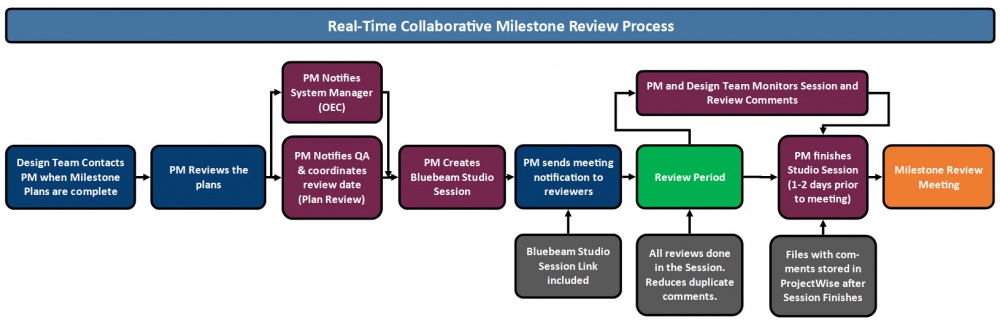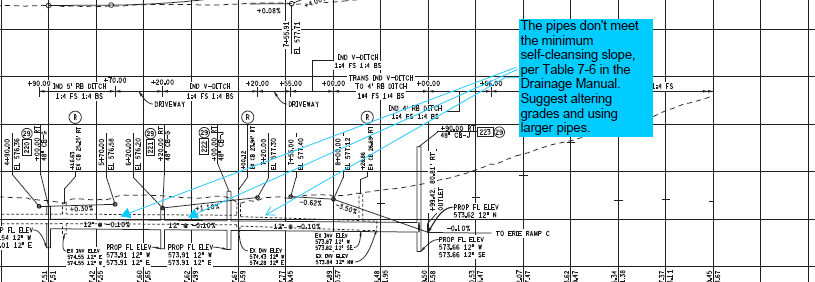Collaborative Milestone Review Process
Communication & Outreach
Webinars
Initial Real-Time Collaborative Milestone Review Webinar: Real-Time Collaborative Milestone Review
Process Change Information
As part of MDOT’s goal for utilizing the concept of a “single source of truth†for documents and processes throughout design and construction, utilizing digital means to capture comments during project milestone reviews has been a priority. MDOT joined the AASHTO Innovation Initiative Project PS&E C-Rev in the fall of 2017 to further advance a real-time collaborative milestone review process. In March of 2015, the Digital Pen process was officially started as part of the DA-2015-03 Process Improvement for internal milestone reviews as a transition tool to help users accustomed to pen and paper reviews switch to digital commenting. This process was intended to ensure that comments were being harvested digitally by users. As a result, many users have begun switching from utilizing the Digital Pen to utilizing full digital commenting in Adobe.
As users have become more familiar with utilizing full digital commenting for milestone reviews, it has allowed MDOT to investigate the process and determine if improvements can be made to allow for time savings for the Project Manager, Reviewers, and design team during the review process. Advantages of adding a real-time component to the milestone reviews include time savings by allowing multiple users to comment in a document at the same time, improving engagement between the design team and QA units, reducing the amount of time the Project Manager takes to clean up review comments, and allowing improved accuracy in addressing comments by consolidating responses in the files.
To add the real-time component to the milestone review process, new software was investigated. Based on this investigation, Bluebeam PDF software was selected to be piloted as a complimentary tool to the ProjectWise Milestone Review Process. With Bluebeam, milestone review documents can be temporarily loaded into a Studio Session with integration to ProjectWise which allows multiple users to access the files concurrently, comment and view any other user’s comments in real-time during the review session. While the software has a different user interface than Adobe, the commenting process is similar.
To improve the current milestone review process and discontinue the Digital Pen process, Bluebeam has been selected to implement the Real-Time Collaborative Milestone Review Process.
Real-Time Collaborative Review Process Overview
The new process will change how users review project documents during the milestone review period, but does not change development of plans, the milestone review meeting, or where documents are ultimately stored. All project files and comments will be stored in ProjectWise in their appropriate locations and will still be accessible after the review period, however, during the milestone review period all reviews must be done utilizing the Studio Session created by the Project Manager. An overview of the process is noted below:
- The design team will notify the Project Manager when the milestone plans have been placed in the appropriate folder in ProjectWise and are ready for review.
- The Project Manager will review the submitted files in ProjectWise.
- The Project Manager will notify QA and coordinate a review date.
- Once the date is selected and reviewers are ready to be notified, the Project Manager will create a Bluebeam Studio Session that links the ProjectWise files to the Bluebeam Studio cloud. The project files will remain checked out to the Project Manager for the duration of the review period.
- The Project Manager will fill out the standard ProjectWise generated milestone review meeting notification email and include a link to the Bluebeam Studio Session for the review.
- All reviewers will comment on the plans utilizing the Bluebeam Studio Session during the review period.
- The Project Manager and Design Team will monitor and review any comments during the review period.
- One to two days prior to the milestone review meeting, the Project Manager will finish the Bluebeam Studio Session, review comments as necessary, and load the review files back into ProjectWise.
- The project files that have been loaded back onto ProjectWise will be utilized during the milestone review meeting.
A flowchart that compares the digital pen process to the Bluebeam Studio process is shown in the following figure:
Milestone Review Comments
The following procedures are suggested for review comment format and comment resolution.
Comment Format
Significant design comments should be entered in following format:
- Identify the deficiency or incorrect application of policy, guidance, or procedures
- Basis for concern – Cite the appropriate standard that is not being followed
- Significance of concern – Indicate the importance of the concern with regard to its potential impact on plan selection, recommended plan components, efficiency (cost), effectiveness, implementation responsibilities, safety, Federal Interest, or public acceptability.
- Describe specific action needed to resolve the concern
Typos or CAD comments should be identified as follows:
- Highlight or delineate the deficiency
- Describe specific action needed to resolve concern
Comment Resolution
- Project Manager reviews comments and sets status to 'accepted' or 'rejected'.
- Project Manager assigns comment responsibility for all accepted comments.
- Project Manager coordinates with reviewers and documents discussion for any rejected comment.
- Design team revises project documents based on the accepted comments.
- Design team sets status to 'completed' on each comment after the revisions are made to the project documents.
- Prior to the next milestone review, and after all comments are complete, Project Manager notifies reviewers to backcheck their comments.
Introduction to Bluebeam
Bluebeam products provide powerful and easy to use features for marking up Engineering PDF documents and project collaboration. Through the use of Studio Sessions, users can collaboratively review a project from any location by integrating project documents from ProjectWise to the Bluebeam cloud service hosted by Amazon. By participating in a Studio Session, users are able to collaborate on one or more files and all markups are immediately viewable by other users participating in the session.
There are two roles within a Bluebeam Studio Session. That of an initiator, and that of a participant. To initiate a Studio Session, a user is required to have a licensed version of Bluebeam Revu. To be a participant in a Bluebeam Studio Session, the unlicensed version of Bluebeam Revu is required at a minimum.
Software Requirements
Bluebeam offers three editions of Revu: Revu Standard, Revu eXtreme and Revu CAD. Each edition comes with a View Mode which allows the program to function without a license while still allowing access to Bluebeam Studio Sessions. For MDOT users, consultants, or any other user that will be a participant in a collaborative milestone review but not required to create a session, the View Mode in any edition of Revu can be utilized to access the session.
External Users
For users outside of MDOT that will be participating in a collaborative milestone review, Bluebeam Revu can be downloaded at the following link: Bluebeam Revu download
MDOT Users
Bluebeam Revu must be installed from the Software Center for MDOT employees.
MDOT Training Information
Setting Up Bluebeam (All Users)
- Initial Setup: Video | PDF
- This training steps through the initial setup of Bluebeam after it has been installed on your computer and includes the process for linking the program to ProjectWise and creating a Bluebeam Studio Account.
- ProjectWise Integration: Video | PDF
- This training details how to integrate ProjectWise into Bluebeam if not done as part of the initial setup of the program.
- MDOT Customizations: Video | PDF
- Custom tool sets have been created for this process to standardize the tools that reviewers utilize to better track comments during the milestone review. The training steps through the importing process for these customizations. The profile and a toolset overview document can be downloaded below:
- MDOT Custom Profile: MDOT Bluebeam Review.bpx
- Toolset overview Document: Custom Toolset Overview
Reviewing a Project (All Users)
- Joining a Studio Session: Video | PDF
- This training steps through the process of joining a Bluebeam Studio Session as part of a Collaborative Milestone Review utilizing a link of Session ID provided by the Initiator of the Review.
- Commenting in a Studio Session: Video | PDF
- This training provides instructions on how to comment in a Bluebeam Studio Session. Ensure that you have downloaded and installed the MDOT custom profile as noted in the Setting Up Bluebeam section prior to commenting.
- View Setup: Video
- This training provides instructions on how set up views.
Setting up a Milestone Review (Project Managers or Review Initiators)
- Starting a Session and Inviting Users: Video | PDF
- This training steps through the process of initiating a Bluebeam Studio Session as part of a Collaborative Milestone Review.
- Delegating Studio Session Control: Video
- This training steps through the process of providing another user full control of a studio session. This can be utilized if someone other than the Project Manager starts the session and wants to allow the PM to have the ability to add documents or finish the session or if the user that starts the session will be unavailable to finish the session at the end of the review period.
- Finishing a Studio Session: Video | PDF
- This training steps through the process of finishing a session and loading the comments into ProjectWise. Only the Initiator of the session has the ability to finish the session.
Preparing Documents for Milestone Review (Design team or Project Manager)
- Page Numbers: Video
- This training shows how to add page numbers to plan set.
- Plan Set Bookmarks: Video
- This training shows how to create and set bookmarks in a plan set in Bluebeam.
Responding to review comments (Design team or Project Manager)
- Comment Response: Video
- This training shows how to respond to milestone review comments in Bluebeam. Note that the video shows responding to comments after the Studio Session has been finished. The review documents are opened from ProjectWise. If multiple team members will be responding to comments, a new Studio Session can be initiated.
Supplemental Topics
- Calibrate Measurement Tools: Video
- This training shows how to calibrate Bluebeam measurement tools.
- Count: Video
- This training shows how use Bluebeam measurement tools to count items.
- Dynamic Fill: Video
- This training shows how use Bluebeam measurement tools to measure areas.
- Recovering a Finished Studio Session: Video
- This training walks through the steps to recover and reactivate a Studio Session that has been finished. Session data is stored in the cloud for 30 days after the session has been initially finished. This allows the user to re-download the files in case an error occurs or comment information is not saved correctly.
- Search: Video
- This training shows how use the search tools in Bluebeam.
- Toolset Management: Video
- This training shows how to edit tool properties and add additional tools to the default tool sets in Bluebeam.
- Slip Sheet: Video
- This training shows how to replace individual sheets in a plan set PDF with revised sheets using the Slip Sheet tool. The example shows swapping the miscellaneous quantity sheet with a revised version. The tool can replace multiple sheets at once. It is recommended to place the page numbers on the revised sheets prior to inserting into the plan set PDF.
Bluebeam Resources
A wide range of introductory and in-depth instructional videos are available for viewing on Bluebeam's website as well as an interactive user manual. It is recommended that users utilize this resource for basic understanding of the program. Additional information as well as MDOT Specific training videos on the use of Bluebeam for collaborative milestone reviews are located on the Support Services website.
- Bluebeam Online User Manual: User Manual
- Bluebeam Training Videos: Training Videos