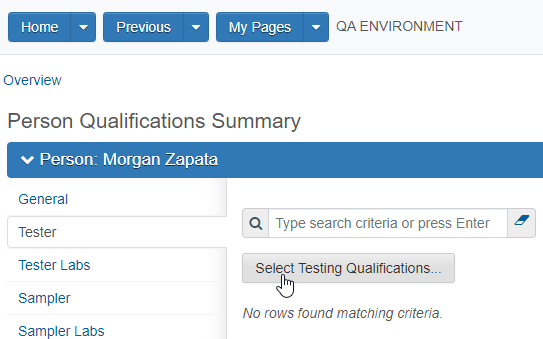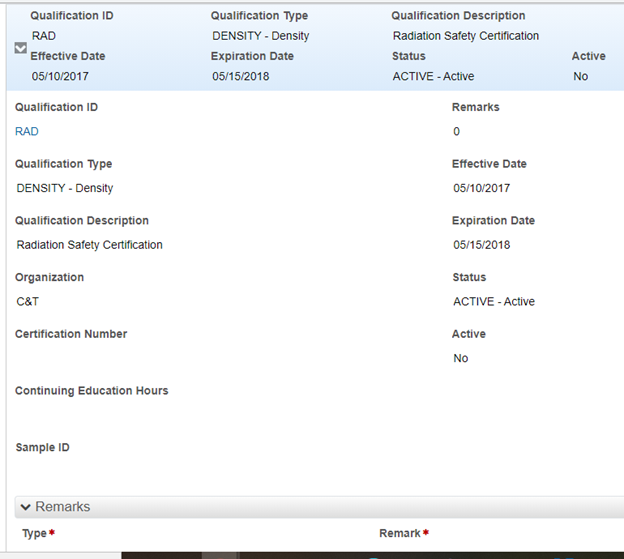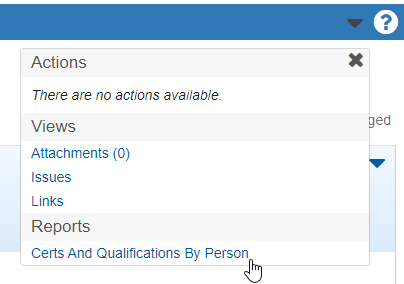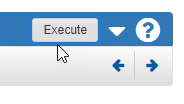Viewing Person Qualifications in AASHTOWare Construction and Materials
Viewing Person Qualifications in AASHTOWare Construction and Materials
| NOTE |
|---|
| If any of your qualifications are not up to date within APCM please contact MDOT-ConstructionSoftware@michigan.gov. |
1. Login to AASHTOWare through MiLogin
• There should be a link or a section of the home screen that list labeled Person Qualifications or Person Qualifications Overview. Click or navigate to this section of the system.
• Search Name. Click last name to open qualifications.
| NOTE |
|---|
| Searching by last name is a best business practice. Also be sure to check first names. Some first names may be variations of the persons given name (i.e., Matt or Matty instead of Matthew). |
2. View Qualifications
• Navigate tabs on left to review qualifications.
o Note: the majority of qualifications have been loaded to the Tester Tab.
• Click on the chevron (>) on the right expand the record to view more details.
3. You can also run a report from this location of all the qualifications the person has. To Run a report to view all qualifications:
• Use the component action menu and select the report called Certs and Qualifications by Person
• Click Execute on the right hand of the next page
• Open the excel file to view all qualifications